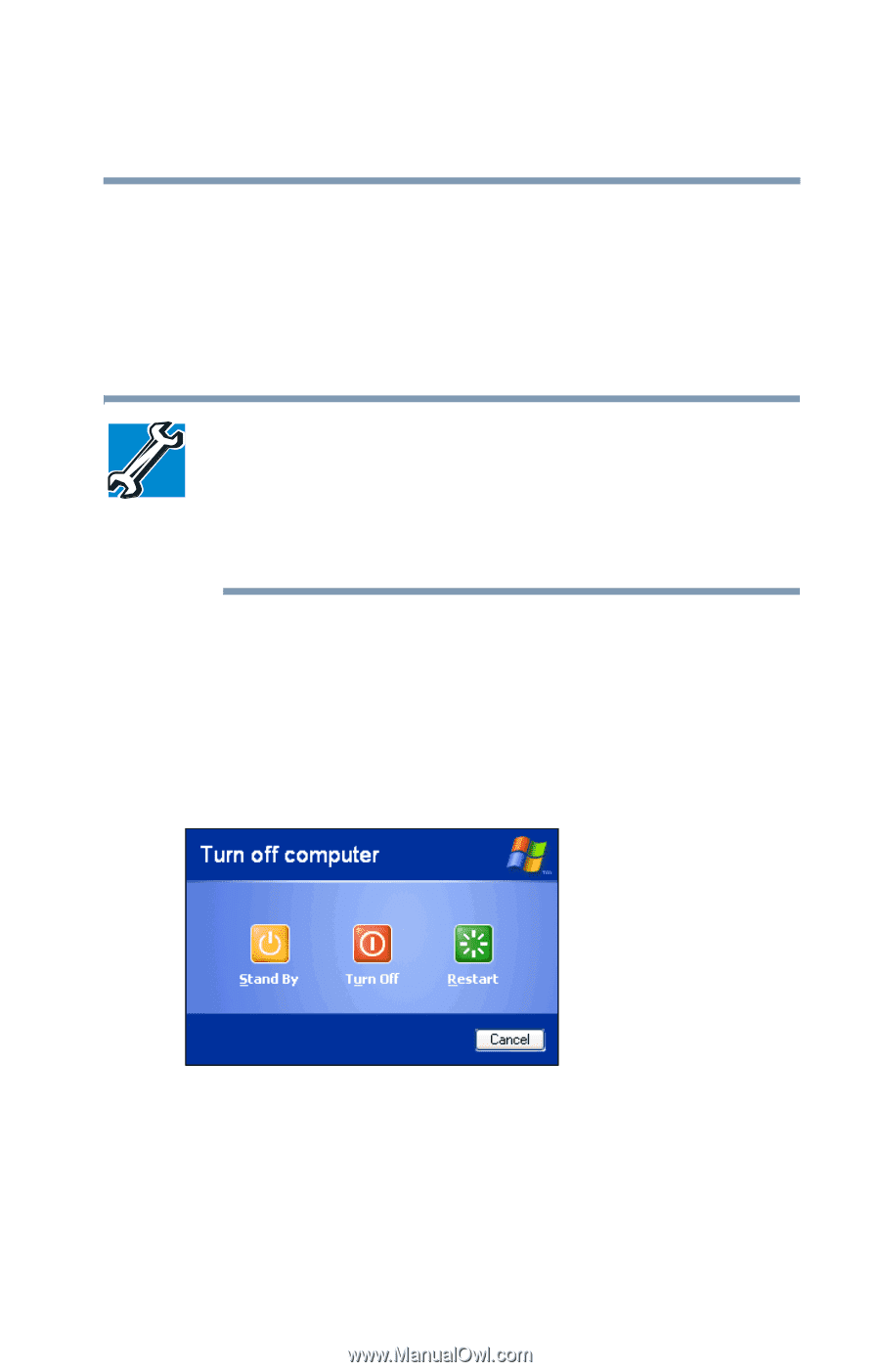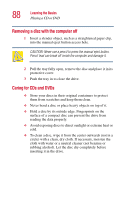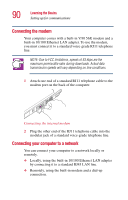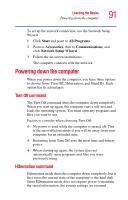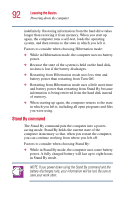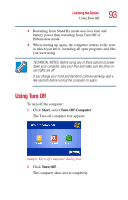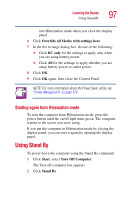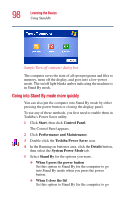Toshiba Satellite 5005 User Guide - Page 93
Using Turn Off
 |
View all Toshiba Satellite 5005 manuals
Add to My Manuals
Save this manual to your list of manuals |
Page 93 highlights
Learning the Basics Using Turn Off 93 ❖ Restarting from Stand By mode uses less time and battery power than restarting from Turn Off or Hibernation mode. ❖ When starting up again, the computer returns to the state in which you left it, including all open programs and files you were using. TECHNICAL NOTES: Before using any of these options to power down your computer, save your files and make sure the drive-inuse lights are off. If you change your mind and decide to continue working, wait a few seconds before turning the computer on again. Using Turn Off To turn off the computer: 1 Click Start, select Turn Off Computer. The Turn off computer box appears. Sample Turn off computer dialog box 2 Click Turn Off. The computer shuts down completely.