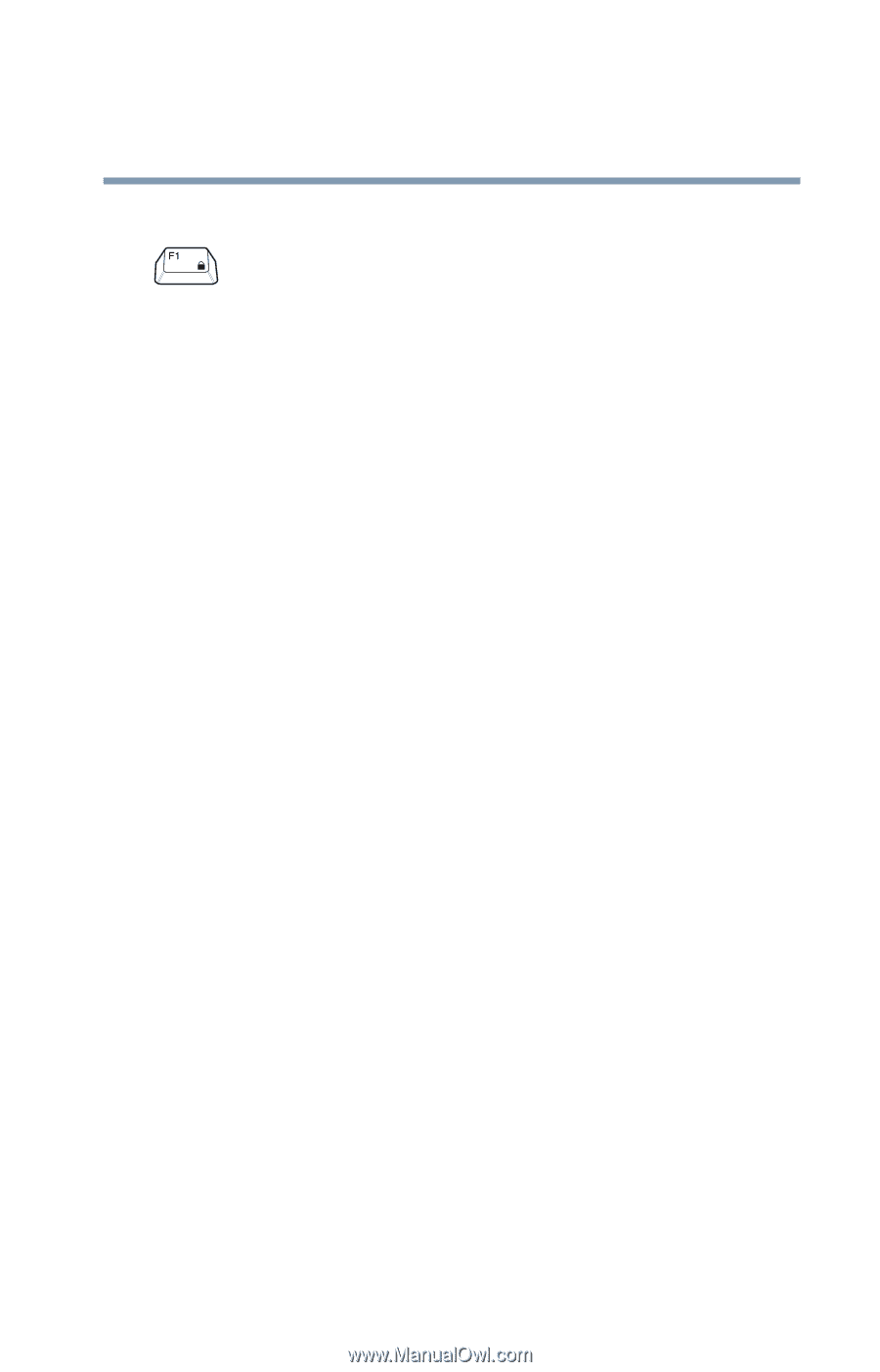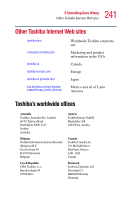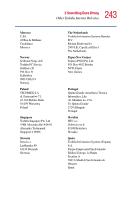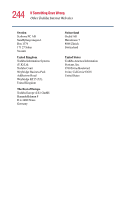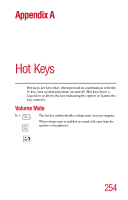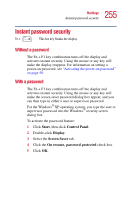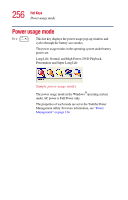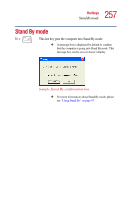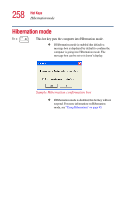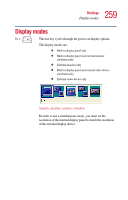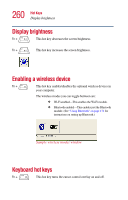Toshiba Satellite 5005 User Guide - Page 246
Instant password security, Without a password
 |
View all Toshiba Satellite 5005 manuals
Add to My Manuals
Save this manual to your list of manuals |
Page 246 highlights
255 Hot Keys Instant password security Instant password security Fn + This hot key blanks the display. Without a password The Fn + F1 key combination turns off the display and activates instant security. Using the mouse or any key will make the display reappear. For information on setting a power-on password, see "Activating the power-on password" on page 58. With a password The Fn + F1 key combination turns off the display and activates instant security. Using the mouse or any key will make the screen saver password dialog box appear, and you can then type in either a user or supervisor password. For the Windows® XP operating system, you type the user or supervisor password into the Windows® security screen dialog box. To activate the password feature: 1 Click Start, then click Control Panel. 2 Double-click Display. 3 Select the Screen Saver tab. 4 Click the On resume, password protected check box. 5 Click OK.