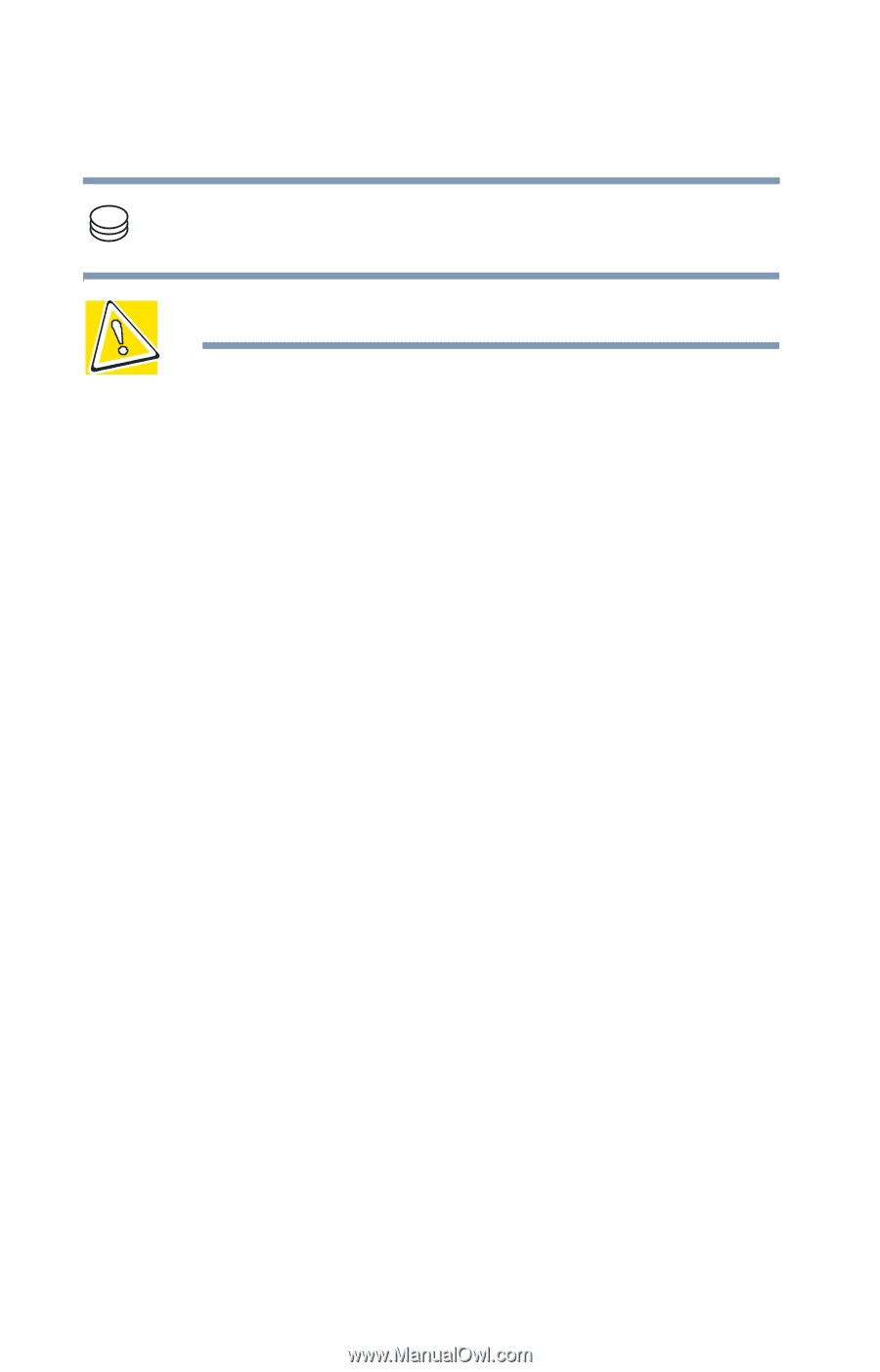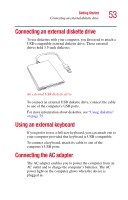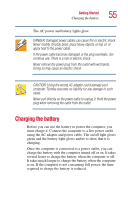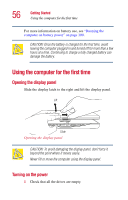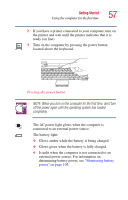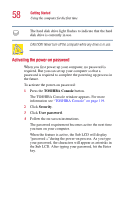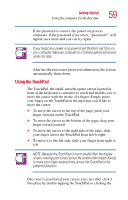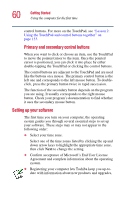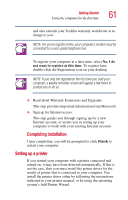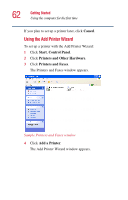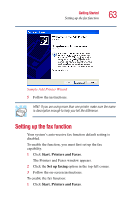Toshiba Satellite 5005 User Guide - Page 58
Activating the power-on password, TOSHIBA Console, Security, User password
 |
View all Toshiba Satellite 5005 manuals
Add to My Manuals
Save this manual to your list of manuals |
Page 58 highlights
58 Getting Started Using the computer for the first time The hard disk drive light flashes to indicate that the hard disk drive is currently in use. CAUTION: Never turn off the computer while any drive is in use. Activating the power-on password When you first power up your computer, no password is required. But you can set up your computer so that a password is required to complete the powering up process in the future. To activate the power-on password: 1 Press the TOSHIBA Console button. The TOSHIBA Console window appears. For more information see "TOSHIBA Console" on page 119. 2 Click Security. 3 Click User password. 4 Follow the on-screen instructions. The password requirement becomes active the next time you turn on your computer. When the feature is active, the Sub LCD will display "password ="during the power-on process. As you type your password, the characters will appear as asterisks in the Sub LCD. After typing your password, hit the Enter key.