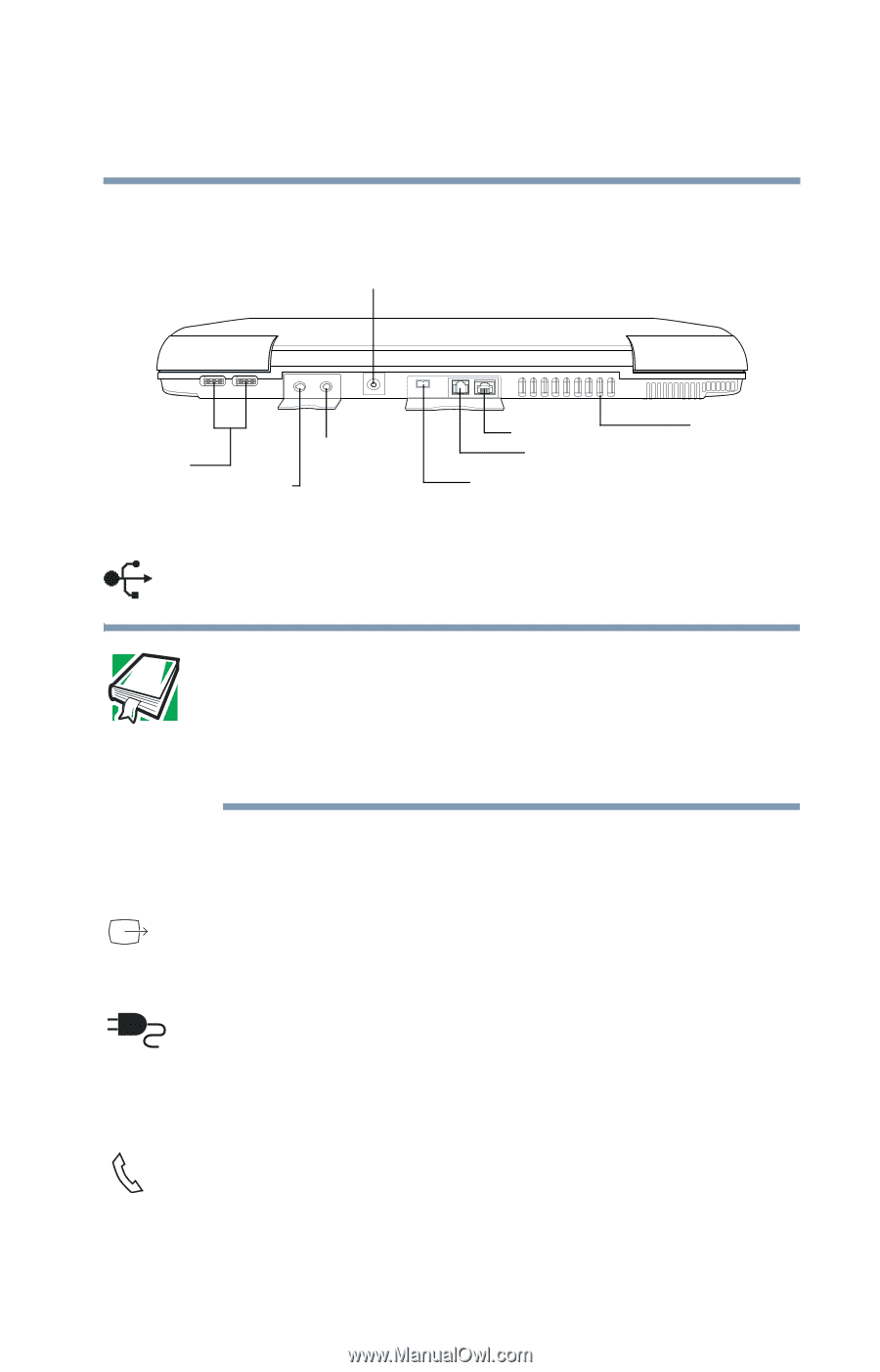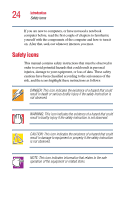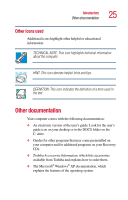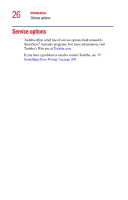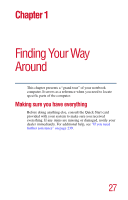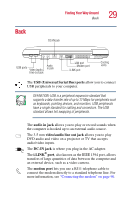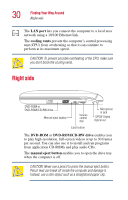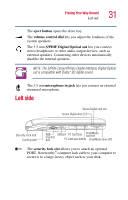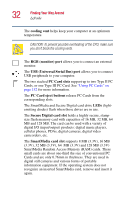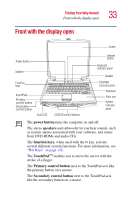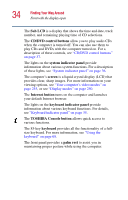Toshiba Satellite 5005 User Guide - Page 29
Back, USB Universal Serial Bus ports, audio in jack, video/audio line out jack, DC-IN jack, i.LINK - audio video cable
 |
View all Toshiba Satellite 5005 manuals
Add to My Manuals
Save this manual to your list of manuals |
Page 29 highlights
Back Finding Your Way Around Back 29 DC-IN jack USB ports Video /audio Audio in jack line out jack LAN port Modem port i.LINK port Cooling vents The USB (Universal Serial Bus) ports allow you to connect USB peripherals to your computer. DEFINITION: USB is a peripheral expansion standard that supports a data-transfer rate of up to 12 Mbps for peripherals such as keyboards, pointing devices, and monitors. USB peripherals have a single standard for cabling and connectors. The USB standard allows hot swapping of peripherals. The audio in jack allows you to play or record sounds when the computer is hooked up to an external audio source. The 3.5 mm video/audio line out jack allows you to play DVD audio and video on a projector or TV that accepts audio/video inputs. The DC-IN jack is where you plug in the AC adapter. The i.LINK® port, also known as the IEEE 1394 port, allows transfers of large quantities of data between the computer and an external device, such as a video camera. The modem port lets you use a RJ11 telephone cable to connect the modem directly to a standard telephone line. For more information, see "Connecting the modem" on page 90.