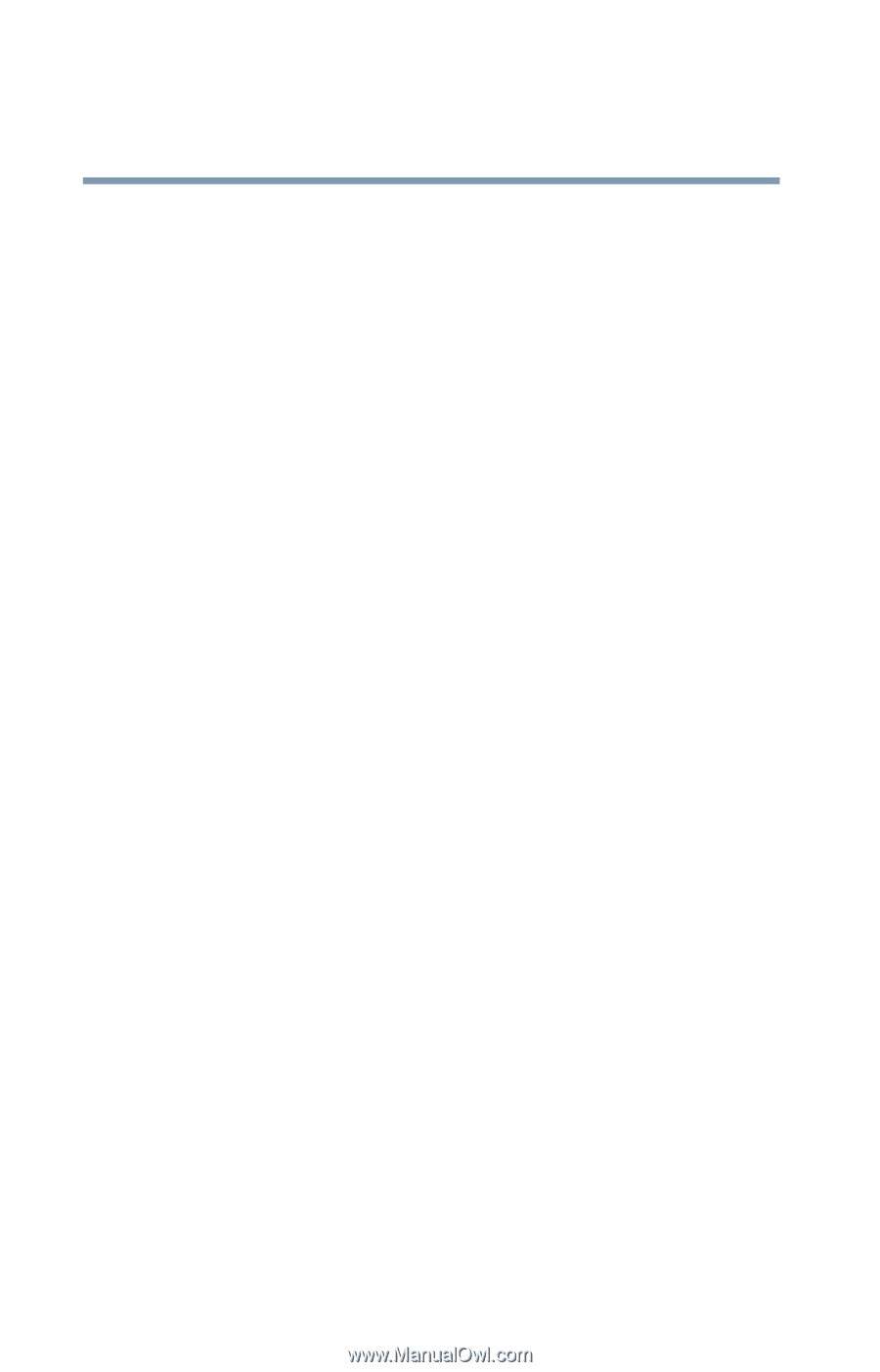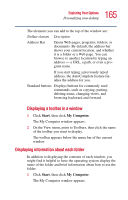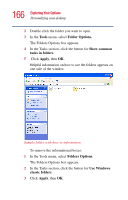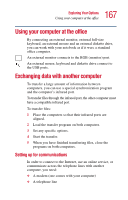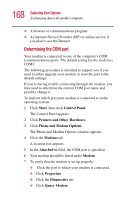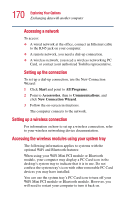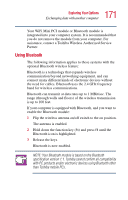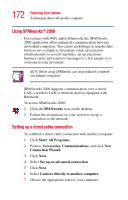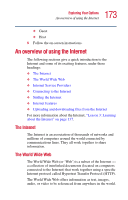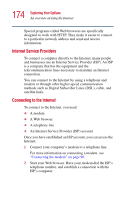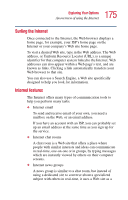Toshiba Satellite 5005 User Guide - Page 170
Setting up a wireless connection, Accessing the wireless modules using your system tray, Start
 |
View all Toshiba Satellite 5005 manuals
Add to My Manuals
Save this manual to your list of manuals |
Page 170 highlights
170 Exploring Your Options Exchanging data with another computer Accessing a network To access: ❖ A wired network at the office, connect an Ethernet cable to the RJ45 jack on your computer. ❖ A remote network, you need a dial-up connection. ❖ A wireless network, you need a wireless networking PC Card, or contact your authorized Toshiba representative. Setting up the connection To set up a dial-up connection, use the New Connection Wizard: 1 Click Start and point to All Programs. 2 Point to Accessories, then to Communications, and click New Connection Wizard. 3 Follow the on-screen instructions. The computer connects to the network. Setting up a wireless connection For information on how to set up a wireless connection, refer to your wireless networking device documentation. Accessing the wireless modules using your system tray The following information applies to systems with the optional WiFi and Bluetooth features: When using your WiFi Mini PCI module or Bluetooth module, your computer may display a PC Card icon in the desktop's system tray to indicate that it is in use. Do not confuse the system tray's icon with other removable PC Card devices you may have installed. You can use the system tray's PC Card icon to turn off your WiFi Mini PCI module or Bluetooth module. However, you will need to restart your computer to turn it back on.