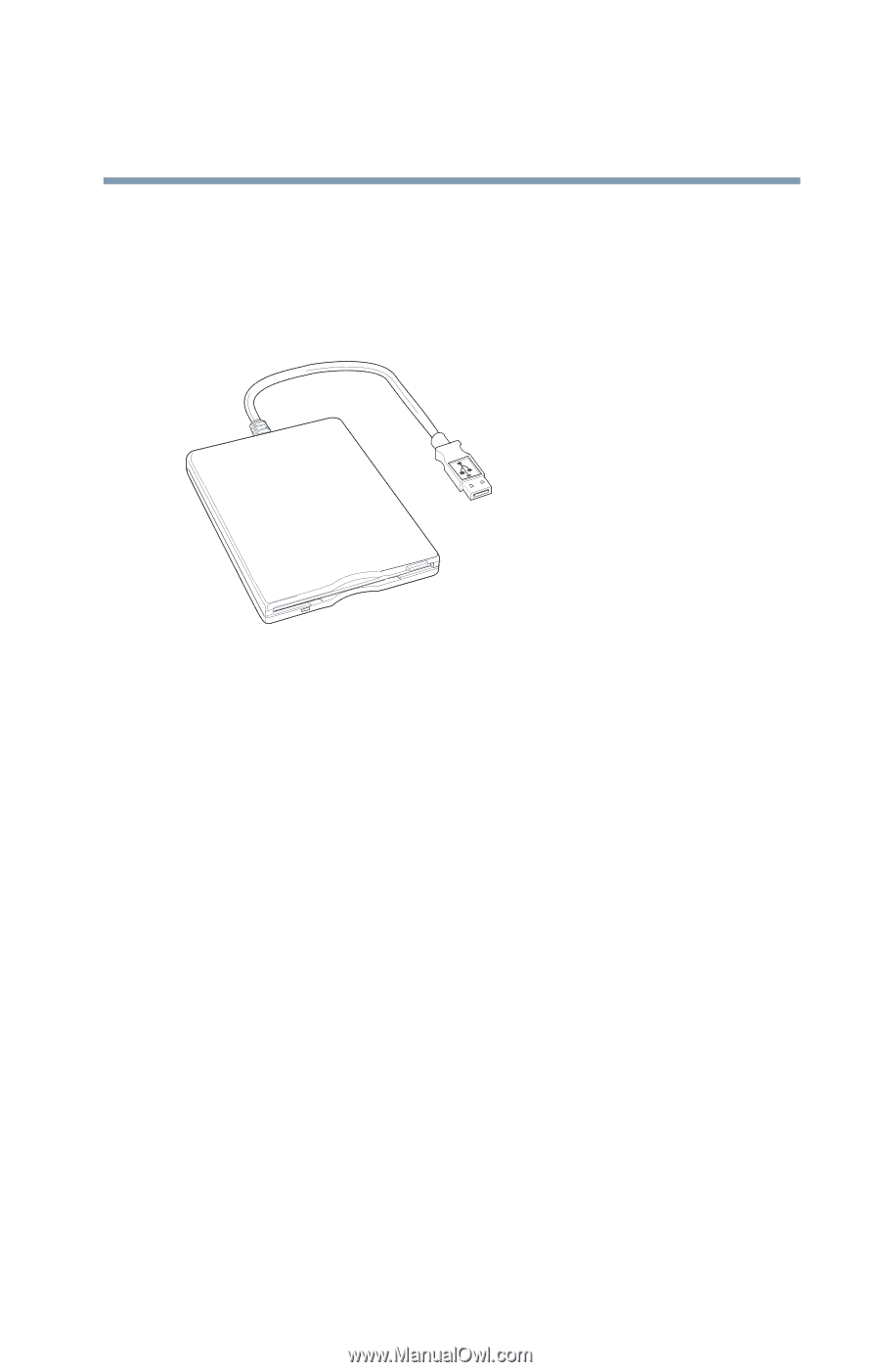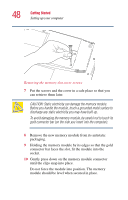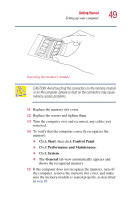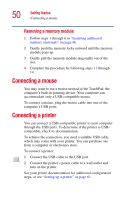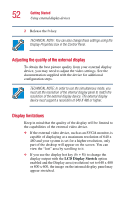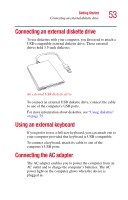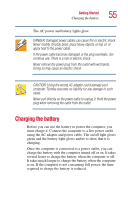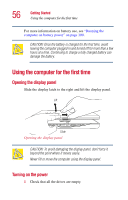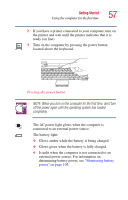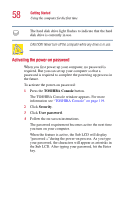Toshiba Satellite 5005 User Guide - Page 53
Connecting an external diskette drive, Using an external keyboard, Connecting the AC adapter
 |
View all Toshiba Satellite 5005 manuals
Add to My Manuals
Save this manual to your list of manuals |
Page 53 highlights
Getting Started Connecting an external diskette drive 53 Connecting an external diskette drive To use diskettes with your computer, you first need to attach a USB-compatible external diskette drive. These external drives hold 3.5-inch diskettes. An external USB diskette drive To connect an external USB diskette drive, connect the cable to one of the computer's USB ports. For more information about diskettes, see "Using diskettes" on page 75. Using an external keyboard If you prefer to use a full-size keyboard, you can attach one to your computer provided that keyboard is USB-compatible. To connect a keyboard, attach its cable to one of the computer's USB ports. Connecting the AC adapter The AC adapter enables you to power the computer from an AC outlet and to charge the computer's batteries. The AC power light on the computer glows when the device is plugged in.