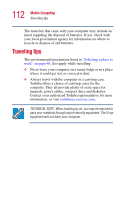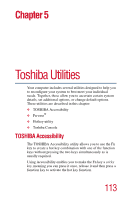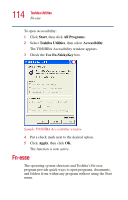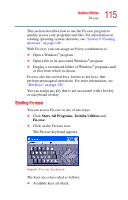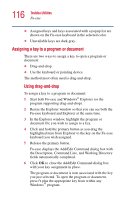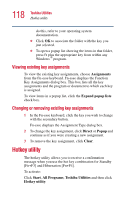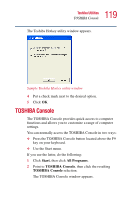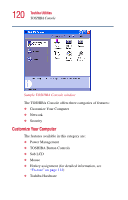Toshiba Satellite 5005 User Guide - Page 115
Starting Fn-esse, Start, All Programs, Toshiba Utilities, Fn-esse
 |
View all Toshiba Satellite 5005 manuals
Add to My Manuals
Save this manual to your list of manuals |
Page 115 highlights
115 Toshiba Utilities Fn-esse This section describes how to use the Fn-esse program to quickly access your programs and files. For information on creating operating system shortcuts, see "Lesson 9: Creating shortcuts" on page 146. With Fn-esse, you can assign an Fn key combination to: ❖ Open a Windows® program ❖ Open a file in its associated Windows® program ❖ Display a customized folder of Windows® programs and/ or files from which to choose Fn-esse also has several keys, known as hot keys, that perform preassigned operations. For more information, see "Hot Keys" on page 245. You can assign any key that is not associated with a hot key or a keyboard overlay. Starting Fn-esse You can access Fn-esse in one of two ways: ❖ Click Start, All Programs, Toshiba Utilities and Fn-esse. ❖ Click on the Fn-esse icon. The Fn-esse keyboard appears. Sample Fn-esse keyboard The keys are color-coded as follows: ❖ Available keys are black.