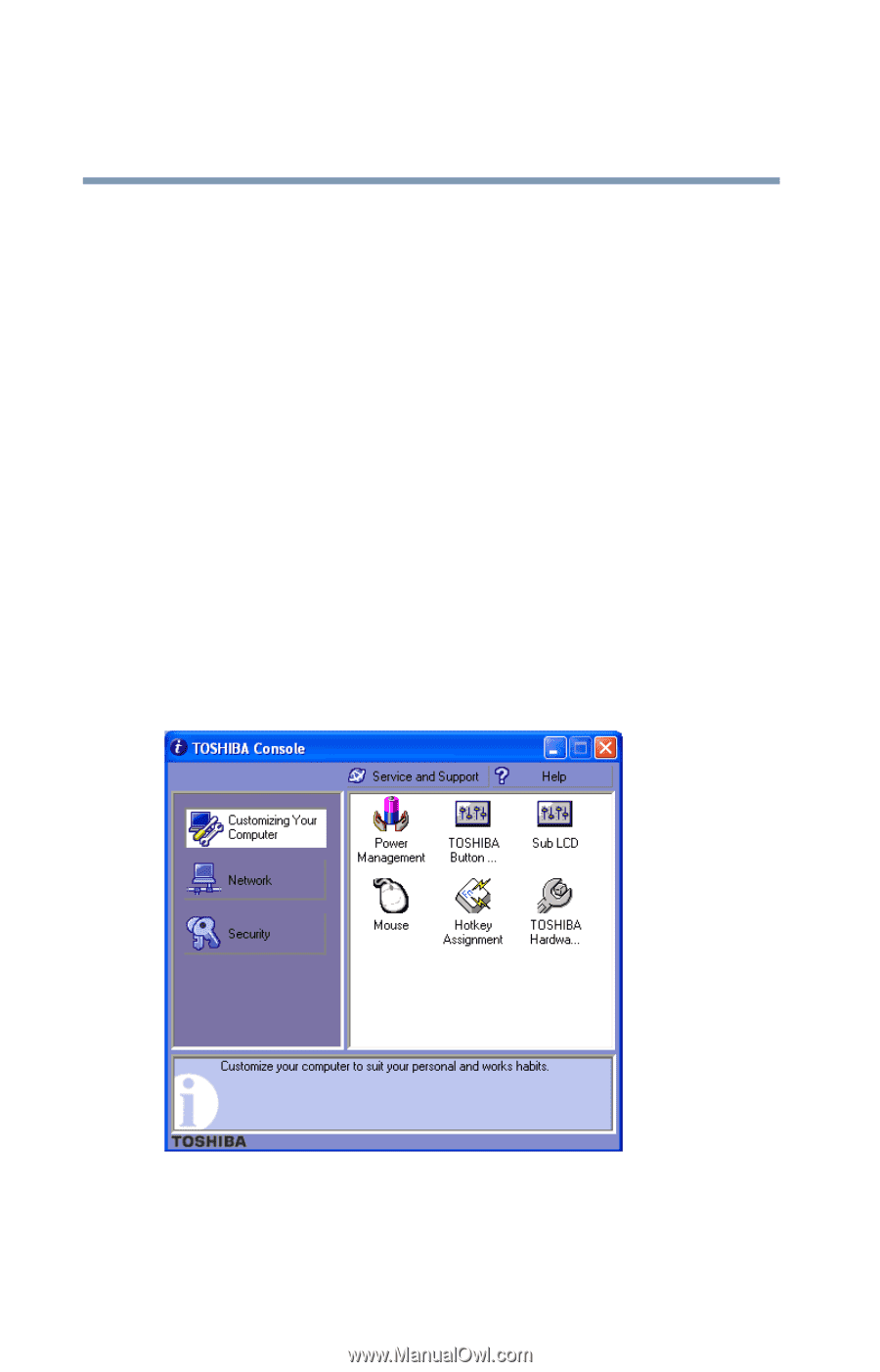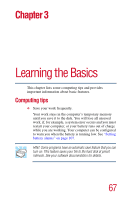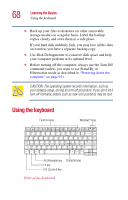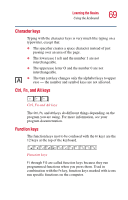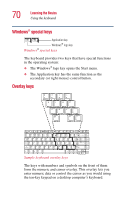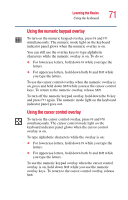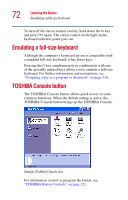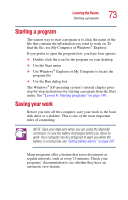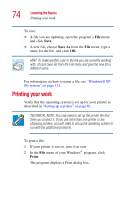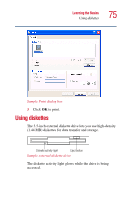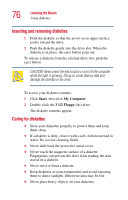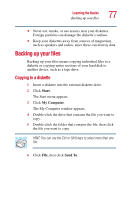Toshiba Satellite 5005 User Guide - Page 72
Emulating a full-size keyboard, TOSHIBA Console button
 |
View all Toshiba Satellite 5005 manuals
Add to My Manuals
Save this manual to your list of manuals |
Page 72 highlights
72 Learning the Basics Emulating a full-size keyboard To turn off the cursor control overlay, hold down the Fn key and press F10 again. The cursor control mode light on the keyboard indicator panel goes out. Emulating a full-size keyboard Although the computer's keyboard layout is compatible with a standard full-size keyboard, it has fewer keys. Pressing the Fn key simultaneously in combination with one of the specially marked keys allows you to emulate a full-size keyboard. For further information and instructions, see "Assigning a key to a program or document" on page 116. TOSHIBA Console button The TOSHIBA Console button allows quick access to some common functions. When the default setting is active, the TOSHIBA Console button brings up the TOSHIBA Console. Sample Toshiba Console box For information on how to program the button, see "TOSHIBA Button Controls" on page 121.