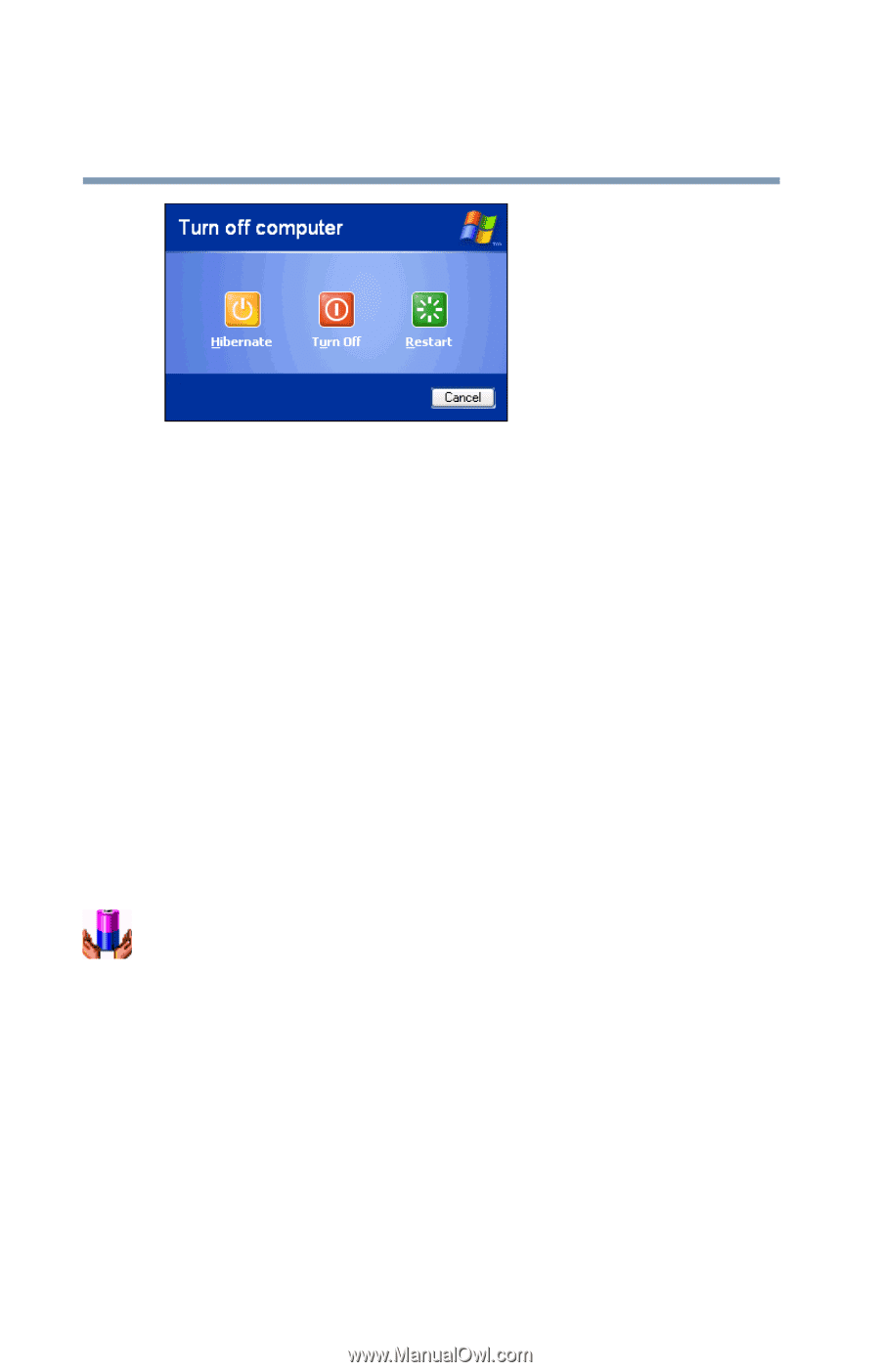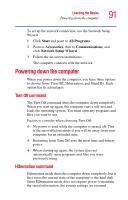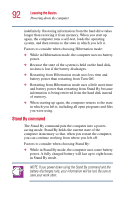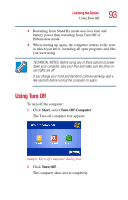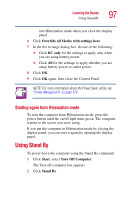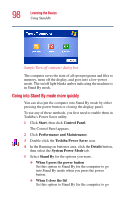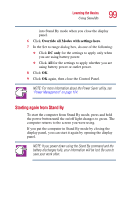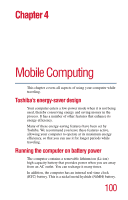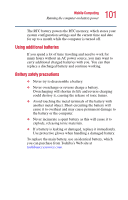Toshiba Satellite 5005 User Guide - Page 96
Going into Hibernation mode more quickly, Performance and Maintenance
 |
View all Toshiba Satellite 5005 manuals
Add to My Manuals
Save this manual to your list of manuals |
Page 96 highlights
96 Learning the Basics Using Hibernation Sample Turn off computer dialog box with Hibernate option The computer saves the state of the system, including all open programs and files, to the hard disk, and then powers down completely. Going into Hibernation mode more quickly You can also put the computer into Hibernation mode by pressing the power button or closing the display panel. To use either of these methods, you first need to turn it on in Toshiba's Power Saver utility. 1 Click Start, then click Control Panel. The Control Panel appears. 2 Click Performance and Maintenance. 3 Double-click the Toshiba Power Saver icon. 4 In the Running on batteries area, click the Details button, then select the System Power Mode tab. 5 Select Hibernation for the options you want. ❖ When I press the power button Set this option to Hibernation for the computer to go into Hibernation mode when you press the power button. ❖ When I close the lid Set this option to Hibernation for the computer to go