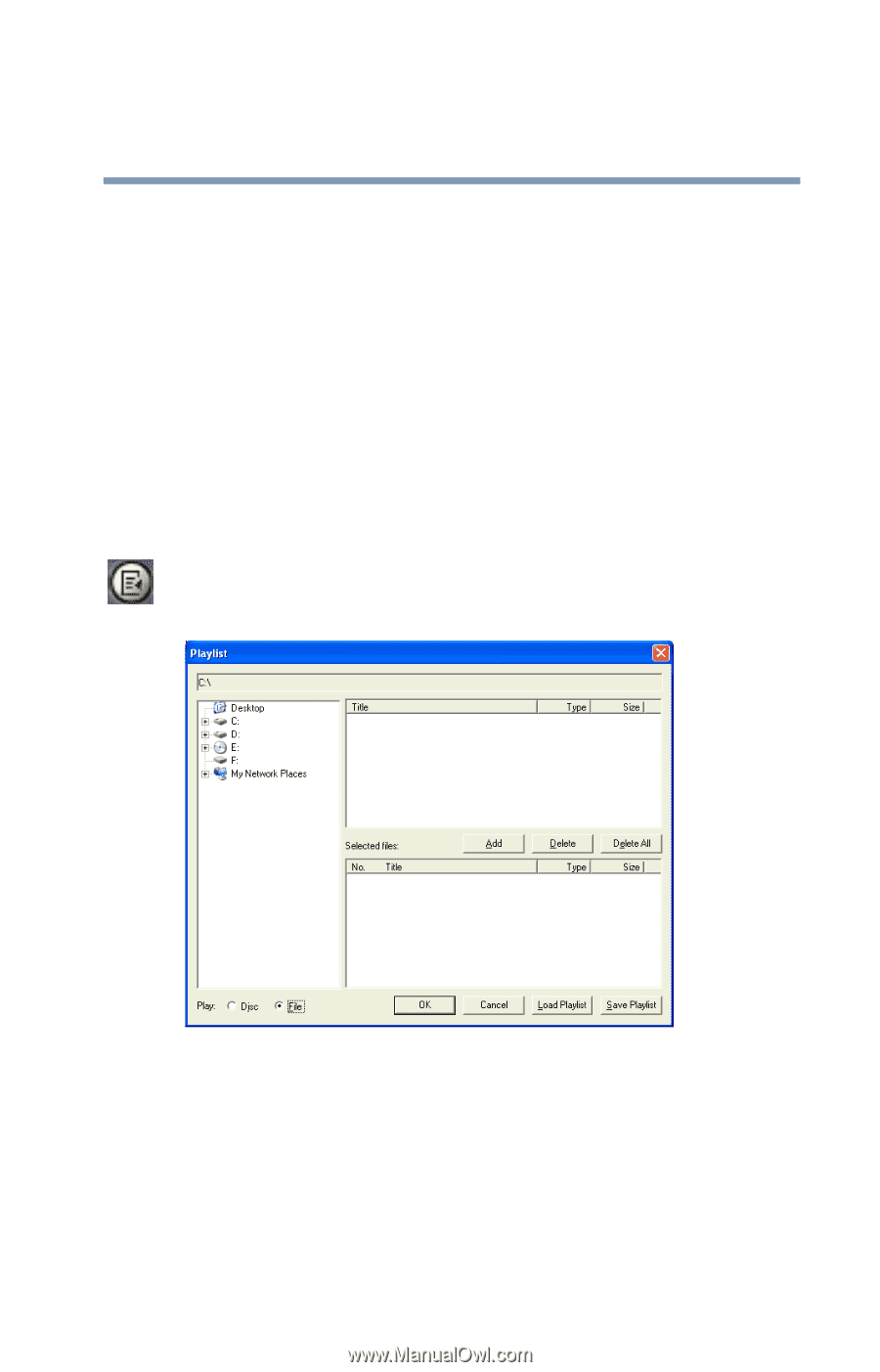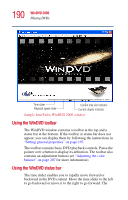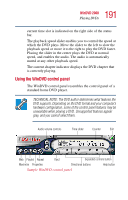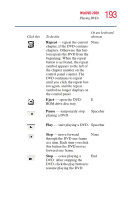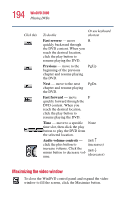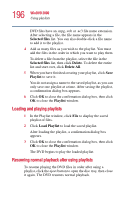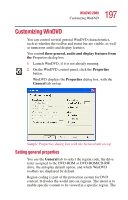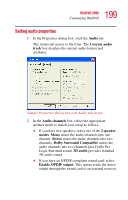Toshiba Satellite 5005 User Guide - Page 195
Using playlists
 |
View all Toshiba Satellite 5005 manuals
Add to My Manuals
Save this manual to your list of manuals |
Page 195 highlights
195 WinDVD 2000 Using playlists To display the control panel again, double-click anywhere in the video window. Using playlists A playlist is a customized list of DVD files in the order in which you want to view them. For example, you may want to create a playlist for DVDs that contain music files, so you can play the music selections you want in the order you want to hear them. You can only save one playlist at a time. Creating playlists 1 On the WinDVD control panel, click the playlist button. The Playlist window appears. Sample playlist window 2 Click the File button in the lower-right corner of the window, to indicate that you are creating a playlist of individual files. 3 In the Directory list, select the file you want to play first, and click Add to put it at the top of the playlist.