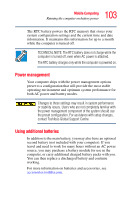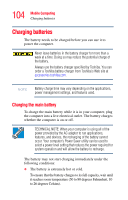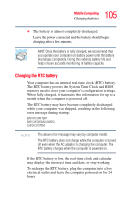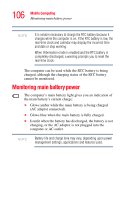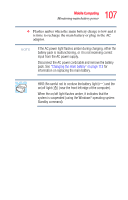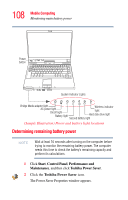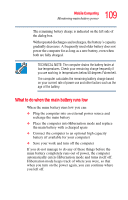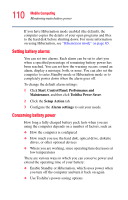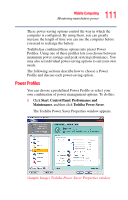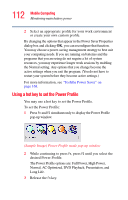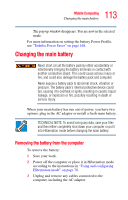Toshiba Satellite R20 User Manual - Page 108
Determining remaining battery power, Start, Control Panel, Performance and, Maintenance, Toshiba - ac adapter
 |
View all Toshiba Satellite R20 manuals
Add to My Manuals
Save this manual to your list of manuals |
Page 108 highlights
108 Mobile Computing Monitoring main battery power Power button System Indicator Lights Bridge Media adapter light Wireless indicator AC power light On/off light light Battery light Hard disk drive light Second battery light (Sample Illustration) Power and battery light locations Determining remaining battery power NOTE Wait at least 16 seconds after turning on the computer before trying to monitor the remaining battery power. The computer needs this time to check the battery's remaining capacity and perform its calculations. 1 Click Start, Control Panel, Performance and Maintenance, and then click Toshiba Power Saver. 2 Click the Toshiba Power Saver icon. The Power Saver Properties window appears.
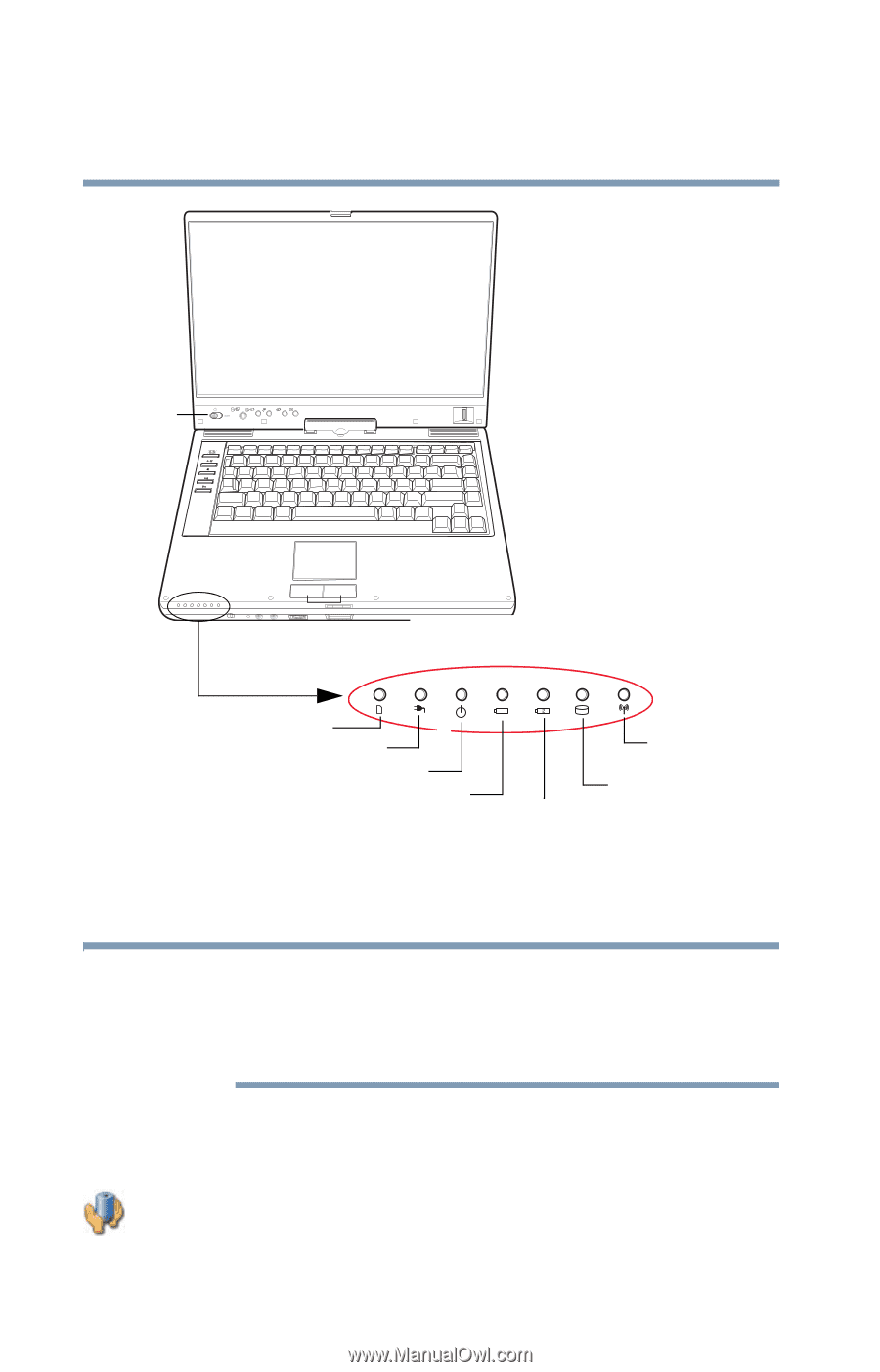
108
Mobile Computing
Monitoring main battery power
(Sample Illustration) Power and battery light locations
Determining remaining battery power
Wait at least 16 seconds after turning on the computer before
trying to monitor the remaining battery power. The computer
needs this time to check the battery’s remaining capacity and
perform its calculations.
1
Click
Start
,
Control Panel
,
Performance and
Maintenance
, and then click
Toshiba
Power Saver
.
2
Click the
Toshiba Power Saver
icon.
The Power Saver Properties window appears.
Power
button
System Indicator Lights
AC power light
Battery light
Hard disk drive light
Bridge Media adapter light
On/off light
Wireless indicator
light
Second battery light
NOTE