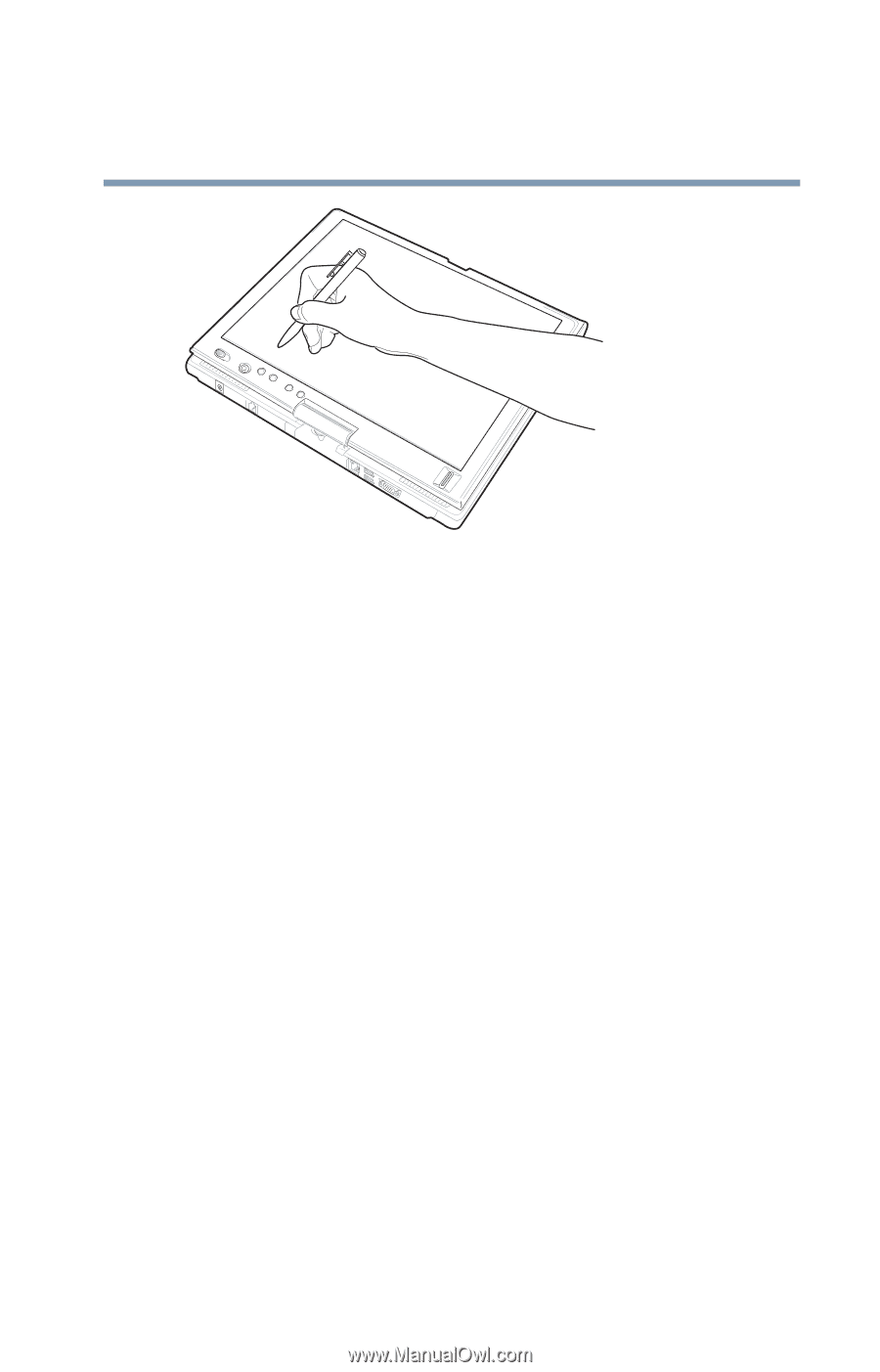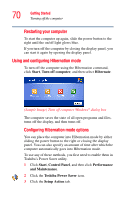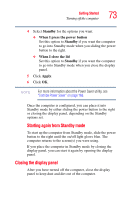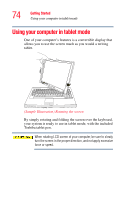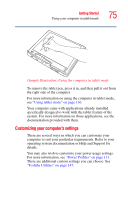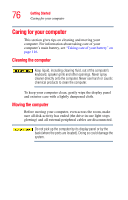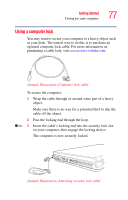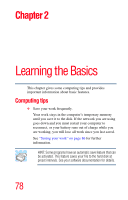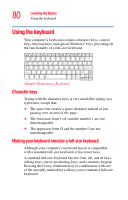Toshiba Satellite R20 User Manual - Page 75
Customizing your computer’s settings, Sample Illustration Using the computer in tablet mode
 |
View all Toshiba Satellite R20 manuals
Add to My Manuals
Save this manual to your list of manuals |
Page 75 highlights
Getting Started Using your computer in tablet mode 75 (Sample Illustration) Using the computer in tablet mode To remove the tablet pen, press it in, and then pull it out from the right side of the computer. For more information on using the computer in tablet mode, see "Using tablet mode" on page 136. Your computer came with applications already installed specifically designed to work with the tablet feature of the system. For more information on those applications, see the documentation provided with them. Customizing your computer's settings There are several ways in which you can customize your computer to suit your particular requirements. Refer to your operating system documentation or Help and Support for details. You may also wish to customize your power usage settings. For more information, see "Power Profiles" on page 111. There are additional custom settings you can choose. See "Toshiba Utilities" on page 147.