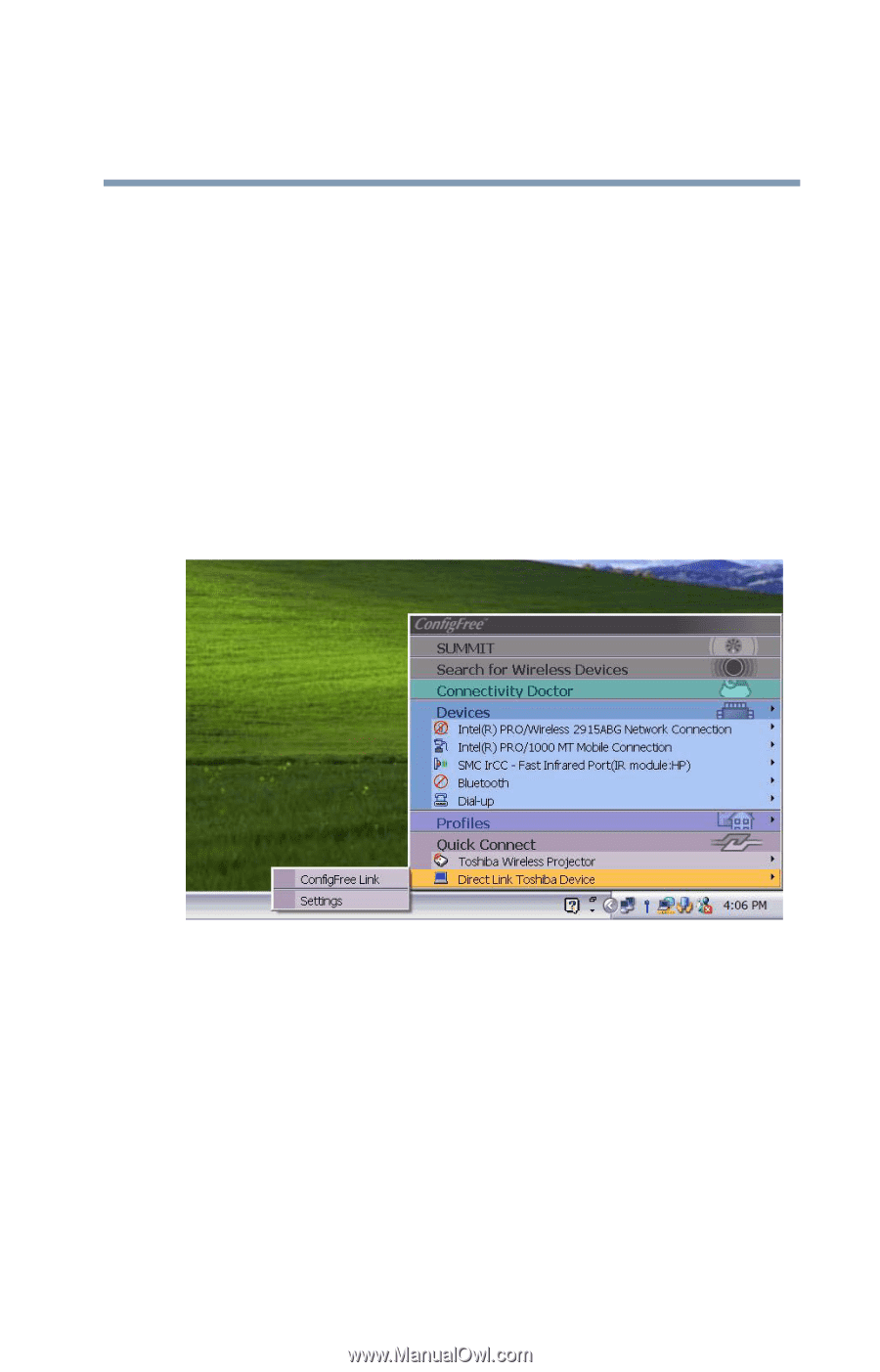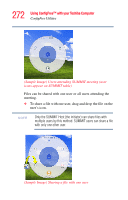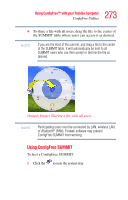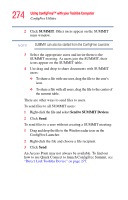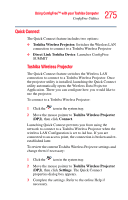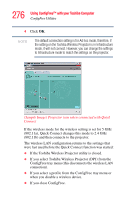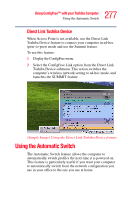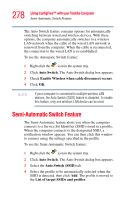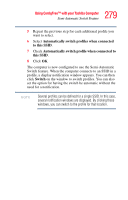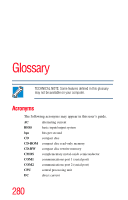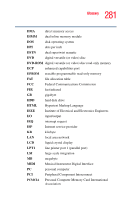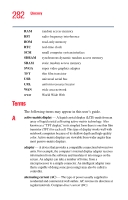Toshiba Satellite R20 User Manual - Page 277
Using the Automatic Switch, Direct Link Toshiba Device
 |
View all Toshiba Satellite R20 manuals
Add to My Manuals
Save this manual to your list of manuals |
Page 277 highlights
277 Using ConfigFree™ with your Toshiba Computer Using the Automatic Switch Direct Link Toshiba Device When Access Point is not available, use the Direct Link Toshiba Device feature to connect your computer in ad-hoc (peer-to-peer) mode and use the Summit feature. To use this feature: 1 Display the ConfigFree menu. 2 Select the ConfigFree Link option from the Direct Link Toshiba Device submenu. This action switches the computer's wireless network setting to ad-hoc mode, and launches the SUMMIT feature. (Sample Image) Using the Direct Link Toshiba Device feature Using the Automatic Switch The Automatic Switch feature allows the computer to automatically switch profiles the next time it is powered on. This feature is particularly useful if you want your computer to automatically switch from the network configuration you use in your office to the one you use at home.