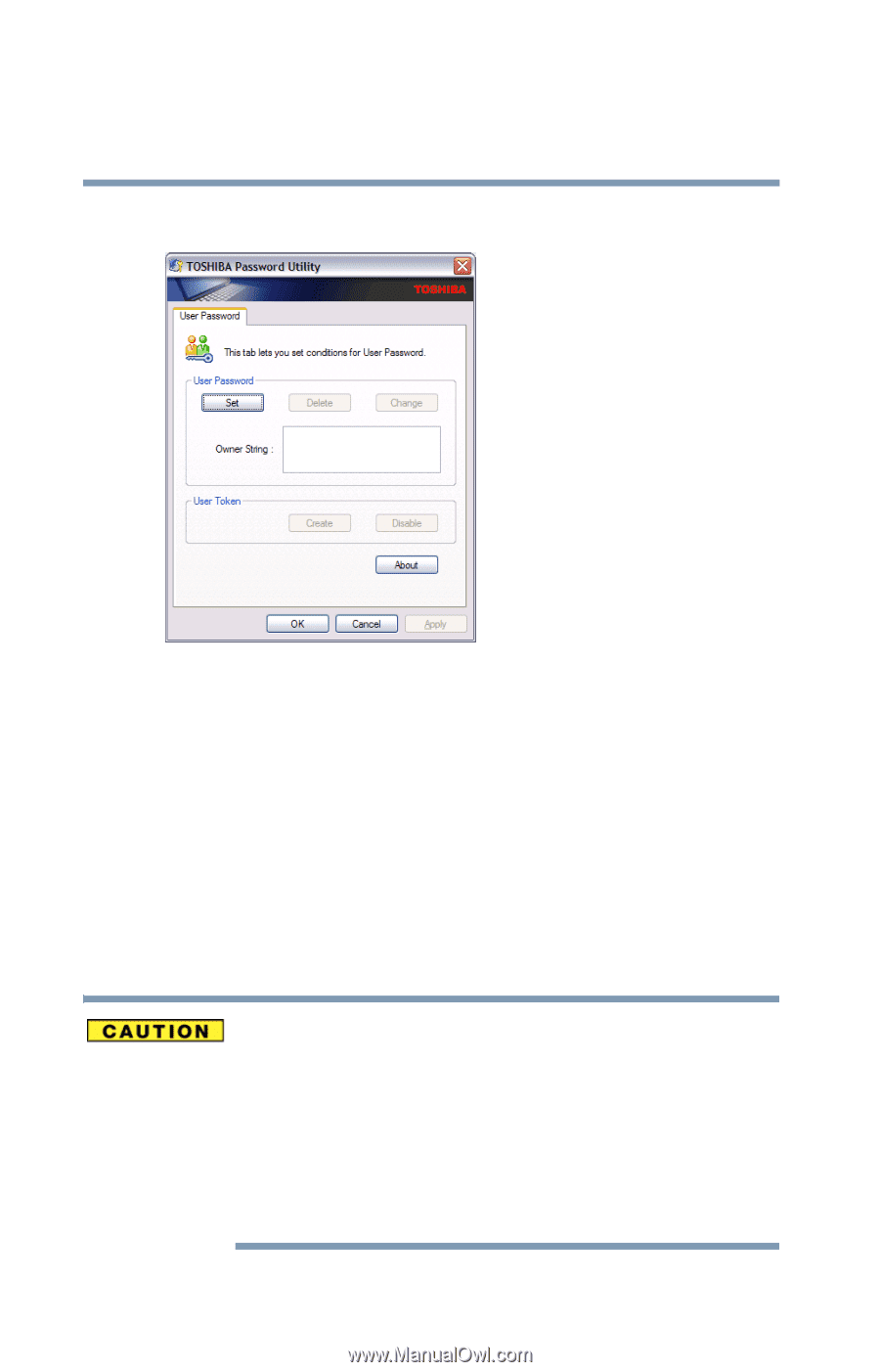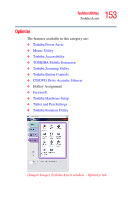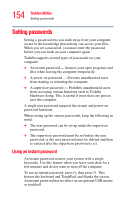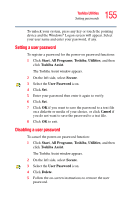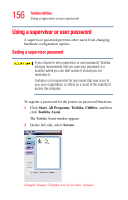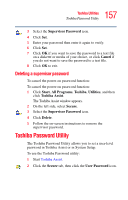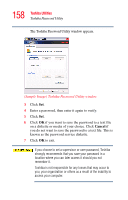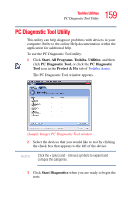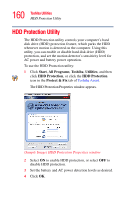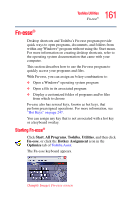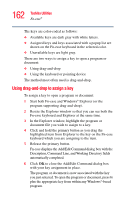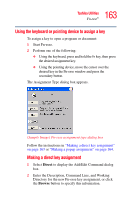Toshiba Satellite R20 User Manual - Page 158
The Toshiba Password Utility window appears., Sample Image Toshiba Password Utility window
 |
View all Toshiba Satellite R20 manuals
Add to My Manuals
Save this manual to your list of manuals |
Page 158 highlights
158 Toshiba Utilities Toshiba Password Utility The Toshiba Password Utility window appears. (Sample Image) Toshiba Password Utility window 3 Click Set. 4 Enter a password, then enter it again to verify. 5 Click Set. 6 Click OK if you want to save the password to a text file on a diskette or media of your choice. Click Cancel if you do not want to save the password to a text file. This is known as the password service diskette. 7 Click OK to exit. If you choose to set a supervisor or user password, Toshiba strongly recommends that you save your password in a location where you can later access it should you not remember it. Toshiba is not responsible for any losses that may occur to you, your organization or others as a result of the inability to access your computer.