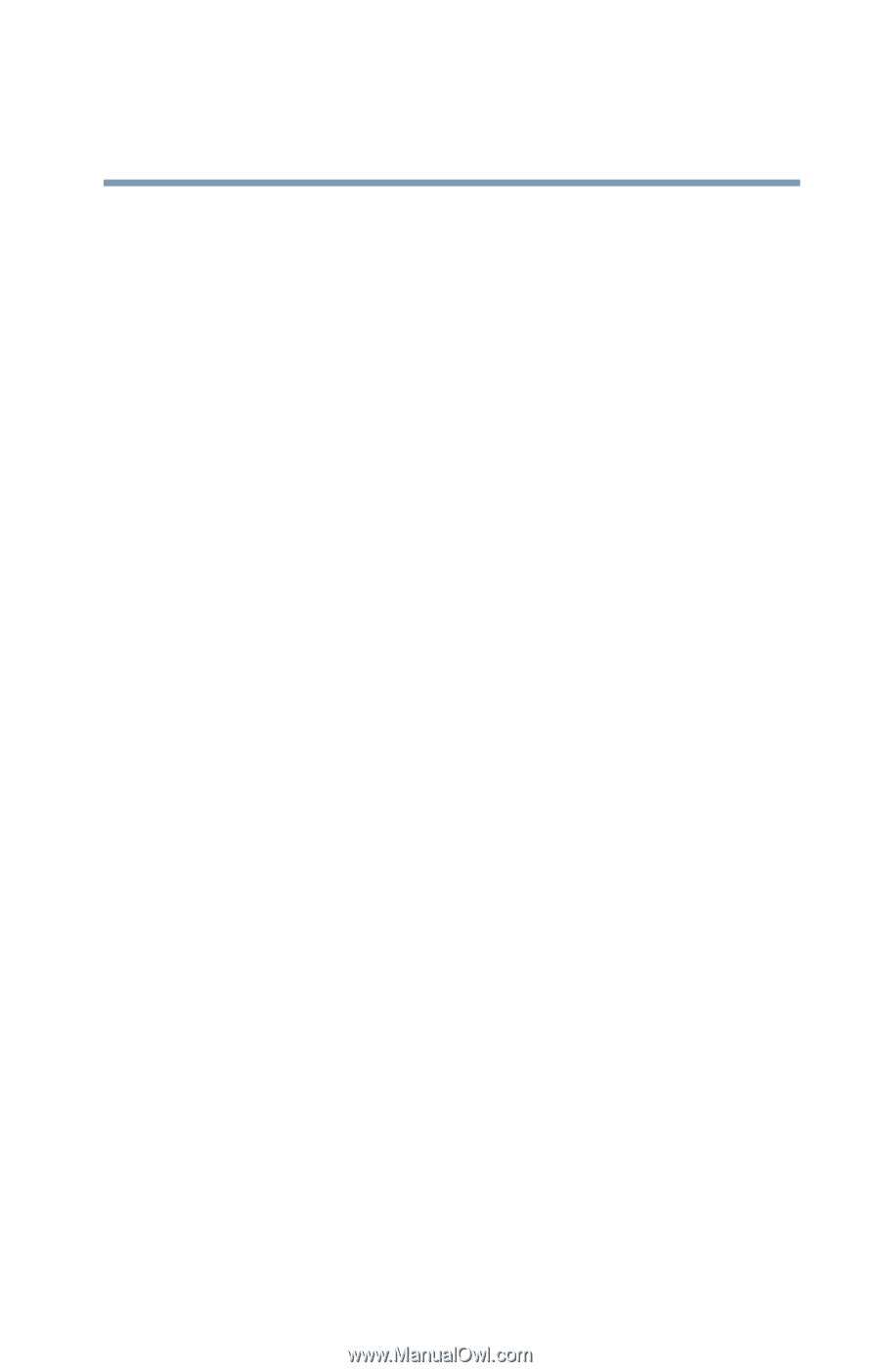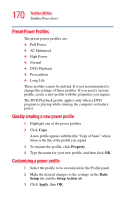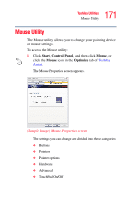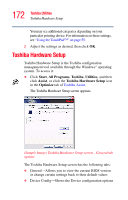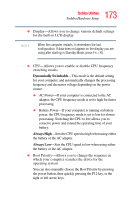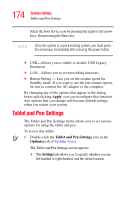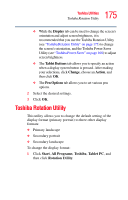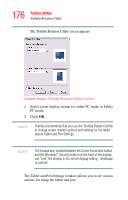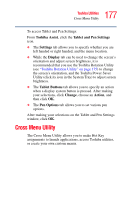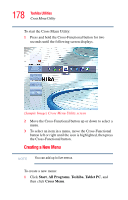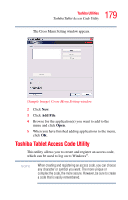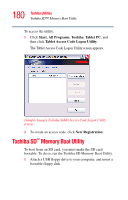Toshiba Satellite R20 User Manual - Page 175
Toshiba Rotation Utility - adjust brightness
 |
View all Toshiba Satellite R20 manuals
Add to My Manuals
Save this manual to your list of manuals |
Page 175 highlights
175 Toshiba Utilities Toshiba Rotation Utility ❖ While the Display tab can be used to change the screen's orientation and adjust screen brightness, it is recommended that you use the Toshiba Rotation Utility (see "Toshiba Rotation Utility" on page 175) to change the screen's orientation, and the Toshiba Power Saver Utility (see "Toshiba Power Saver" on page 168) to adjust screen brightness. ❖ The Tablet Buttons tab allows you to specify an action when a display system button is pressed. After making your selections, click Change, choose an Action, and then click OK. ❖ The Pen Options tab allows you to set various pen options. 2 Select the desired settings. 3 Click OK. Toshiba Rotation Utility This utility allows you to change the default setting of the display format (primary portrait) to three other display formats: ❖ Primary landscape ❖ Secondary portrait ❖ Secondary landscape To change the display format: 1 Click Start, All Programs, Toshiba, Tablet PC, and then click Rotation Utility.