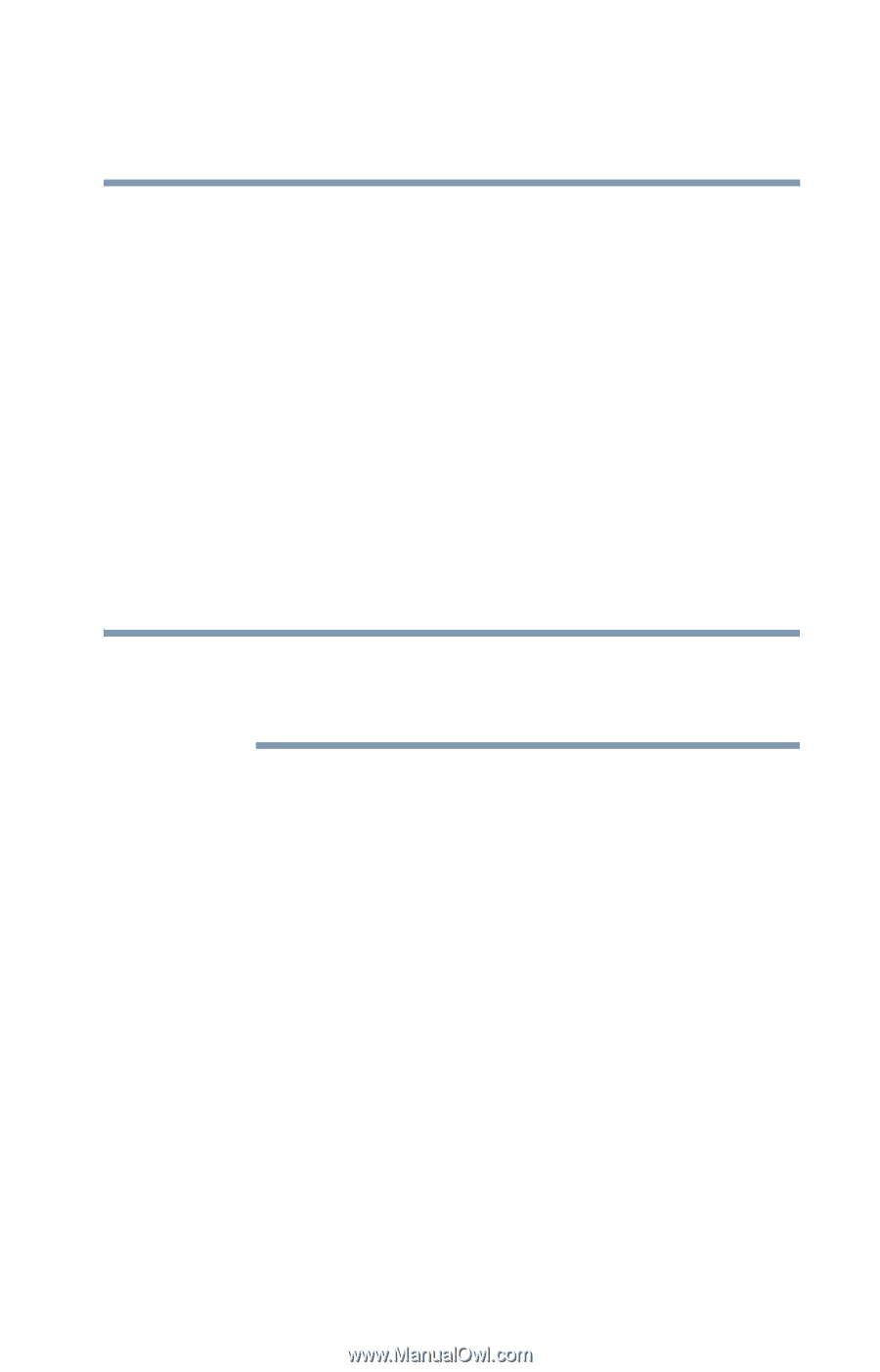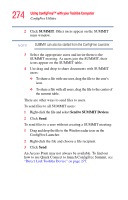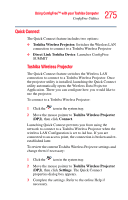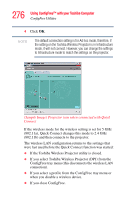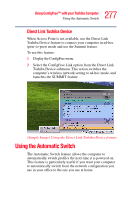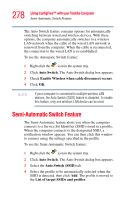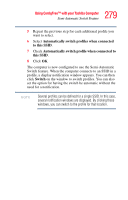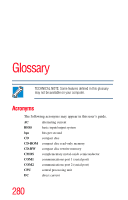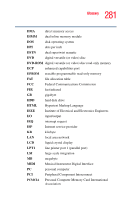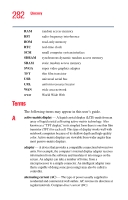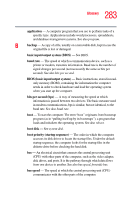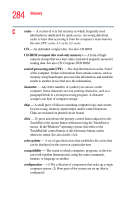Toshiba Satellite R20 User Manual - Page 279
Automatically switch profiles when connected, to this SSID, Switch, profile
 |
View all Toshiba Satellite R20 manuals
Add to My Manuals
Save this manual to your list of manuals |
Page 279 highlights
279 Using ConfigFree™ with your Toshiba Computer Semi-Automatic Switch Feature 5 Repeat the previous step for each additional profile you want to select. 6 Select Automatically switch profiles when connected to this SSID. 7 Check Automatically switch profile when connected to this SSID. 8 Click OK. The computer is now configured to use the Semi-Automatic Switch feature. When the computer connects to an SSID in a profile, a display notification window appears. You can then click Switch on the window to switch profiles. You can also set the option for having the switch be automatic without the need for a notification. NOTE Several profiles can be defined for a single SSID. In this case, several notification windows are displayed. By clicking these windows, you can switch to the profile for that location.