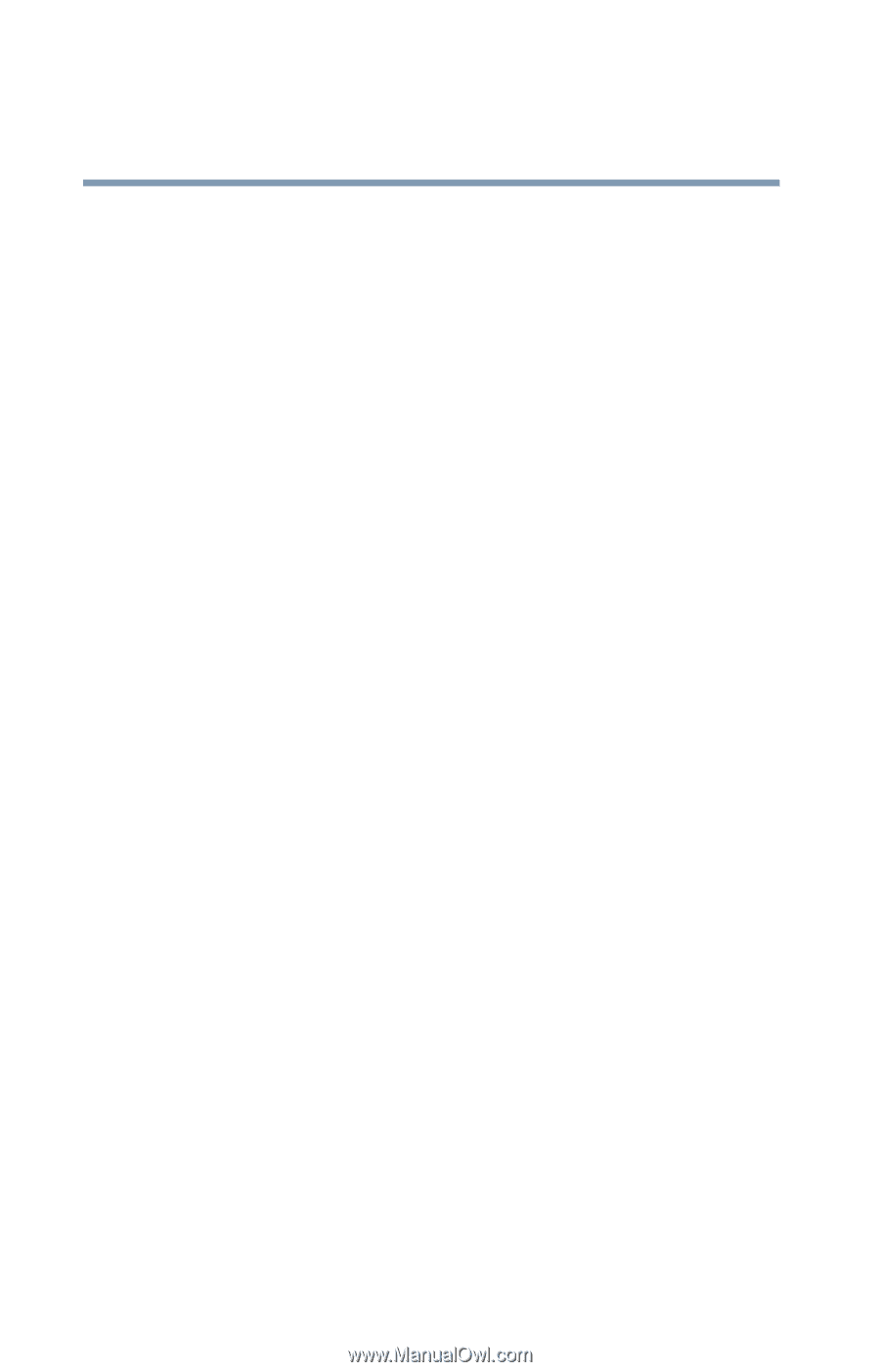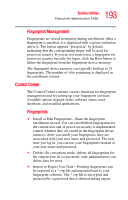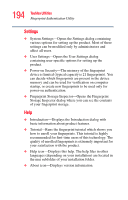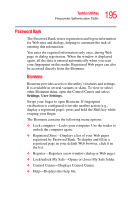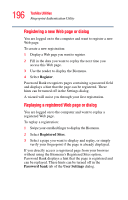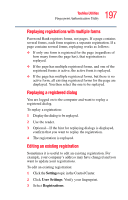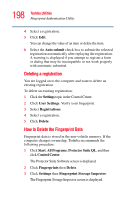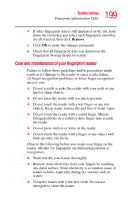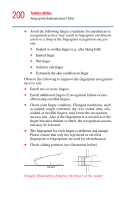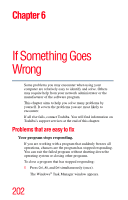Toshiba Satellite R20 User Manual - Page 198
Deleting a registration, How to Delete the Fingerprint Data, Fingerprint Storage Inspector
 |
View all Toshiba Satellite R20 manuals
Add to My Manuals
Save this manual to your list of manuals |
Page 198 highlights
198 Toshiba Utilities Fingerprint Authentication Utility 4 Select a registration. 5 Click Edit. You can change the value of an item or delete the item. 6 Select the Auto submit check box to submit the selected registration automatically after replaying the registration. A warning is displayed if you attempt to register a form or dialog that may be incompatible or not work properly with automatic submittal. Deleting a registration You are logged on to the computer and want to delete an existing registration. To delete an existing registration: 1 Click the Settings topic in the Control Center. 2 Click User Settings. Verify your fingerprint. 3 Select Registrations. 4 Select a registration. 5 Click Delete. How to Delete the Fingerprint Data Fingerprint data is stored in the non-volatile memory. If the computer changes ownership, Toshiba recommends the following procedure: 1 Click Start, All Programs, Protector Suite QL, and then click Control Center. The Protector Suite Software screen is displayed. 2 Click Fingerprints then Delete. 3 Click Settings then Fingerprint Storage Inspector. The Fingerprint Storage Inspector screen is displayed.