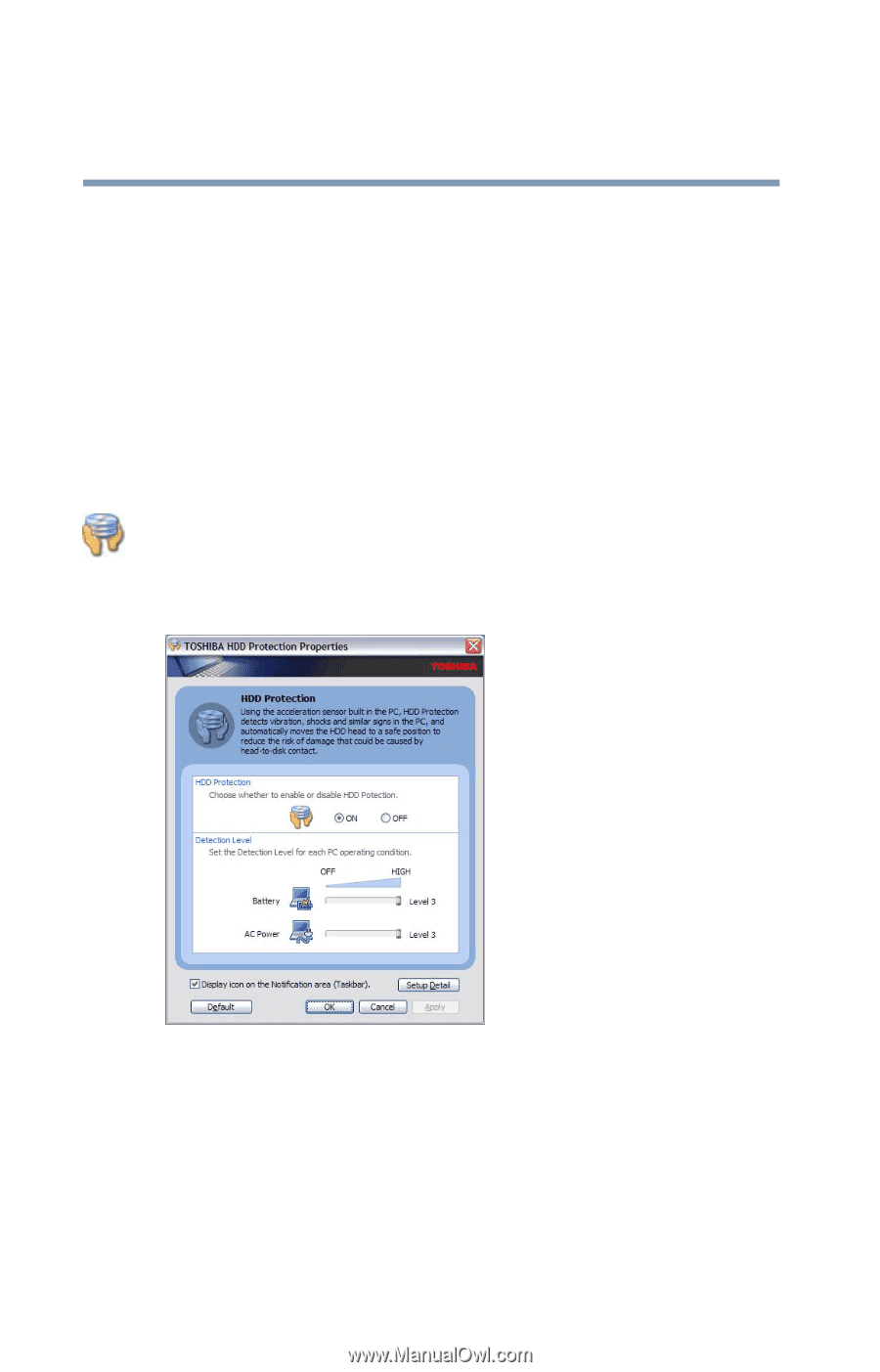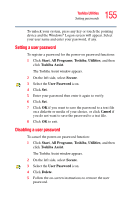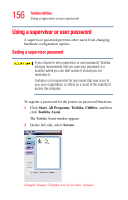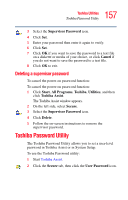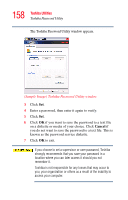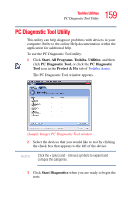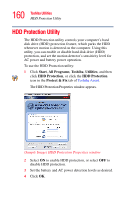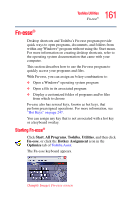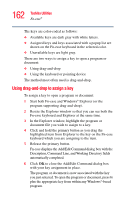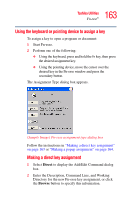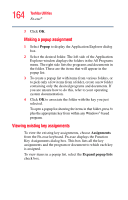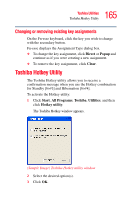Toshiba Satellite R20 User Manual - Page 160
HDD Protection Utility
 |
View all Toshiba Satellite R20 manuals
Add to My Manuals
Save this manual to your list of manuals |
Page 160 highlights
160 Toshiba Utilities HDD Protection Utility HDD Protection Utility The HDD Protection utility controls your computer's hard disk drive (HDD) protection feature, which parks the HDD whenever motion is detected on the computer. Using this utility, you can enable or disable hard disk drive (HDD) protection, and set the motion detector's sensitivity level for AC power and battery power operation. To use the HDD Protection utility: 1 Click Start, All Programs, Toshiba, Utilities, and then click HDD Protection, or click the HDD Protection icon in the Protect & Fix tab of Toshiba Assist. The HDD Protection Properties window appears. (Sample Image) HDD Protection Properties window 2 Select ON to enable HDD protection, or select OFF to disable HDD protection. 3 Set the battery and AC power detection levels as desired. 4 Click OK.