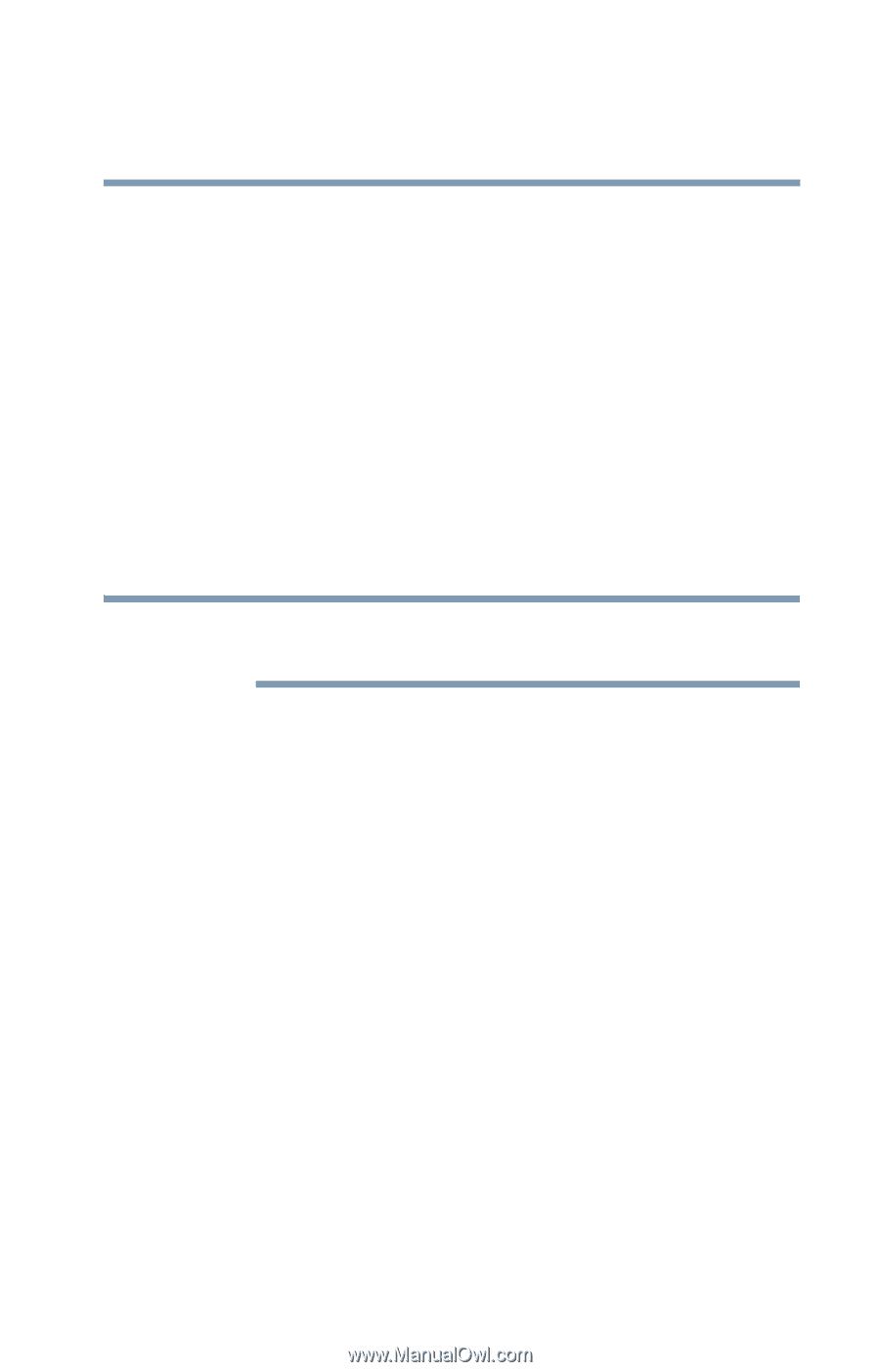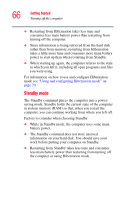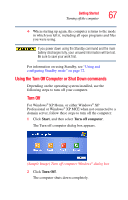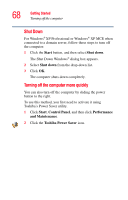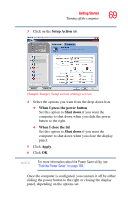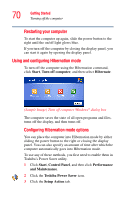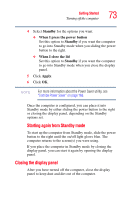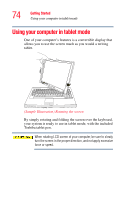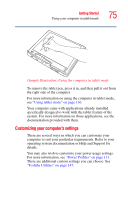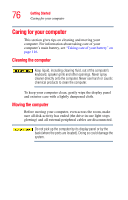Toshiba Satellite R20 User Manual - Page 71
Starting again from Hibernation mode, Hibernation, When I press the power button, When I close the lid
 |
View all Toshiba Satellite R20 manuals
Add to My Manuals
Save this manual to your list of manuals |
Page 71 highlights
Getting Started Turning off the computer 71 4 Select Hibernation for the options you want. ❖ When I press the power button Set this option to Hibernate if you want the computer to go into Hibernation mode when you slide the power button to the right. ❖ When I close the lid Set this option to Hibernate if you want the computer to go into Hibernation mode when you close the display panel. 5 Click Apply. 6 Click OK. NOTE For more information about the Power Saver utility, see "Toshiba Power Saver" on page 168. Once the computer is configured, you can place it into Hibernation mode by either sliding the power button to the right or closing the display panel, depending on the Hibernation options set. Starting again from Hibernation mode To start up the computer from Hibernation mode, slide the power button to the right until the on/off light glows blue. The computer returns to the screen(s) you were using. If you put the computer in Hibernation mode by closing the display panel, you can start it again by opening the display panel.