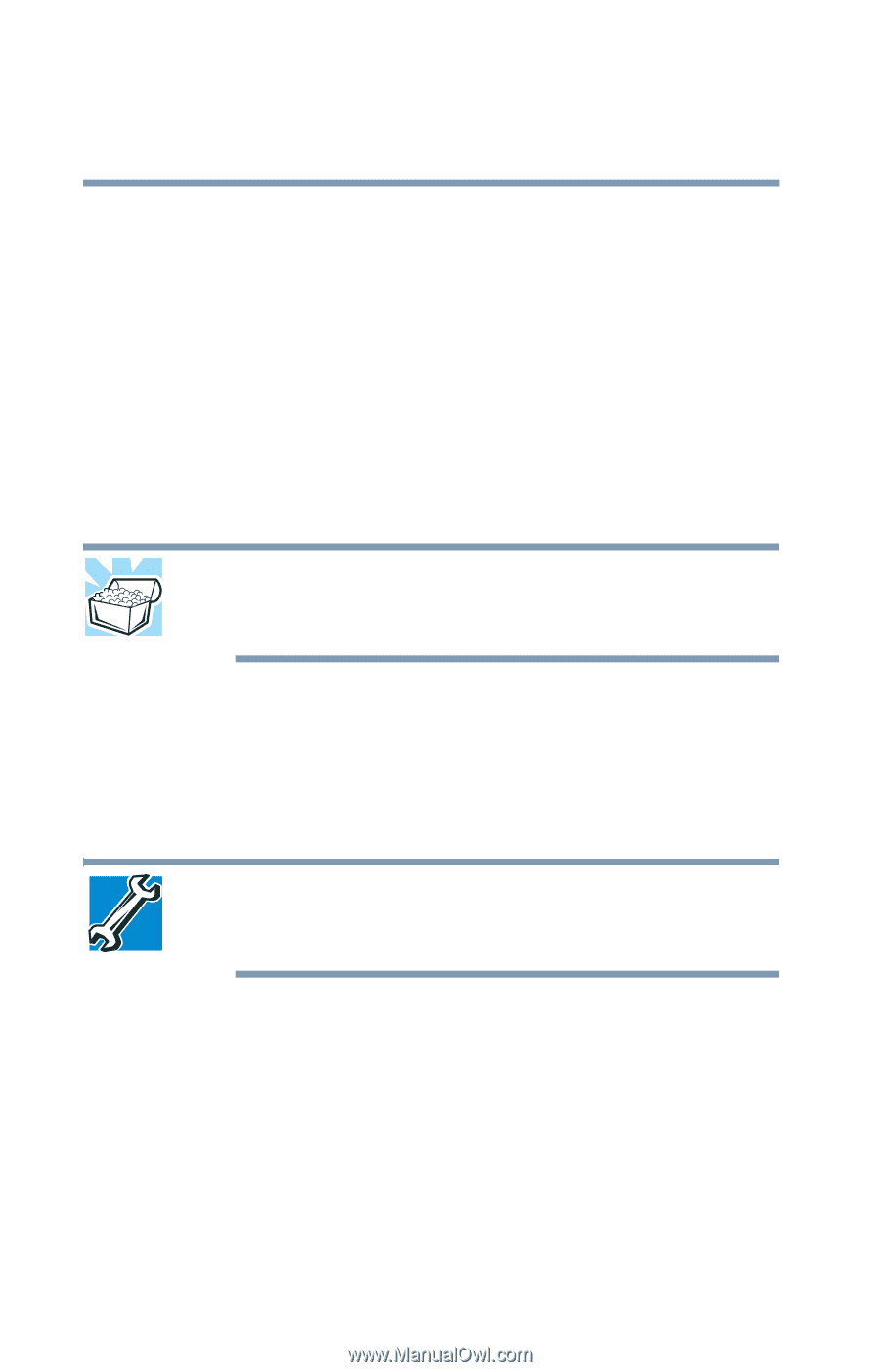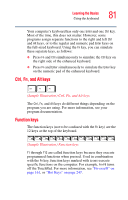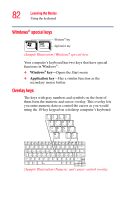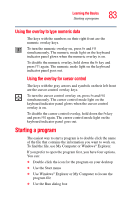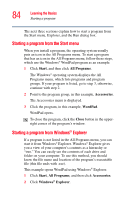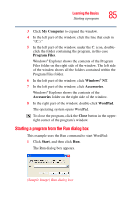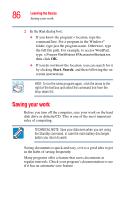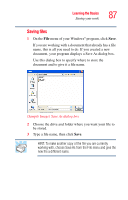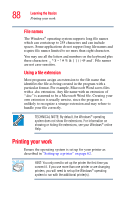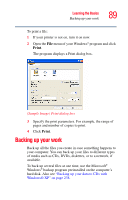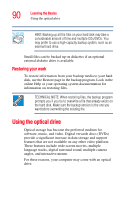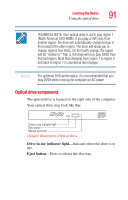Toshiba Satellite R20 User Manual - Page 86
Saving your work
 |
View all Toshiba Satellite R20 manuals
Add to My Manuals
Save this manual to your list of manuals |
Page 86 highlights
86 Learning the Basics Saving your work 2 In the Run dialog box: ❖ If you know the program's location, type the command line. For a program in the Windows® folder, type just the program name. Otherwise, type the full file path. For example, to access WordPad, type: c:\Program Files\Windows NT\Accessories\Wordpad.exe, then click OK. ❖ If you do not know the location, you can search for it by clicking Start, Search, and then following the onscreen instructions. HINT: To run the same program again, click the arrow to the right of the text box and select the command line from the drop-down list. Saving your work Before you turn off the computer, save your work on the hard disk drive or diskette/CD. This is one of the most important rules of computing. TECHNICAL NOTE: Save your data even when you are using the Standby command, in case the main battery discharges before you return to work. Saving documents is quick and easy, so it is a good idea to get in the habit of saving frequently. Many programs offer a feature that saves documents at regular intervals. Check your program's documentation to see if it has an automatic save feature.