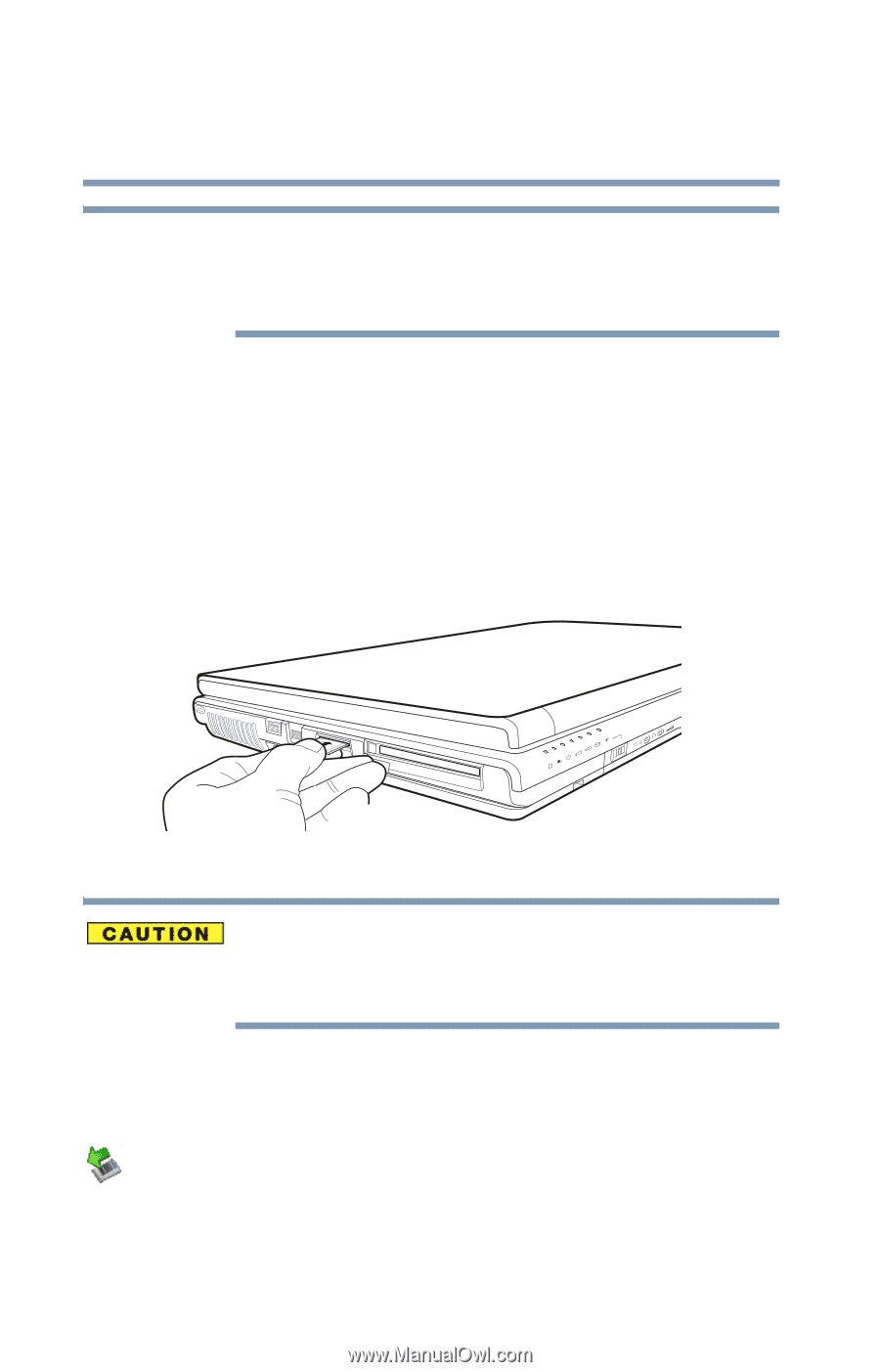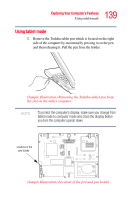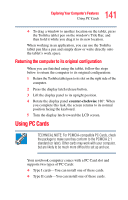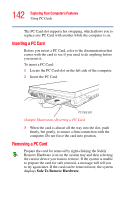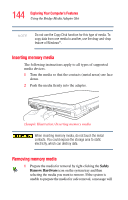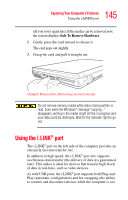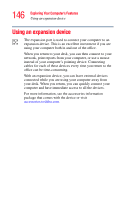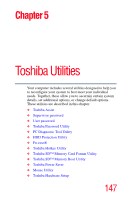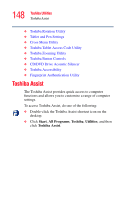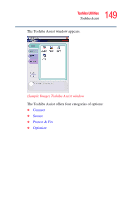Toshiba Satellite R20 User Manual - Page 144
Inserting memory media, Safely, Remove Hardware
 |
View all Toshiba Satellite R20 manuals
Add to My Manuals
Save this manual to your list of manuals |
Page 144 highlights
144 Exploring Your Computer's Features Using the Bridge Media Adapter Slot NOTE Do not use the Copy Disk function for this type of media. To copy data from one media to another, use the drag-and-drop feature of Windows®. Inserting memory media The following instructions apply to all types of supported media devices. 1 Turn the media so that the contacts (metal areas) are face down. 2 Push the media firmly into the adapter. (Sample Illustration) Inserting memory media When inserting memory media, do not touch the metal contacts. You could expose the storage area to static electricity, which can destroy data. Removing memory media 1 Prepare the media for removal by right-clicking the Safely Remove Hardware icon on the system tray and then selecting the media you want to remove. If the system is unable to prepare the media for safe removal, a message will