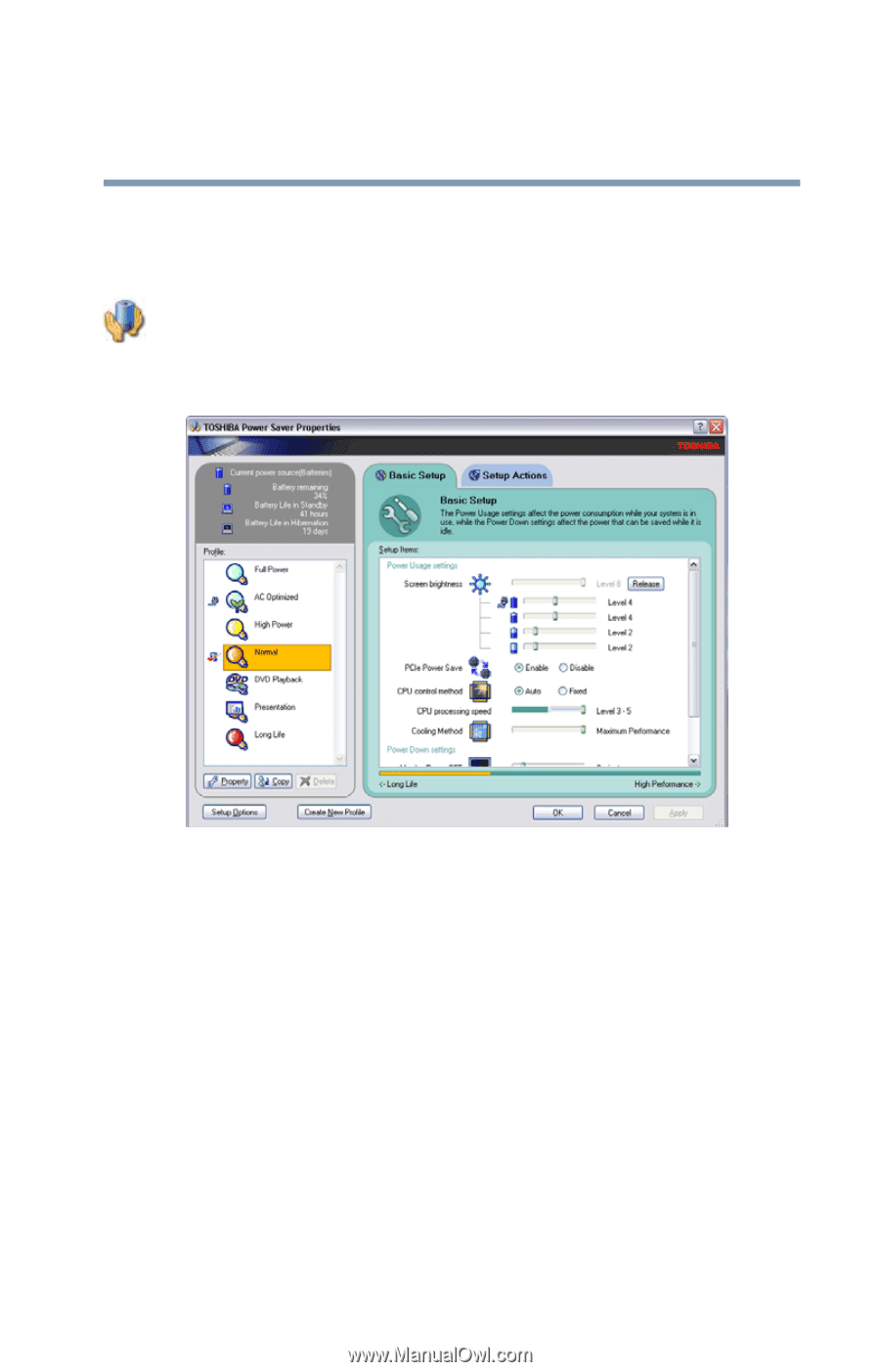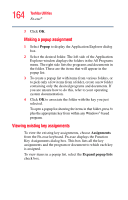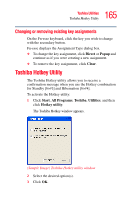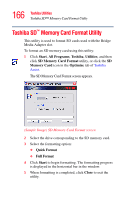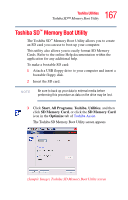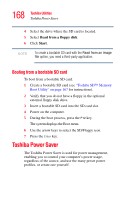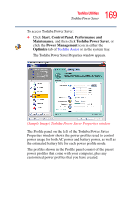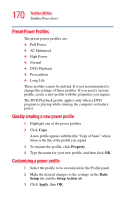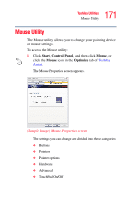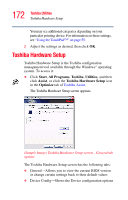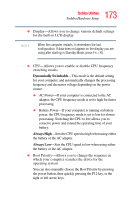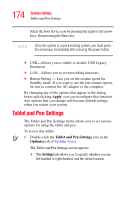Toshiba Satellite R20 User Manual - Page 169
Start, Control Panel, Performance and, Maintenance, Toshiba Power Saver, Power Management, Optimize
 |
View all Toshiba Satellite R20 manuals
Add to My Manuals
Save this manual to your list of manuals |
Page 169 highlights
169 Toshiba Utilities Toshiba Power Saver To access Toshiba Power Saver: ❖ Click Start, Control Panel, Performance and Maintenance, and then click Toshiba Power Saver, or click the Power Management icon in either the Optimize tab of Toshiba Assist or in the system tray. The Toshiba Power Saver Properties window appears. (Sample Image) Toshiba Power Saver Properties window The Profile panel on the left of the Toshiba Power Saver Properties window shows the power profiles used to control power usage for both AC power and battery power, as well as the estimated battery life for each power profile mode. The profiles shown in the Profile panel consist of the preset power profiles that come with your computer, plus any customized power profiles that you have created.