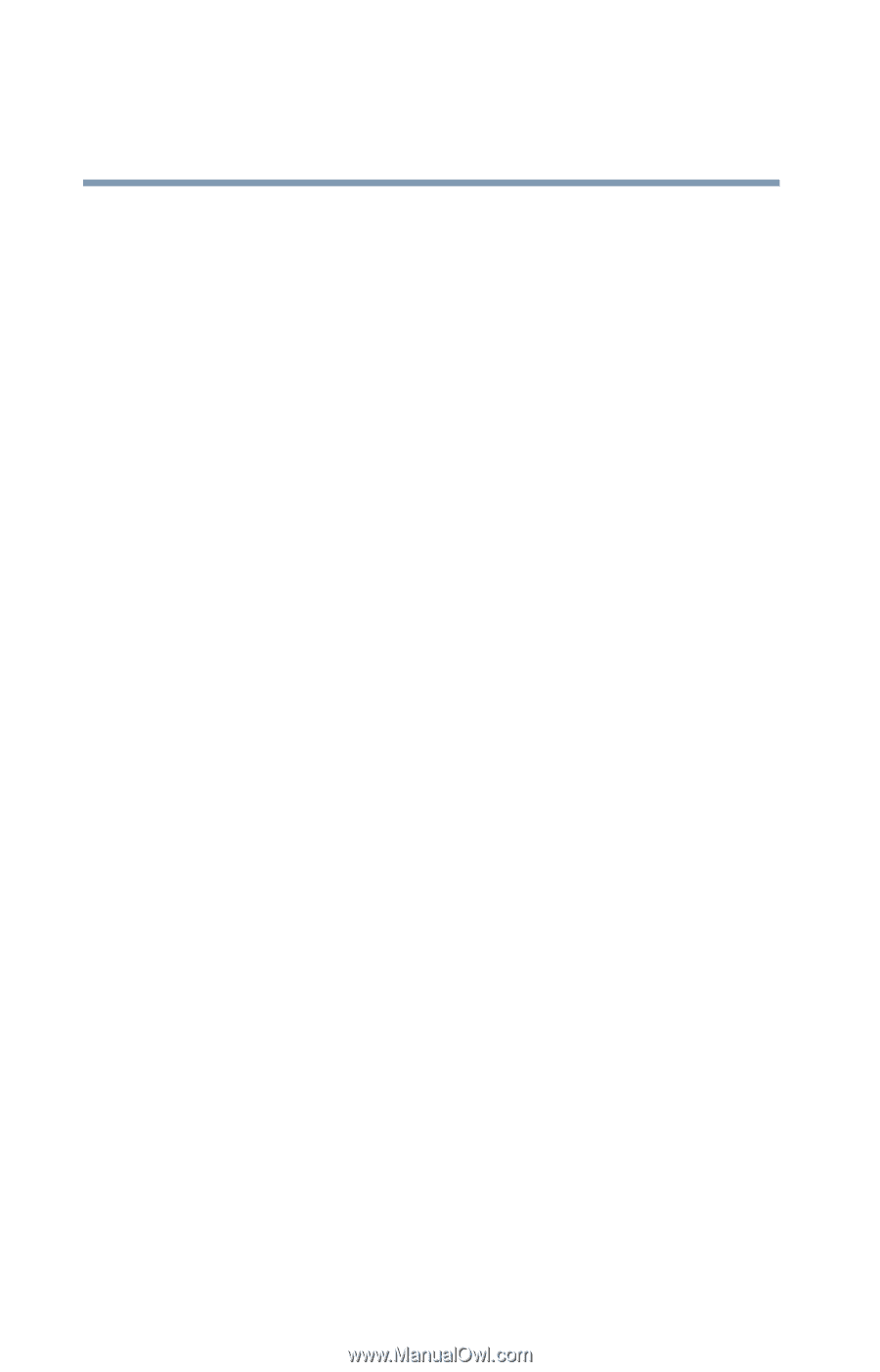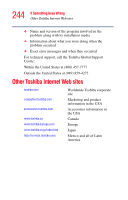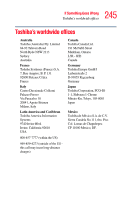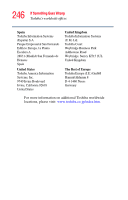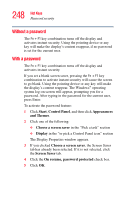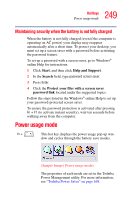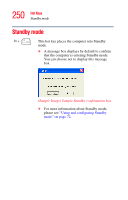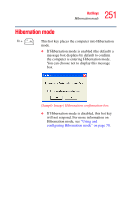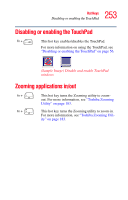Toshiba Satellite R20 User Manual - Page 248
Without a password, Start, Control Panel, Appearances, and Themes, Choose a screen saver, Display
 |
View all Toshiba Satellite R20 manuals
Add to My Manuals
Save this manual to your list of manuals |
Page 248 highlights
248 Hot Keys Password security Without a password The Fn + F1 key combination turns off the display and activates instant security. Using the pointing device or any key will make the display's content reappear, if no password is set for the current user. With a password The Fn + F1 key combination turns off the display and activates instant security. If you set a blank screen saver, pressing the Fn + F1 key combination to activate instant security will cause the screen to go blank. Using the pointing device or any key will make the display's content reappear. The Windows® operating system log-on screen will appear, prompting you for a password. After typing in the password for the current user, press Enter. To activate the password feature: 1 Click Start, Control Panel, and then click Appearances and Themes. 2 Click one of the following: ❖ Choose a screen saver in the "Pick a task" section ❖ Display in the "or pick a Control Panel icon" section The Display Properties window appears. 3 If you clicked Choose a screen saver, the Screen Saver tab has already been selected. If it is not selected, click the Screen Saver tab. 4 Click the On resume, password protected check box. 5 Click OK.