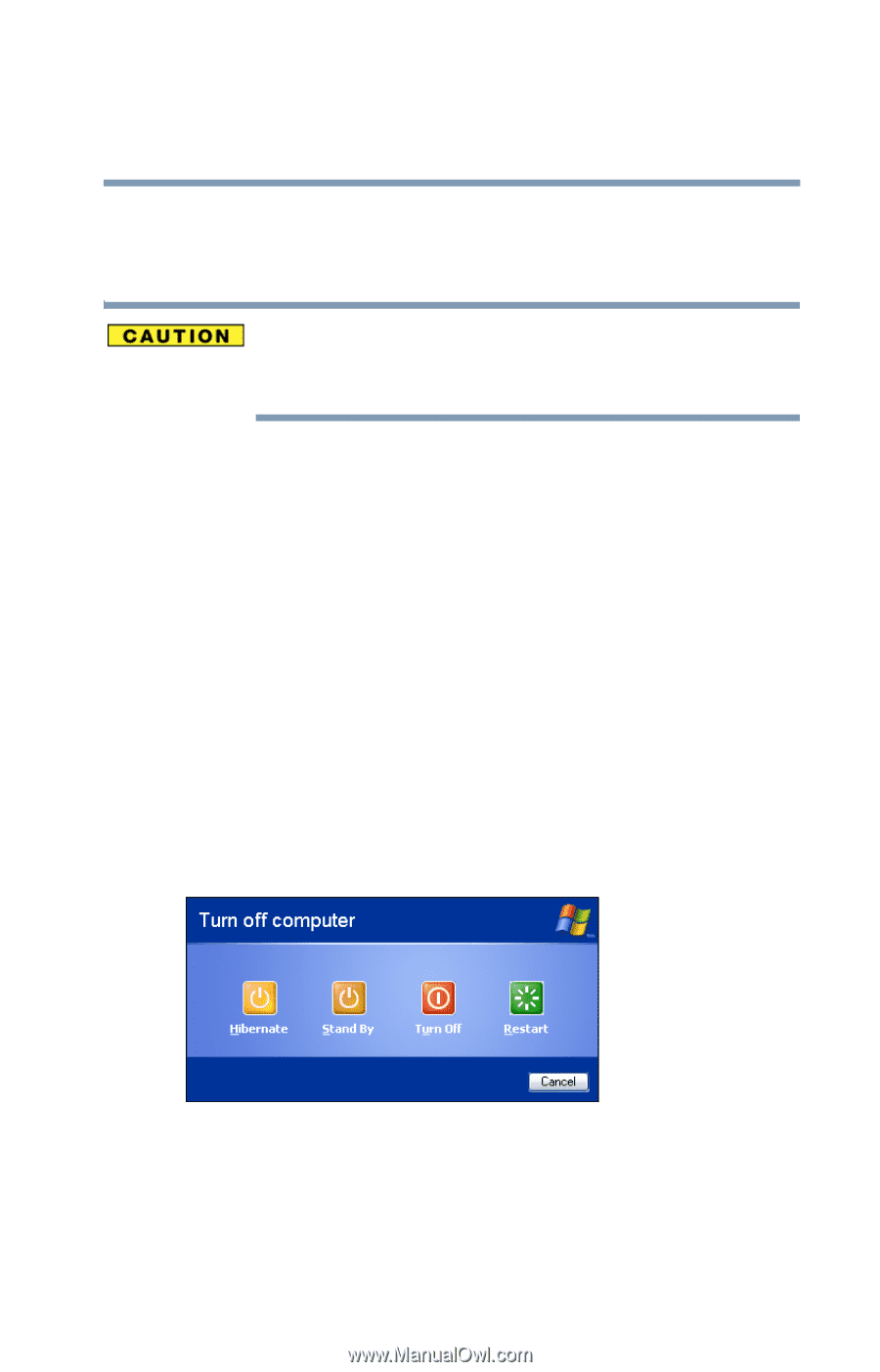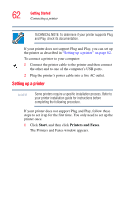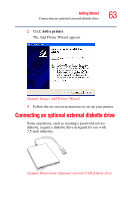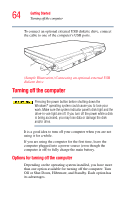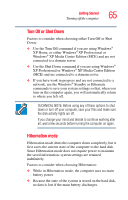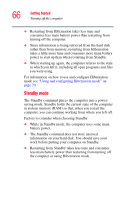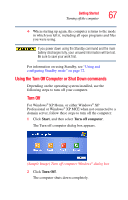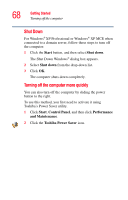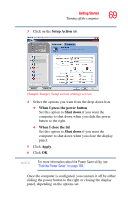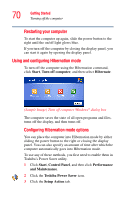Toshiba Satellite R20 User Manual - Page 67
Using the Turn Off Computer or Shut Down commands, Start, Turn off computer, Turn Off
 |
View all Toshiba Satellite R20 manuals
Add to My Manuals
Save this manual to your list of manuals |
Page 67 highlights
Getting Started Turning off the computer 67 ❖ When starting up again, the computer returns to the mode in which you left it, including all open programs and files you were using. If you power down using the Standby command and the main battery discharges fully, your unsaved information will be lost. Be sure to save your work first. For information on using Standby, see "Using and configuring Standby mode" on page 72. Using the Turn Off Computer or Shut Down commands Depending on the operating system installed, use the following steps to turn off your computer. Turn Off For Windows® XP Home, or either Windows® XP Professional or Windows® XP MCE when not connected to a domain server, follow these steps to turn off the computer: 1 Click Start, and then select Turn off computer. The Turn off computer dialog box appears. (Sample Image) Turn off computer Windows® dialog box 2 Click Turn Off. The computer shuts down completely.