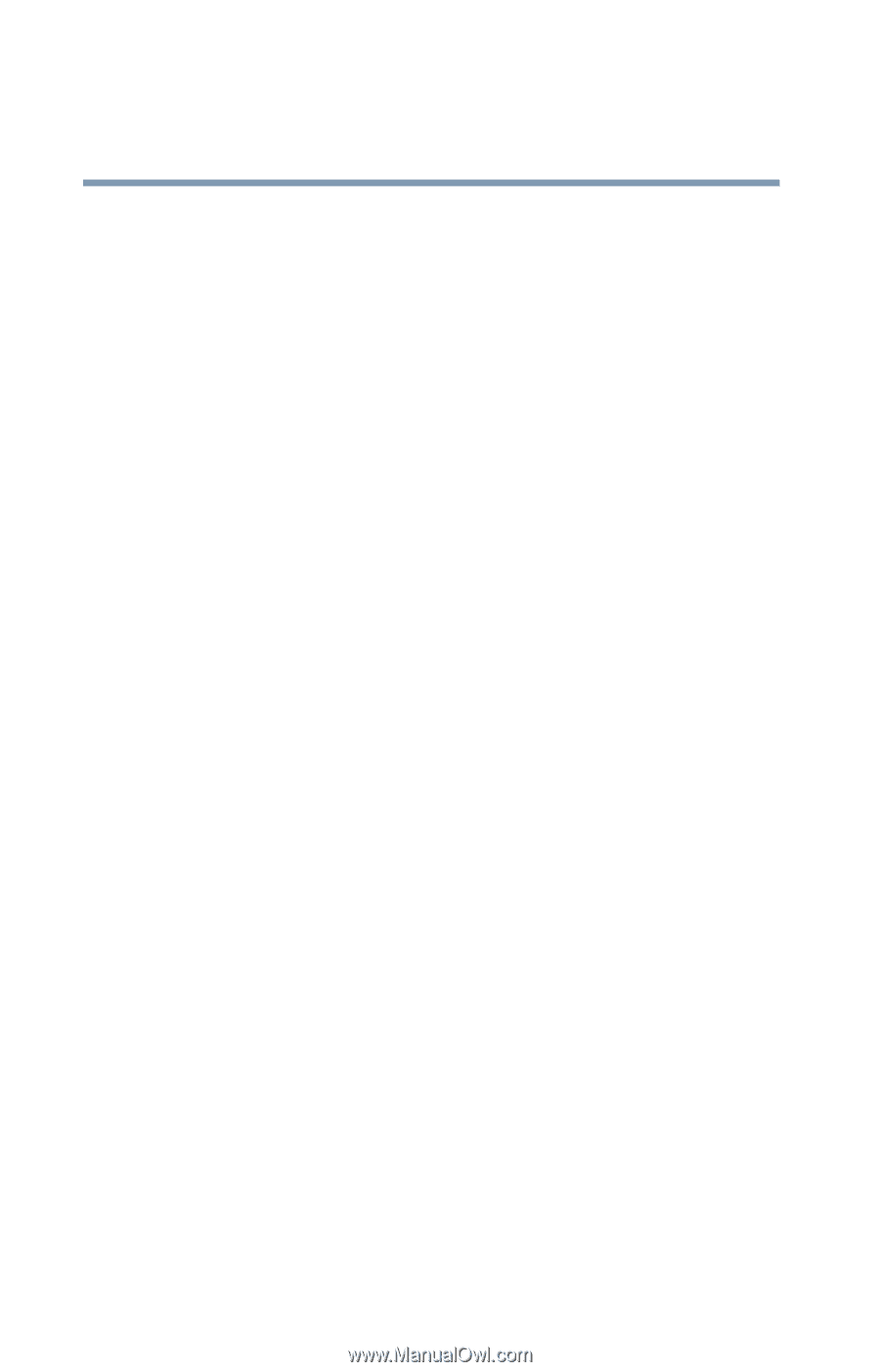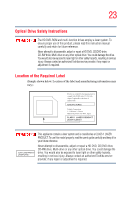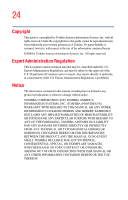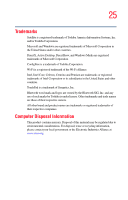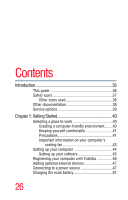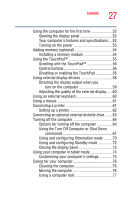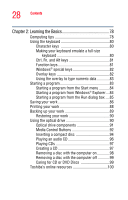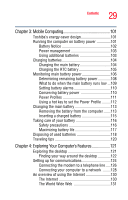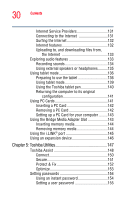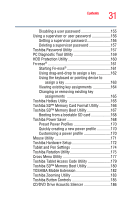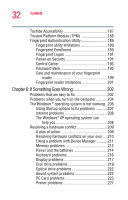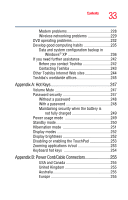Toshiba Satellite R20 User Manual - Page 28
Learning the Basics, Caring for CD or DVD Discs - keyboard
 |
View all Toshiba Satellite R20 manuals
Add to My Manuals
Save this manual to your list of manuals |
Page 28 highlights
28 Contents Chapter 2: Learning the Basics 78 Computing tips 78 Using the keyboard 80 Character keys 80 Making your keyboard emulate a full-size keyboard 80 Ctrl, Fn, and Alt keys 81 Function keys 81 Windows® special keys 82 Overlay keys 82 Using the overlay to type numeric data 83 Starting a program 83 Starting a program from the Start menu...........84 Starting a program from Windows® Explorer....84 Starting a program from the Run dialog box ....85 Saving your work 86 Printing your work 88 Backing up your work 89 Restoring your work 90 Using the optical drive 90 Optical drive components 91 Media Control Buttons 92 Inserting a compact disc 94 Playing an audio CD 96 Playing CDs 97 Creating a CD 97 Removing a disc with the computer on 98 Removing a disc with the computer off 99 Caring for CD or DVD Discs 99 Toshiba's online resources 100