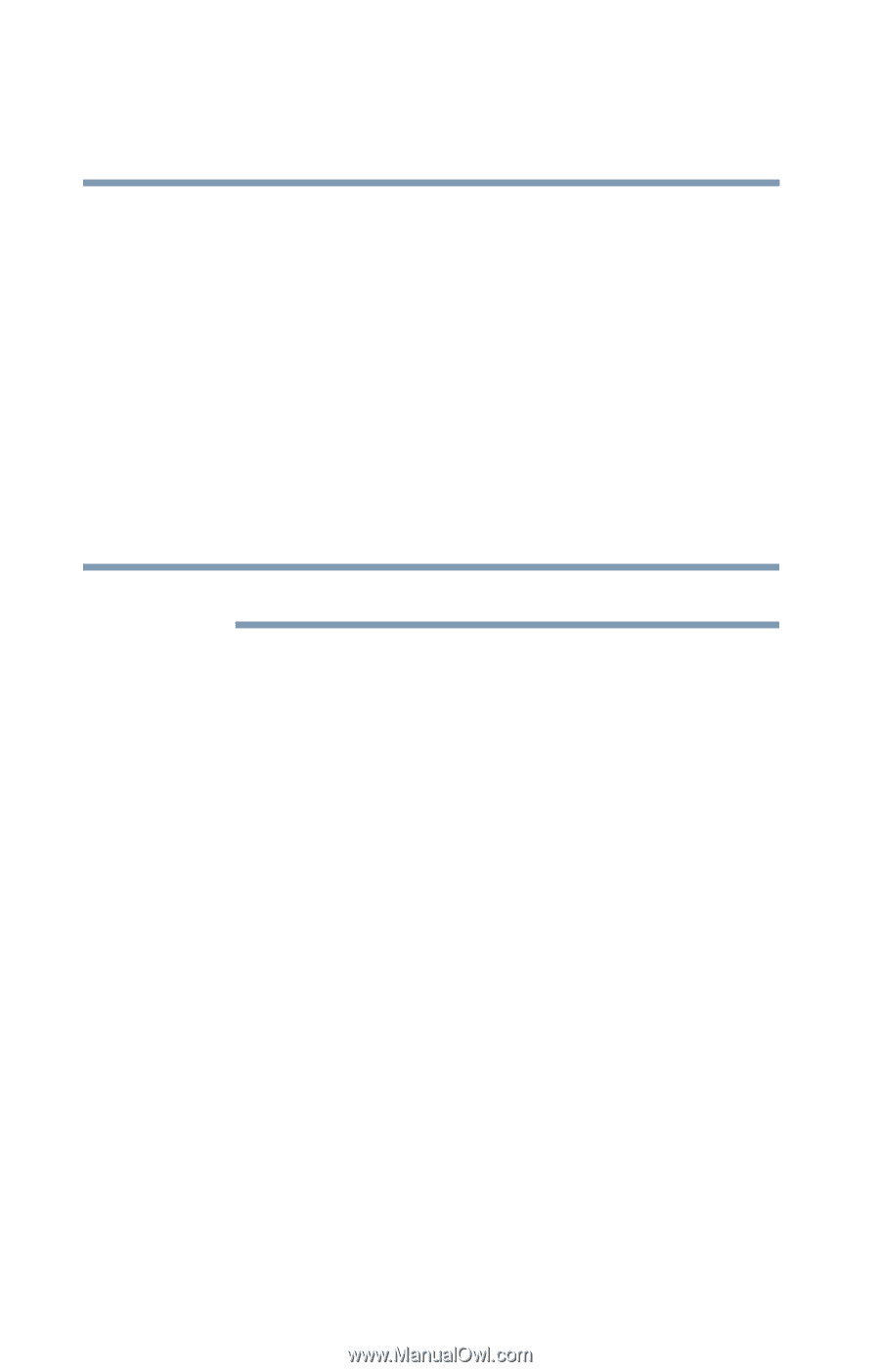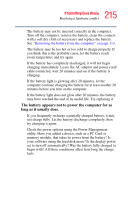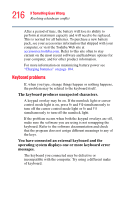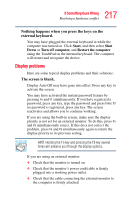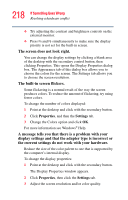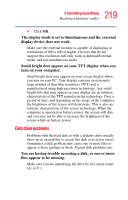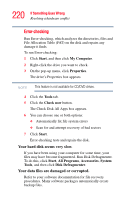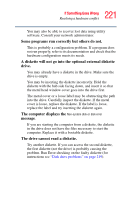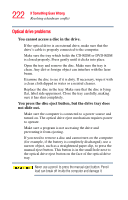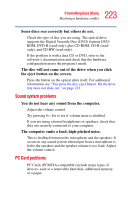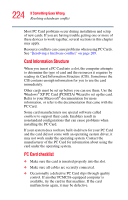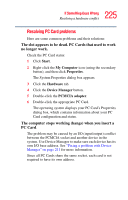Toshiba Satellite R20 User Manual - Page 220
Error-checking, Your hard disk seems very slow., Your data files are damaged or corrupted.
 |
View all Toshiba Satellite R20 manuals
Add to My Manuals
Save this manual to your list of manuals |
Page 220 highlights
220 If Something Goes Wrong Resolving a hardware conflict Error-checking Run Error-checking, which analyzes the directories, files and File Allocation Table (FAT) on the disk and repairs any damage it finds. To run Error-checking: 1 Click Start, and then click My Computer. 2 Right-click the drive you want to check. 3 On the pop-up menu, click Properties. The drive's Properties box appears. NOTE This feature is not available for CD/DVD drives. 4 Click the Tools tab. 5 Click the Check now button. The Check Disk All Apps box appears. 6 You can choose one or both options: ❖ Automatically fix file system errors ❖ Scan for and attempt recovery of bad sectors 7 Click Start. Error-checking tests and repairs the disk. Your hard disk seems very slow. If you have been using your computer for some time, your files may have become fragmented. Run Disk Defragmenter. To do this, click Start, All Programs, Accessories, System Tools, and then click Disk Defragmenter. Your data files are damaged or corrupted. Refer to your software documentation for file recovery procedures. Many software packages automatically create backup files.