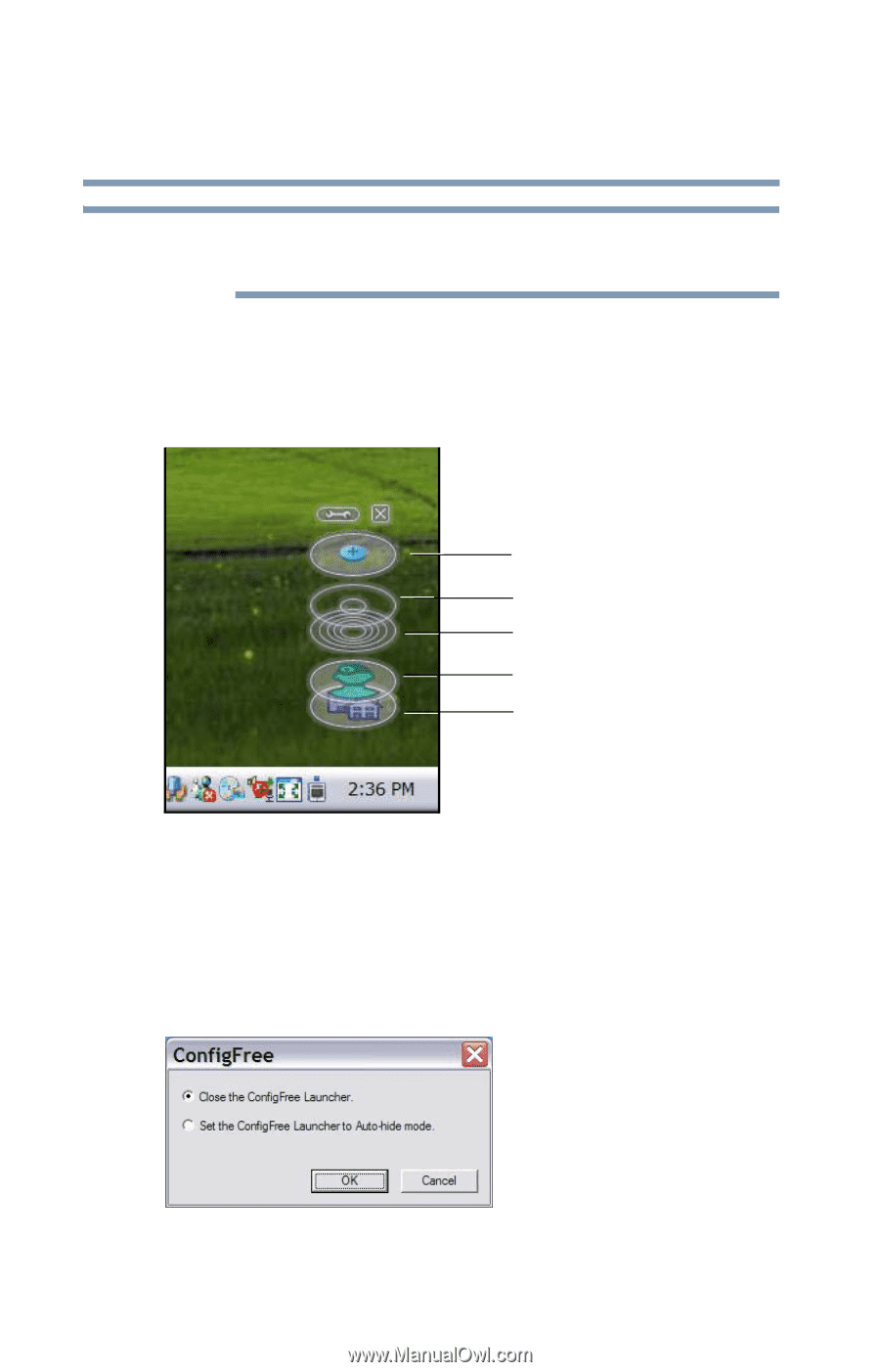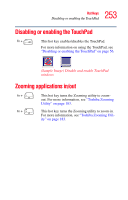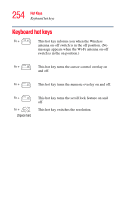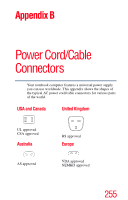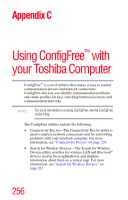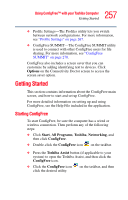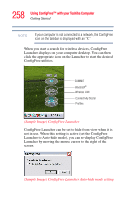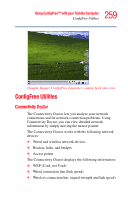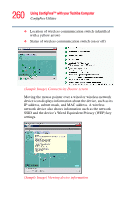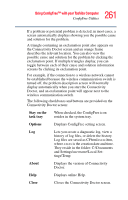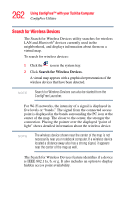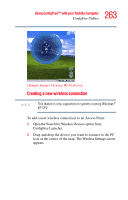Toshiba Satellite R20 User Manual - Page 258
Using ConfigFree™ with your Toshiba Computer, Sample Image ConfigFree Launcher
 |
View all Toshiba Satellite R20 manuals
Add to My Manuals
Save this manual to your list of manuals |
Page 258 highlights
258 Using ConfigFree™ with your Toshiba Computer Getting Started NOTE If your computer is not connected to a network, the ConfigFree icon on the taskbar is displayed with an "X." When you start a search for wireless devices, ConfigFree Launcher displays on your computer desktop. You can then click the appropriate icon on the Launcher to start the desired ConfigFree utilities. SUMMIT Bluetooth® Wireless LAN Connectivity Doctor Profiles (Sample Image) ConfigFree Launcher ConfigFree Launcher can be set to hide from view when it is not in use. When this setting is active (set the ConfigFree Launcher to Auto-hide mode), you can re-display ConfigFree Launcher by moving the mouse cursor to the right of the screen. (Sample Image) ConfigFree Launcher Auto-hide mode setting