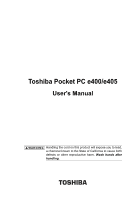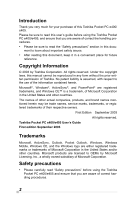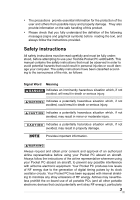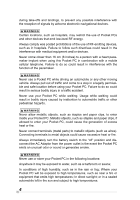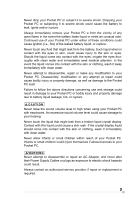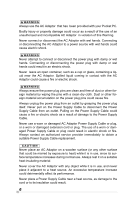Toshiba e405 User Manual
Toshiba e405 Manual
 |
View all Toshiba e405 manuals
Add to My Manuals
Save this manual to your list of manuals |
Toshiba e405 manual content summary:
- Toshiba e405 | User Manual - Page 1
Toshiba Pocket PC e400/e405 User's Manual Handling the cord on this product will expose you to lead, a chemical known to the State of California to cause birth defects or other reproductive harm. Wash hands after handling. - Toshiba e405 | User Manual - Page 2
, and brand names mentioned herein may be trade names, service marks, trademarks, or registered trademarks of their respective owners. First Edition September 2003 All rights reserved. Toshiba Pocket PC e400/e405 User's Guide First edition September 2003 Trademarks Microsoft, ActiveSync, Outlook - Toshiba e405 | User Manual - Page 3
must be read carefully and must be fully understood, before attempting to use your Toshiba Pocket PC e400/e405. This manual contains the safety instructions that must be observed in order to avoid potential hazards that could result in personal injuries or could damage your computer. The - Toshiba e405 | User Manual - Page 4
it may be exposed to water, such as a bathroom or sauna; In conditions of high humidity, such as in the rain or fog; Where your Pocket PC will be exposed to high temperatures, such as near a fire or equipment that emits high temperatures; In direct sunlight; or In a sealed automobile left in - Toshiba e405 | User Manual - Page 5
injure themselves if allowed access to your Pocket PC. Never attempt to disassemble or repair an AC Adaptor, and never alter their Power Supply Cables or plugs as exposure to electric shock hazards could result. Always contact an authorized service provider, if repair or replacement is required - Toshiba e405 | User Manual - Page 6
AC Adaptor that has been provided with your Pocket PC. Bodily injury or property damage could occur as Supply Cable or plug could result in electric shock or fire. Always contact an authorized service provider immediately to obtain a suitable Power Supply Cable replacement. Never place an AC Adaptor - Toshiba e405 | User Manual - Page 7
prone to high electrical noise. If you connect your Pocket PC to a computer via the optional docking cradle for data transfer or data restoration purposes, Toshiba will not be responsible for any Pocket PC or computer malfunction, problems with data transfer or data modifications/loss that may occur - Toshiba e405 | User Manual - Page 8
the display. When using the SD memory card, be sure to read the relevant instruction manual and ensure that you know the proper procedures for their use. Never subject the card to any severe shock while connected to your Pocket PC. Such a shock can cause damage to the card and a malfunction. Do not - Toshiba e405 | User Manual - Page 9
bend or twist your Pocket PC. This could cause damage to your Pocket PC or malfunction of the Pocket PC functions. Supplementary Information: ) requirements for "residential, commercial and light industry environments". Toshiba does not approve the use of this product in working environments - Toshiba e405 | User Manual - Page 10
Toshiba are connected or implemented. In this case the persons who have connected/implemented those options/cables have to make sure that the system (PC plus options/ cables) still fulfils the required standards. To avoid general EMC problems in accordance with the instructions, may cause harmful - Toshiba e405 | User Manual - Page 11
external monitor port, PS/2 keyboard port and PS/2 mouse port.Changes or modifications made to this equipment, not expressly approved by Toshiba or parties authorized by Toshiba could void the user's authority to operate the equipment. This device complies with part 15 of the FCC Rules. Operation is - Toshiba e405 | User Manual - Page 12
VCCI Notice (Japan Only) Class BITE 12 - Toshiba e405 | User Manual - Page 13
with ±15.19(a)(3), 15.21, 15.27 and 15.105(b): Instruction Manual Federal Communication Commission Interference Statement This equipment has been tested and cause undesired operation. Responsible Party: Telephone Number: Toshiba America Information Systems, Inc. 9740 Irvine Blvd. Irvine, CA - Toshiba e405 | User Manual - Page 14
CHAPTER 1: Getting Started 15 CHAPTER 2: Basic Skills 17 CHAPTER 3: Microsoft ActiveSync 50 CHAPTER 4: Microsoft Pocket Outlook 52 CHAPTER 5: Companion Programs 61 CHAPTER 6: Pocket Internet Explorer 73 CHAPTER 7: Getting Connected 78 CHAPTER 8: Optional Functions 80 CHAPTER 9: Additional - Toshiba e405 | User Manual - Page 15
Chapter 1: Getting Started Chapter 1: Getting Started Welcome Congratulations on purchasing your Toshiba Pocket PC e400/e405. Due to the size and capabilities of this device, you can keep your most important business and personal information up-to-date and - Toshiba e405 | User Manual - Page 16
the programs on your Pocket PC, and explains how to connect your Pocket PC to a computer. For instructions on setting up your Pocket PC and installing ActiveSync, see below. For programs on your Pocket PC See this source: Programs on your Pocket PC This user's manual and device Help. Connecting - Toshiba e405 | User Manual - Page 17
Chapter 2: Basic Skills Chapter 2: Basic Skills Your Toshiba Pocket PC e400/e405 is easy to learn how to use. This chapter describes the use and customization of your Toshiba Pocket PC e400/e405. Parts Names and Function Main unit (front view) Power Button/Screen light SD card slot Stereo - Toshiba e405 | User Manual - Page 18
Toshiba Pocket PC e400/e405 User's Guide Cradle (Optional) Main unit (back view) Stylus holder Stereo Headphone Jack Stylus Reset Button Power Button/ Screen Light Recording Button (Program Buttons) TOSHIBA Scroller SD card slot Hold Switch 18 Cradle (optional) DC-IN socket - Toshiba e405 | User Manual - Page 19
battery switch supplies/cuts off the battery power to the Toshiba Pocket PC e400/e405. Battery Switch Supply Stop Switch cover The setting of this switch at shipment is "stop". When using the Toshiba Pocket PC e400/e405 for the first time, open the switch cover, then slide - Toshiba e405 | User Manual - Page 20
User's Guide Flashing orange Green When the preset alarm time, which was set through Calendar or Tasks, goes off, the lamp flashes. Indicates full charge of the battery. How to Use the Stylus The stylus is used for menu selection or data input on the touch-screen of the Toshiba Pocket PC e400 - Toshiba e405 | User Manual - Page 21
Flash ROM Disk (NAND Flash Memory) contains the built-in storage for the Pocket PC. Data, files or programs can be stored on the Flash ROM Disk from the following sources: File Explorer, Pocket Word, Pocket Excel, Notes of Pocket Outlook, and DataBackup. Data can be accessed on the Flash ROM Disk by - Toshiba e405 | User Manual - Page 22
Toshiba Pocket PC e400/e405 User's Guide 2. Tap OK. When accessing the data on the Flash ROM Disk, DO NOT turn off the power, reset, or initialize the Pocket PC. To store attachments in Inbox of Pocket the battery, the back plate that supports the Toshiba Pocket PC e400/e405 while charging needs to - Toshiba e405 | User Manual - Page 23
the Battery You can use three charging methods. Turn the unit off before connecting the AC Adapter. Method 1: Connect the supplied AC adapter and the Toshiba Pocket PC e400/e405 as shown in the figure below. Handling the cord on this product will expose you to lead, a chemical known to the State of - Toshiba e405 | User Manual - Page 24
Toshiba Pocket PC e400/e405 User's Guide Method 3: Connect the supplied AC adapter and the optional cradle as shown in the figure below, and then insert the Toshiba Pocket PC e400/e405 into the optional cradle. For charging the battery, maintain an ambient temperature from approx. 41°F to 104°F (5°C - Toshiba e405 | User Manual - Page 25
Charge Level and Stored Data Protection If the battery charge level becomes extremely low, or is completely discharged, the memory data stored in the Toshiba Pocket PC e400/e405 could be lost. When the low battery status icon or the alarm message appears, immediately connect the AC adapter to the - Toshiba e405 | User Manual - Page 26
Toshiba Pocket PC e400/e405 User's Guide 3. Connect a USB keyboard to the USB port of the optional USB Host cable. Charge the battery or connect the AC adapter if the battery power is low. You cannot use a USB keyboard if the battery power is less than 15%. Use only a Microsoft Pocket PC compatible - Toshiba e405 | User Manual - Page 27
up menu, and cut and paste the data according to the screen instructions. ■ After you finish the paste operation, this stage is completed. initial setup is completed. ■ After tapping the screen, you can use the Toshiba Pocket PC e400/e405. When you tap the Complete screen, the Today screen appears. - Toshiba e405 | User Manual - Page 28
Toshiba Pocket PC e400/e405 User's Guide To remove a card: 1. Turn off the power 2. Lightly press down the card until a clicking sound is heard. The card will pop out slightly from the slot. 3. Pull the card straight up to remove. Connecting to a Computer Before connecting your Toshiba Pocket PC - Toshiba e405 | User Manual - Page 29
Chapter 2: Basic Skills To Connect Using the Optional Cradle: 1. Connect the optional cradle to your computer as shown in the illus- tration below. 2. Insert the Pocket PC into the optional cradle. 29 - Toshiba e405 | User Manual - Page 30
Toshiba Pocket PC e400/e405 User's Guide Today Screen When you turn on your device for the first time each day (or after 4 hours of inactivity), you'll see the Today screen. - Toshiba e405 | User Manual - Page 31
Chapter 2: Basic Skills Following are some of the status icons you may see. Status Icon Meaning Turns all sounds on and off Main battery is charging Main battery is low Main battery is very low Main battery is full Connection is active Connection is inactive Synchronization is occurring - Toshiba e405 | User Manual - Page 32
Toshiba Pocket PC e400/e405 User's Guide Programs You can switch from one program to another by selecting it a partial list of programs that are on your device. Look on the Toshiba Pocket PC Companion CD for additional programs that you can install onto your device. Icon Program ActiveSync Calendar - Toshiba e405 | User Manual - Page 33
Chapter 2: Basic Skills Icon Program MSN Messenger Pocket Word Meaning Send and receive instant messages with your MSN Messenger contacts. Create new documents or view and edit Word documents created on your computer. - Toshiba e405 | User Manual - Page 34
Toshiba Pocket PC e400/e405 User's Guide Pop-up Menus With pop-up menus, you can quickly choose an action for an item. For example, you can use the pop-up menu - Toshiba e405 | User Manual - Page 35
Chapter 2: Basic Skills Enter Information on Your Toshiba Pocket PC You have several options for entering new information: ■ Use the input panel to enter typed text, either by using the soft key- board or other - Toshiba e405 | User Manual - Page 36
Toshiba Pocket PC e400/e405 User's Guide 2. On the soft keyboard that is displayed, tap the keys When you write a letter, it is converted to typed text that appears on the screen. For specific instructions on using Block Recognizer, with Block Recognizer open, tap ? next to the writing area. To use - Toshiba e405 | User Manual - Page 37
Chapter 2: Basic Skills and format what you've written and convert the information to text at a later time. To write on the screen: ■ Tap Pen to switch to writing mode. This action displays lines on the screen to help you write. Tap the Pen button and use your stylus like a pen. Some programs that - Toshiba e405 | User Manual - Page 38
Toshiba Pocket PC e400/e405 User's Guide Drawing on the Screen You can draw on the screen in the same way that you write on the screen. The difference between writing and - Toshiba e405 | User Manual - Page 39
Chapter 2: Basic Skills Recording a Message In any program where you can write or draw on the screen, you can also quickly capture thoughts, reminders, and phone numbers by recording a message. In Calendar, Tasks, and Contacts, you can include a recording in the Notes tab. In the Notes program, you - Toshiba e405 | User Manual - Page 40
Toshiba Pocket PC e400/e405 User's Guide Using My Text When using Inbox or MSN Messenger, use My Text to to start the search. To quickly find information that is taking up storage space on your Pocket PC, select Larger than 64 KB in Type. A next to a file name indicates the file is saved on a storage - Toshiba e405 | User Manual - Page 41
tapping and holding the item you want to move, and then tapping Cut or Copy and Paste on the pop-up menu. Customize Your Toshiba Pocket PC You can customize your device by adjusting device settings and installing additional software. Adjusting Settings You can adjust device settings to suit the way - Toshiba e405 | User Manual - Page 42
files for different device types and processors. Be sure to select the program designed for the Toshiba Pocket PC e400/e405 and your device processor type. 3. Read any installation instructions, Read Me files, or documentation that comes with the program. Many programs provide special installation - Toshiba e405 | User Manual - Page 43
Chapter 2: Basic Skills To add a program to the Start menu Tap , Settings, Menus, the Start Menu tab, and then the check box for the program. If you do not see the program listed, you can either use File Explorer on the device to move the program to the Start Menu folder, or use ActiveSync on the - Toshiba e405 | User Manual - Page 44
Toshiba Pocket PC e400/e405 User's Guide 4. Tap YES on the confirmation screen. The password is power. Check to activate power save mode. It will make the screen light turn off automatically when the Pocket PC has not been used for a user-set amount of time. Set the time that elapses until the - Toshiba e405 | User Manual - Page 45
-or set the screen light on External power Chapter 2: Basic Skills 3. Set the Brightness level 4. When finished, tap OK to return to the System tab screen. 45 - Toshiba e405 | User Manual - Page 46
Toshiba Pocket PC e400/e405 User's Guide Setting Power You can set to confirm the battery remaining power and the time that elapses until the power turns off after the last operation. 1. - Toshiba e405 | User Manual - Page 47
the data storing memory and the program running memory. You can also confirm the free space of a storage card and so on. Memory for the Pocket PC is managed automatically. To change Memory allocation: 1. Tap and then Settings. On the System tab, tap Memory to dis- play the Memory setting screen - Toshiba e405 | User Manual - Page 48
Toshiba Pocket PC e400/e405 User's Guide ■ Quit a program in execution. ■ Delete a program not want to the most control over your recording. You can select between Auto Gain Control (AGC) and manual gain settings that either increase, decrease or set a limit on the recording level. 1. Tap Start, - Toshiba e405 | User Manual - Page 49
Chapter 2: Basic Skills Microphone settings can be controlled by third-party applications. 49 - Toshiba e405 | User Manual - Page 50
device information. ■ Add and remove programs on your device Before you begin synchronization, install ActiveSync on your computer from the Toshiba Pocket PC Companion CD. ActiveSync is already installed on your device. After installation is complete, the ActiveSync Setup Wizard helps you connect - Toshiba e405 | User Manual - Page 51
Chapter 3: Microsoft ActiveSync After your first synchronization, take a look at Calendar, Contacts, and Tasks on your device. You'll notice that information you've stored in Microsoft Outlook on your computer has been copied to your device, and you didn't have to type a word. Disconnect your device - Toshiba e405 | User Manual - Page 52
Toshiba Pocket PC e400/e405 User's Guide Chapter 4: Microsoft Pocket Outlook Microsoft® Pocket Outlook includes Calendar, Contacts, Tasks, Inbox, and Notes. You can use these programs individually or together. For example, email addresses stored in Contacts can be - Toshiba e405 | User Manual - Page 53
the appointment, tap Edit on the command bar. Creating Meeting Requests You can use Calendar to set up meetings with users of Outlook or Pocket Outlook. The meeting request will be created automatically and sent either when you synchronize Inbox or when you connect to your email server. Indicate - Toshiba e405 | User Manual - Page 54
Toshiba Pocket PC e400/e405 User's Guide To find a contact: 1. Tap All Contacts to select the category of contacts you want dis- played in the list. 2. Tap Find a name and enter of a - Toshiba e405 | User Manual - Page 55
Chapter 4: Microsoft Pocket Outlook Using the Summary Screen When you tap a contact in the contact list, a summary screen is displayed. To change the contact information, tap Edit and - Toshiba e405 | User Manual - Page 56
Toshiba Pocket PC e400/e405 User's Guide recording, it will be included in the note as an icon. If the note list is displayed, it will be created as a stand-alone recording. - Toshiba e405 | User Manual - Page 57
Chapter 4: Microsoft Pocket Outlook Tap to return to the note list (the note is receive email messages by synchronizing email messages with Microsoft Exchange or Microsoft Outlook on your PC. Synchronizing Email Messages Email messages can be synchronized as part of the general synchronization - Toshiba e405 | User Manual - Page 58
Toshiba Pocket PC e400/e405 User's Guide During synchronization: ■ Messages are copied from the Inbox folder on your PC or Exchange displayed first in the list. To read your messages: 1. Tap Inbox to select the service and folder you want to display. 2. Tap the message to open. Tap and hold on - Toshiba e405 | User Manual - Page 59
Chapter 4: Microsoft Pocket Outlook Composing Messages To compose a new message: 1. In the message list, tap New. 2. In the To field, enter the email address of one or more - Toshiba e405 | User Manual - Page 60
Toshiba Pocket PC e400/e405 User's Guide Inbox options you have chosen. In the message list, tap Tools and then Options. On the Message tab, select your options. If you want to - Toshiba e405 | User Manual - Page 61
Messenger, and Windows Media Player. To switch to a companion program on your device, tap Programs on the menu, and then tap the program name. Pocket Word Pocket Word works with Microsoft Word on your computer to give you easy access to copies of your documents. You can create new documents on your - Toshiba e405 | User Manual - Page 62
Toshiba Pocket PC e400/e405 Pocket Word contains a list of the files stored on your device. Tap a file in the list to open it. To delete, make copies of, and send - Toshiba e405 | User Manual - Page 63
Programs Typing Mode Using the input panel, enter typed text into the document. For more information on entering typed text, see "Enter Information on Your Toshiba Pocket PC" on page 35. To format existing text and to edit text, first select the text. You can select text as you do in a Word document - Toshiba e405 | User Manual - Page 64
on the screen. Ruled lines are displayed as a guide, and the zoom magnification is greater than in typing mode to allow you to write more easily. For more information on writing and selecting writing, see "Enter Information on Your Toshiba Pocket PC" on page 35. With Space button selected, drag - Toshiba e405 | User Manual - Page 65
Drawing Mode In drawing mode, use your stylus to draw on the screen. Gridlines appear as a guide. When you lift your stylus off the screen after the first stroke, you'll see a drawing on recording, see "Recording a Message" on page 39. For more information on using Pocket Word, tap and then Help. 65 - Toshiba e405 | User Manual - Page 66
Toshiba Pocket PC e400/e405 Pocket Excel Pocket Excel works with Microsoft Excel on your first. You can save a workbook you create or edit in a variety of formats, including Pocket Excel (.pxl) and Excel (.xls). Pocket Excel contains a list of the files stored on your device. Tap a file in the - Toshiba e405 | User Manual - Page 67
, so choose one that is easy for you to remember but hard for others to guess. Tips for Working in Pocket Excel Note the following when working in large worksheets in Pocket Excel: ■ View in full-screen mode to see as much of your worksheet as possible. Tap View and then Full - Toshiba e405 | User Manual - Page 68
or sending you messages. You must have your Toshiba Pocket PC e400/e405 connected to a PC through the provided USB cable or optional cradle in must set up the instant messaging account(s) to use. For MSN Messenger Service, you must have a Microsoft Passport or Hotmail account. For Exchange Instant - Toshiba e405 | User Manual - Page 69
Chapter 5: Companion Programs 5. To sign in, tap the sign-in screen and then Sign in. If you already use MSN Messenger on your computer, your contacts will show up on your device without being added again. Working with Contacts The MSN Messenger window shows all of your messenger contacts at a - Toshiba e405 | User Manual - Page 70
Toshiba Pocket PC e400/e405 Chatting with Contacts Tap a contact name to open a chat window. Enter your message in the text entry area at the bottom of the - Toshiba e405 | User Manual - Page 71
Chapter 5: Companion Programs To know if the contact you are chatting with is responding, look for the message under the text entry area. View full chat. View status of the chat. For more information on using MSN Messenger, tap and then Help. 71 - Toshiba e405 | User Manual - Page 72
Toshiba Pocket PC e400/e405 Windows Media Player Use Microsoft Windows Media Player for Pocket PC to play digital audio and video files that are stored on your device or on a network. To switch to Windows Media Player for Pocket PC, tap , Programs, and then tap Windows Media. Indicates the progress - Toshiba e405 | User Manual - Page 73
type for synchronization in ActiveSync on your PC. Favorites must be stored in this folder to be synchronized. Favorite Links During synchronization, the list of favorite links in the Mobile Favorites folder on your computer is synchronized with Pocket Internet Explorer on your device. Both - Toshiba e405 | User Manual - Page 74
Toshiba Pocket PC e400/e405 User's Guide Mobile Favorites If you are using Microsoft Internet Explorer 5.0 . You will see the last time content was downloaded to the computer, and you can manually download content if needed. You can add a button to the Internet Explorer toolbar for creating - Toshiba e405 | User Manual - Page 75
AvantGo Channels AvantGo is a free interactive service that gives you access to personalized content and site. Synchronize an AvantGo channel 1. In Pocket Internet Explorer on your device, tap to You will need to synchronize your device with your PC and then tap My Channels to complete the AvantGo - Toshiba e405 | User Manual - Page 76
Toshiba Pocket PC e400/e405 User's Guide Using Pocket Internet Explorer You can use Pocket Internet Explorer to browse mobile favorites and channels that have been downloaded to your device without connecting to the Internet. You can also connect to - Toshiba e405 | User Manual - Page 77
Chapter 6: Pocket Internet Explorer To view mobile favorites and channels: 1. Tap Favorites to display your list of favorites. Tap the favorite you want to view. Tap to - Toshiba e405 | User Manual - Page 78
Toshiba Pocket PC e400/e405 User's Guide Chapter 7: Getting Connected You can use your device to exchange to your computer to synchronize remotely. Once connected, you can synchronize information such as your Pocket Outlook information. If this is the method you want to use, see ActiveSync Help on - Toshiba e405 | User Manual - Page 79
Help on Connecting ■ Online Help on the Pocket PC. Tap and then Help. Tap View, All Installed Help, and then Inbox or Connections. ■ ActiveSync Help on the computer. In ActiveSync, click Microsoft ActiveSync Help on the Help menu. ■ For troubleshooting information, see the PocketPC Web site at: http - Toshiba e405 | User Manual - Page 80
Toshiba Pocket PC e400/e405 User's Guide Chapter 8: Optional Functions Home You can launch built-in or installed applications (programs) by tapping an icon displayed on the Home screen. It can display a - Toshiba e405 | User Manual - Page 81
Chapter 8: Optional Functions About the Home Screen The default Home screen is the parallel display style with information window display. 1st window. Tab selection box. Tap this to switch between tabs. 2nd window. Information window. The information can be displayed/ hidden. The display style can - Toshiba e405 | User Manual - Page 82
Toshiba Pocket PC e400/e405 User's Guide Display item Name Power Description Tap to display the Power setting screen. Memory Tap to display the Memory setting screen. Screen light Tap to display - Toshiba e405 | User Manual - Page 83
Chapter 8: Optional Functions Application Activate/Stop: Tap the application name you want to activate or tap and hold the application name and select Activate in the pop-up menu. Tap to activate the selected application. Tap to quit the selected application. When finished, the application name - Toshiba e405 | User Manual - Page 84
Toshiba Pocket PC e400/e405 User's Guide Display Icon List The following list shows the tabs and icons for the initial setup. Tabs Icons Applications Tabs Icons Applications Running Main - Programs Pocket Internet Explorer Windows Media Player File Explorer DataBackup MSN Messenger Notes - Toshiba e405 | User Manual - Page 85
Chapter 8: Optional Functions Moving Application Icons You can move icons in tabs or between tabs. To create a new tab, see "Tab Settings" later in this chapter. To move icons in tabs: 1. Drag and drop the desired icon to the desired position with the icon in a tapped state. When the icon is moved, - Toshiba e405 | User Manual - Page 86
Toshiba Pocket PC e400/e405 User's Guide Adding an Icon You can add the application and You cannot launch the icon added from the storage card, if the same card is not inserted in the Toshiba Pocket PC e400/e405. Renaming Icons You can rename icons (applications). 1. Tap and hold the icon to rename. - Toshiba e405 | User Manual - Page 87
Chapter 8: Optional Functions 3. Change the name using the input panel, and tap the screen. This fixes the new name. Switching Icon Display When icons are displayed in tab display style, their display can be switched from the View menu. Select Large Icon or Small Icon to suit your preference. Small - Toshiba e405 | User Manual - Page 88
Toshiba Pocket PC e400/e405 User's Guide 2. Select the tab name to delete, and then tap Delete. The Delete tab confirmation dialog box appears. Please note that all the icons contained in - Toshiba e405 | User Manual - Page 89
color can also be set from the View menu. Using DataBackup Periodical backup of your data is highly recommended. You can make a backup of the Toshiba Pocket PC e400/e405 data to a storage device. Additionally, if you have backed up your data on a storage device, you can restore that data in your - Toshiba e405 | User Manual - Page 90
Toshiba Pocket PC e400/e405 User's Guide 1. Data such as the password in Settings cannot be restored. 2. The data stored in the Flash ROM disk cannot be backed up. 3. Before backing up or restoring data, stop other applications, and connect the AC adapter to the Toshiba Pocket PC e400/e405. 4. If - Toshiba e405 | User Manual - Page 91
from Functionality, and select the storage destination. Tap to select: All: All files stored in the main memory, registry, and database. PIM data: Pocket Outlook data (Contacts, Calendar, and Task). 4. Tap Start. The screen for confirming that other applications have ended appears. 5. To display the - Toshiba e405 | User Manual - Page 92
Toshiba Pocket PC e400/e405 User's Guide 9. Tap Exit to close the DataBackup screen. If storage device is to overwrite the backed up data from the storage device onto the main memory of your Toshiba Pocket PC e400/e405. Prior to restoring your data, please consider the following: • If the same file - Toshiba e405 | User Manual - Page 93
procedure. Data backed up on a legacy model Toshiba Pocket PC or another manufacturer's Pocket PC (simply called "other Pocket PC" from here on) cannot be restored to your Toshiba Pocket PC e400/e405. To load other Pocket PC data to your Toshiba Pocket PC e400/e405, use ActiveSync to synchronize the - Toshiba e405 | User Manual - Page 94
Toshiba Pocket PC e400/e405 User's Guide Deleting a Backup File You can delete a backup file and replace it at another time or make room for more data on your Toshiba Pocket PC e400/e405. To delete the backup data: 1. Insert the SD Card into your Toshiba Pocket PC e400/e405. 2. To display the Backup - Toshiba e405 | User Manual - Page 95
card is not inserted in the card slot at the specified auto backup time. Do not turn your Toshiba Pocket PC e400/e405 off during an auto backup. Doing so might damage the data or your Toshiba Pocket PC e400/e405. If the storage device runs out of data storage space during an auto backup, the - Toshiba e405 | User Manual - Page 96
Toshiba Pocket PC e400/e405 User's Guide 1. Tap Start, Programs, and then World Clock. Home daytime nighttime City1 City2 2. Tap Tools. 3. Select any of the following: • Select from map: A zoomed map is - Toshiba e405 | User Manual - Page 97
to record: 1. Tap Start, Programs, and then TOSHIBA Voice Recorder. Recording rate information Play/Record time information LP (Long Play). Tap to display version information. 2. Tap Record button. Your Pocket PC starts recording a clip immediately. 3. Tap Stop button to stop recording. File names - Toshiba e405 | User Manual - Page 98
Toshiba Pocket PC e400/e405 User's Guide The TVR offers several convenient features: ■ Pre-set To set the TVR options: 1. On the TVR screen, tap the Settings icon . ■ You can assign TOSHIBA Voice Recorder to the hardware recording button if the Assign TVR to Record button check box is selected. You - Toshiba e405 | User Manual - Page 99
, Mail Speech, Text Speech and Speech Settings. Mail Speech displays unread emails and reads them out. Text Speech picks up text files in Toshiba Pocket PC e400/e405 and reads them out. It also reads out text data on clipboard. Speech Settings arranges the settings of Mail Speech and Text - Toshiba e405 | User Manual - Page 100
Toshiba Pocket PC e400/e405 User's Guide Mail Speech starts reading the message from the header information of unread email list. As the reading continues, the currently read phrase is highlighted. Account - Toshiba e405 | User Manual - Page 101
the lower area. When there is an attached file, the voice service announces, "with attached file". It does not announce the "TO" or "CC" of a mail header. While reading an email, DO NOT synchronize your Toshiba Pocket PC e400/e405 with the PC. The text may not be displayed correctly depending on the - Toshiba e405 | User Manual - Page 102
Toshiba Pocket PC e400/e405 User's Guide 2. From the Tools of the command bar, tap Open. The list of the text files stored in your Pocket PC e400/e405 and storage device is displayed. File list. 3. Select any of the following: • Folder: Select the folder from the pull-down menu. • Cancel: Close - Toshiba e405 | User Manual - Page 103
. To read the text copied on clipboard: Copied data on clipboard can be read by Text Speech, including data from Pocket Internet Explorer or Pocket Word. 1. Within Pocket Internet Explorer, copy the text data to the clipboard. 2. Tap Start, Programs, then Text Speech. If the Text Speech application - Toshiba e405 | User Manual - Page 104
Toshiba Pocket PC e400/e405 User's Guide Reading Tab Select any of the following: • Tone: Changes the tone of the voice (default value: 0). • Speed: Changes the reading out speed (default value: 0). • Default - Toshiba e405 | User Manual - Page 105
Resets all the values to the default. Using Voice Command With Voice Command, you can operate your Pocket PC "hands free" without tapping or pressing buttons on your Toshiba Pocket PC e400/e405. The Voice Command application has three components: ■ Global Command: the command always available ■ User - Toshiba e405 | User Manual - Page 106
Toshiba Pocket PC e400/e405 User's Guide Setting Up Voice Command Once installed on your Toshiba Pocket PC e400/e405 the Voice Command Settings icon is displayed on Today screen. Tap this icon to launch the Voice Command Settings application. Tap to launch - Toshiba e405 | User Manual - Page 107
Chapter 8: Optional Functions To use the commands to launch applications: 1. On the User Commands tab in the Voice Command Settings, assign an application you like to a command. For example, assign Solitaire to the command Run program one. 2. Say "run program one." The Solitaire screen is displayed. - Toshiba e405 | User Manual - Page 108
Toshiba Pocket PC e400/e405 User's Guide Voice Command Settings You can check the voice command list or arrange the settings of voice command. To start the Voice Command Settings, tap Start, - Toshiba e405 | User Manual - Page 109
Chapter 8: Optional Functions To define text for the command: 1. Tap and hold the command insert text xxx, then select Edit. Tap to clear the action that you defined for the command. You can only clear the action for the command. The command is not deleted. 2. Input the text you want to define at - Toshiba e405 | User Manual - Page 110
Toshiba Pocket PC e400/e405 User's Guide 3. Tap OK. Enter the parameter specific to the application. sensitive the program is to the nuances of your voice, and it makes it easier for your Toshiba Pocket PC e400/e405 to recognize the command. On the other hand, setting a higher level of recognition - Toshiba e405 | User Manual - Page 111
To launch the program, tap Start, Settings, System, and then System Information. Identity Tab The opening menu presents identification information for product service. Memory Tab The Memory tab presents information about the systems RAM, ROM, and Flash ROM Disk. Drivers Tab The Drivers tab displays - Toshiba e405 | User Manual - Page 112
Toshiba Pocket PC e400/e405 User's Guide Tools Menu The Tools menu displays the system information and allows it to be exported to a text (*.txt) file. Export exports all system information parameters to a text (*.txt), and About displays the system information version. 112 - Toshiba e405 | User Manual - Page 113
Chapter 9: Additional Information Chapter 9: Additional Information Troubleshooting Check the following guide for the possible cause of a problem and how to correct it. Symptom Cause Correction The power button is The built-in battery pressed but the power power is exhausted. does not - Toshiba e405 | User Manual - Page 114
Toshiba Pocket PC e400/e405 User's Guide Symptom Cause Correction The screen was tapped, but there is no response. The operation button CONNECTION. devices is too large. Connecting USB devices are too much." This USB port supports total 500 mA USB device. Confirm connected USB device. 114 - Toshiba e405 | User Manual - Page 115
supports total 500 mA USB device. Confirm connected USB device. To enable USB port again, turn off the power of Pocket PC or push the reset button. Resetting Reset is equal to "restart" of a computer. Carry out when pressing a button or tapping the screen does not respond. When your Toshiba Pocket - Toshiba e405 | User Manual - Page 116
Toshiba Pocket PC e400/e405 User's Guide Initializing When you initialize your Toshiba Pocket PC e400/e405, it returns to the status when it was purchased. When you initialize your Toshiba Pocket PC e400/e405, all data stored in the memory is deleted. Your Toshiba Pocket PC's initially installed - Toshiba e405 | User Manual - Page 117
(0°C to 40°C), Humidity: 30% to 80% Relative Humidity, when only the Pocket PC is operating Temperature capable of charging: 41°F to 104°F (5°C to 40°C) telephone lines or low speed network connec- tions • use of complex modeling software, such as high end com- puter aided design applications • use - Toshiba e405 | User Manual - Page 118
Toshiba Pocket PC e400/e405 User's Guide Audio Options AC 97 codec, monophonic record, stereophonic playback, 8.0 khz, 11.025 khz, 22.05 khz, and 44.1 khz sample rates. Full duplex record and
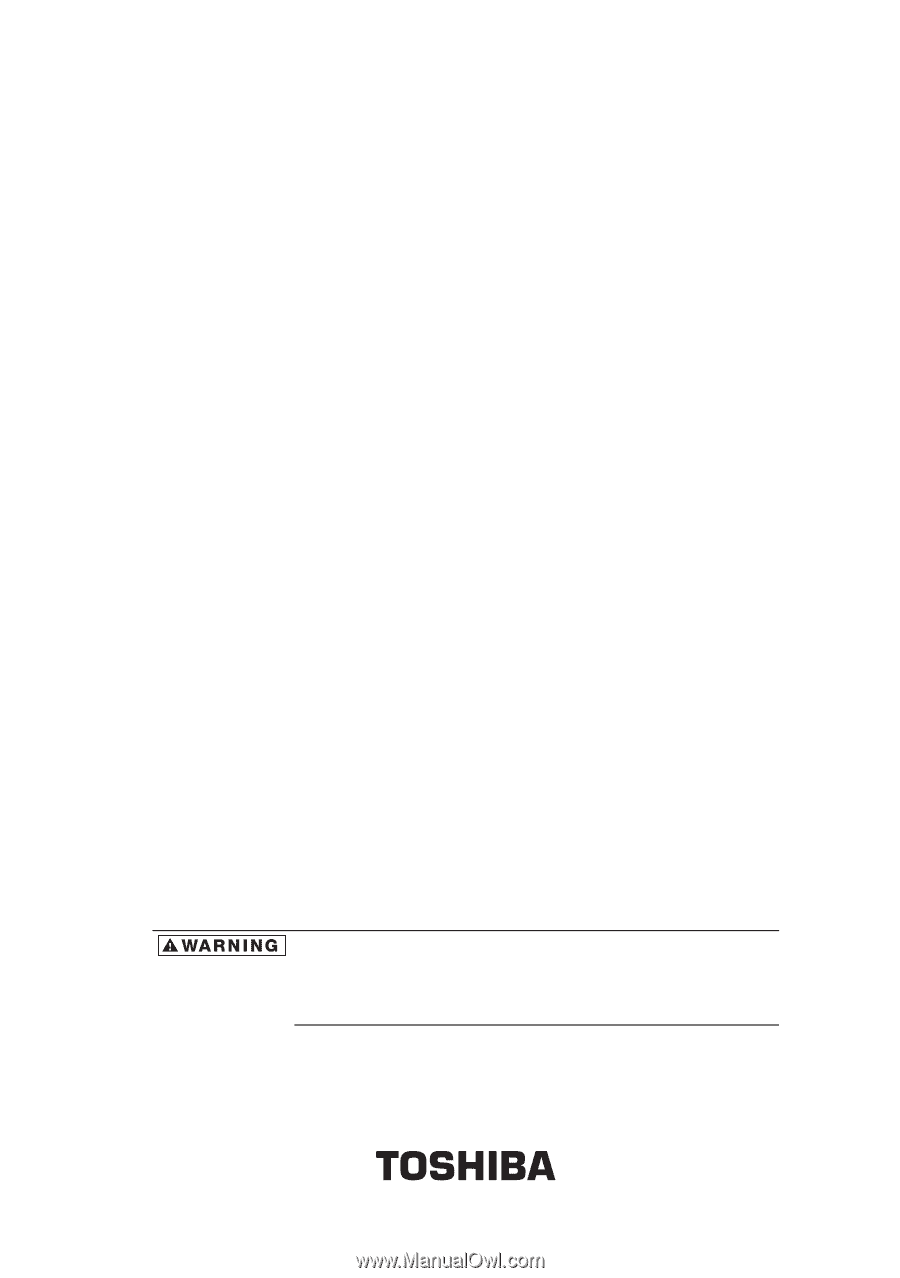
Toshiba Pocket PC e400/e405
User's Manual
Handling the cord on this product will expose you to lead,
a chemical known to the State of California to cause birth
defects or other reproductive harm.
Wash hands after
handling.