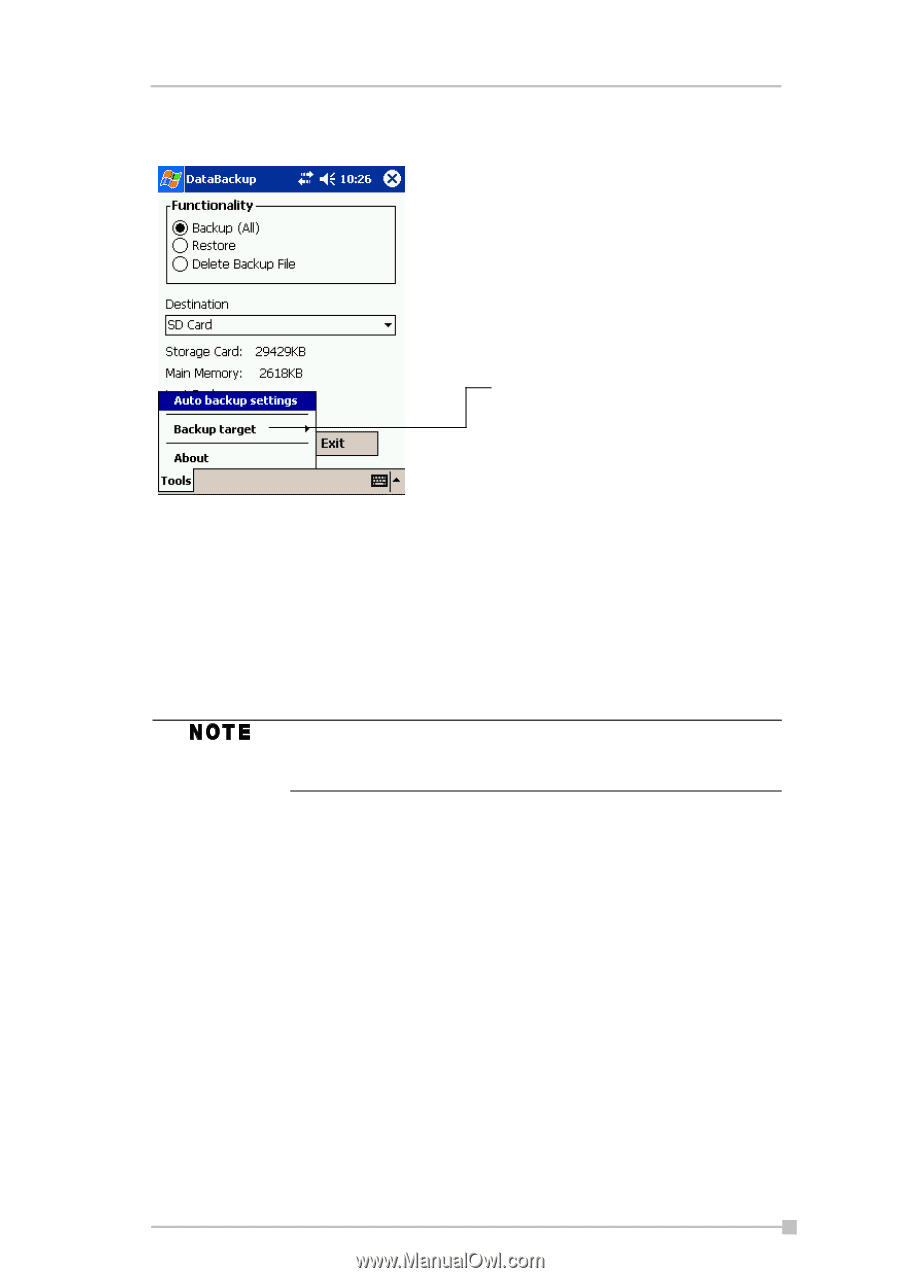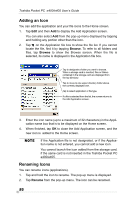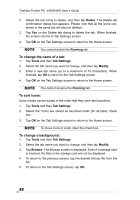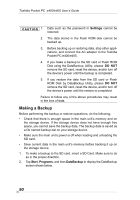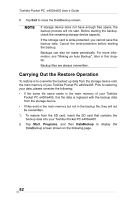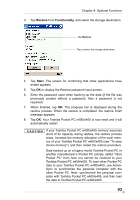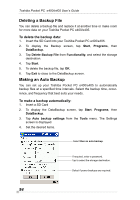Toshiba e405 User Manual - Page 91
Backup, Functionality, Start
 |
View all Toshiba e405 manuals
Add to My Manuals
Save this manual to your list of manuals |
Page 91 highlights
Chapter 8: Optional Functions 3. Tap Backup from Functionality, and select the storage destination. Tap to select: All: All files stored in the main memory, registry, and database. PIM data: Pocket Outlook data (Contacts, Calendar, and Task). 4. Tap Start. The screen for confirming that other applications have ended appears. 5. To display the Backup password input screen, tap OK. 6. Enter a password. You can enter a password up to a maximum of 16 characters. Backup can be made even without entry of a password. If a password is entered, that password is required at the time of restore. If you forget the password, you cannot restore the backup data. Do not forget your password. Write down the password and keep it in a safe place where only you know. 7. When finished, tap OK. The progress bar is displayed during the backup process. When the backup is completed, the backup finish message appears. The backup time that is displayed on screen is the time that the backup was started. 8. Tap OK to return to the previous screen. 91