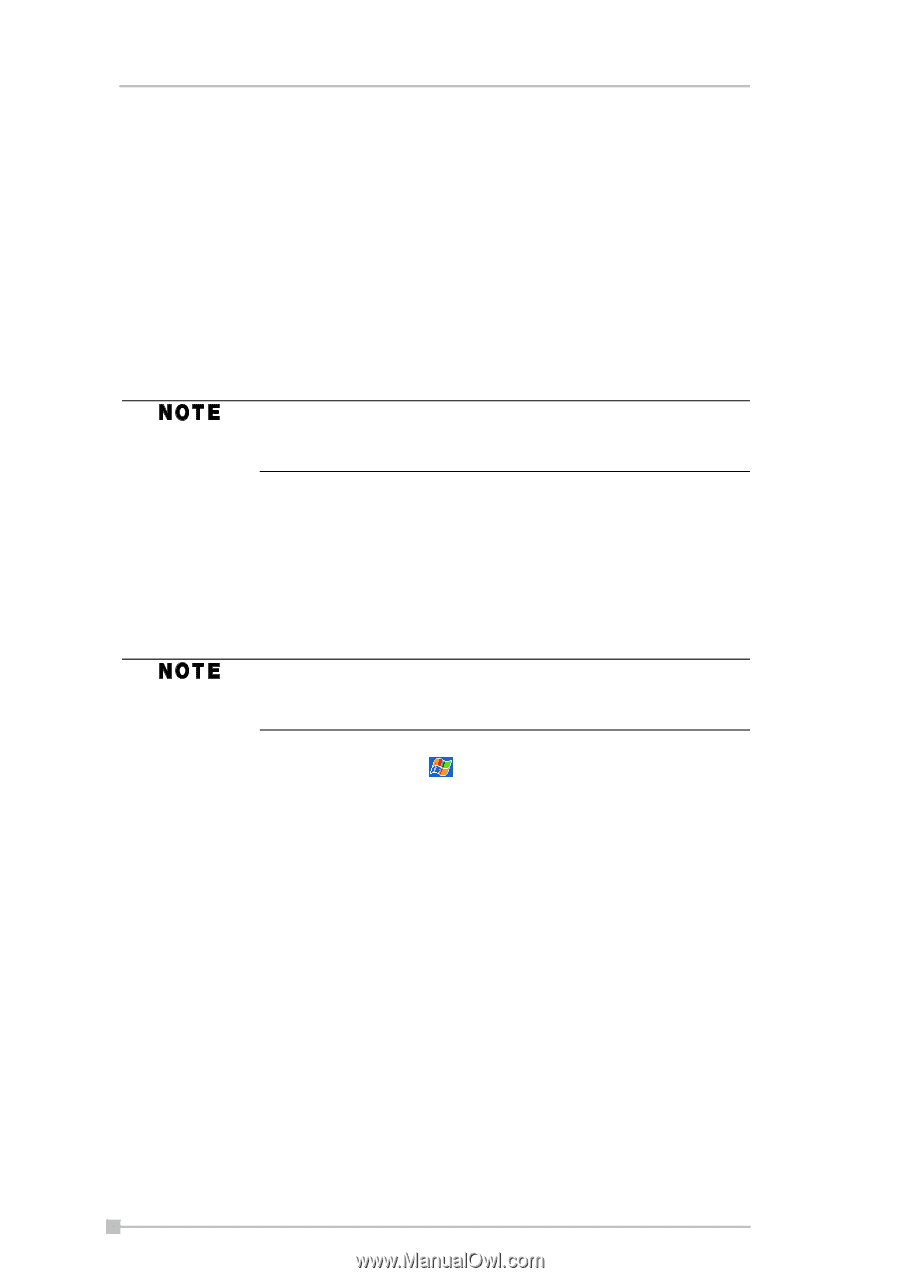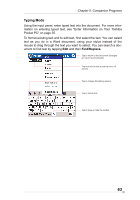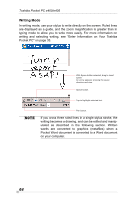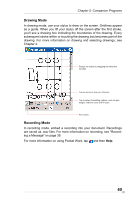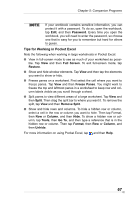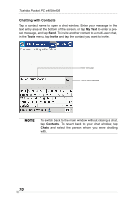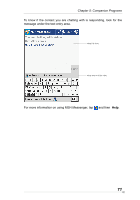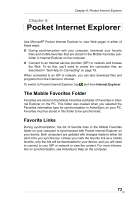Toshiba e405 User Manual - Page 68
MSN Messenger, Setting Up
 |
View all Toshiba e405 manuals
Add to My Manuals
Save this manual to your list of manuals |
Page 68 highlights
Toshiba Pocket PC e400/e405 MSN Messenger MSN Messenger on your mobile device provides the same chat environment as MSN Messenger on your PC. These features include: • Seeing who is online. • Sending and receiving instant messages. • Having an instant message conversation with a group of contacts. • Telling contacts that you are unavailable. • Blocking contacts from seeing your status or sending you messages. You must have your Toshiba Pocket PC e400/e405 connected to a PC through the provided USB cable or optional cradle in order for MSN Messenger to function. To use MSN Messenger, you must have a Microsoft Passport™ account or a Microsoft Exchange email account. You must have a Passport to use MSN Messenger Service. If you have a Hotmail® or MSN account, you already have a Passport. Once you have obtained either a Microsoft Passport or a Microsoft Exchange account, you are ready to set up your account. Sign up for a Microsoft Passport account at http://www.passport.com. Get a free Microsoft Hotmail email address at http://www.hotmail.com. To switch to MSN Messenger, tap , Programs, and then tap MSN Messenger. Setting Up Before you can use MSN Messenger, you must set up the instant messaging account(s) to use. For MSN Messenger Service, you must have a Microsoft Passport or Hotmail account. For Exchange Instant Messaging, you must have an Exchange account. To set up an account and sign in: 1. In the Tools menu, tap Options and then Accounts tab. 2. Select Enable MSN Messenger Service and/or Enable Exchange Instant Messaging. 3. Enter your sign-in name and password for the selected account(s). 4. If you selected both accounts, under Sign in using this account first, select which account to sign in to first. 68