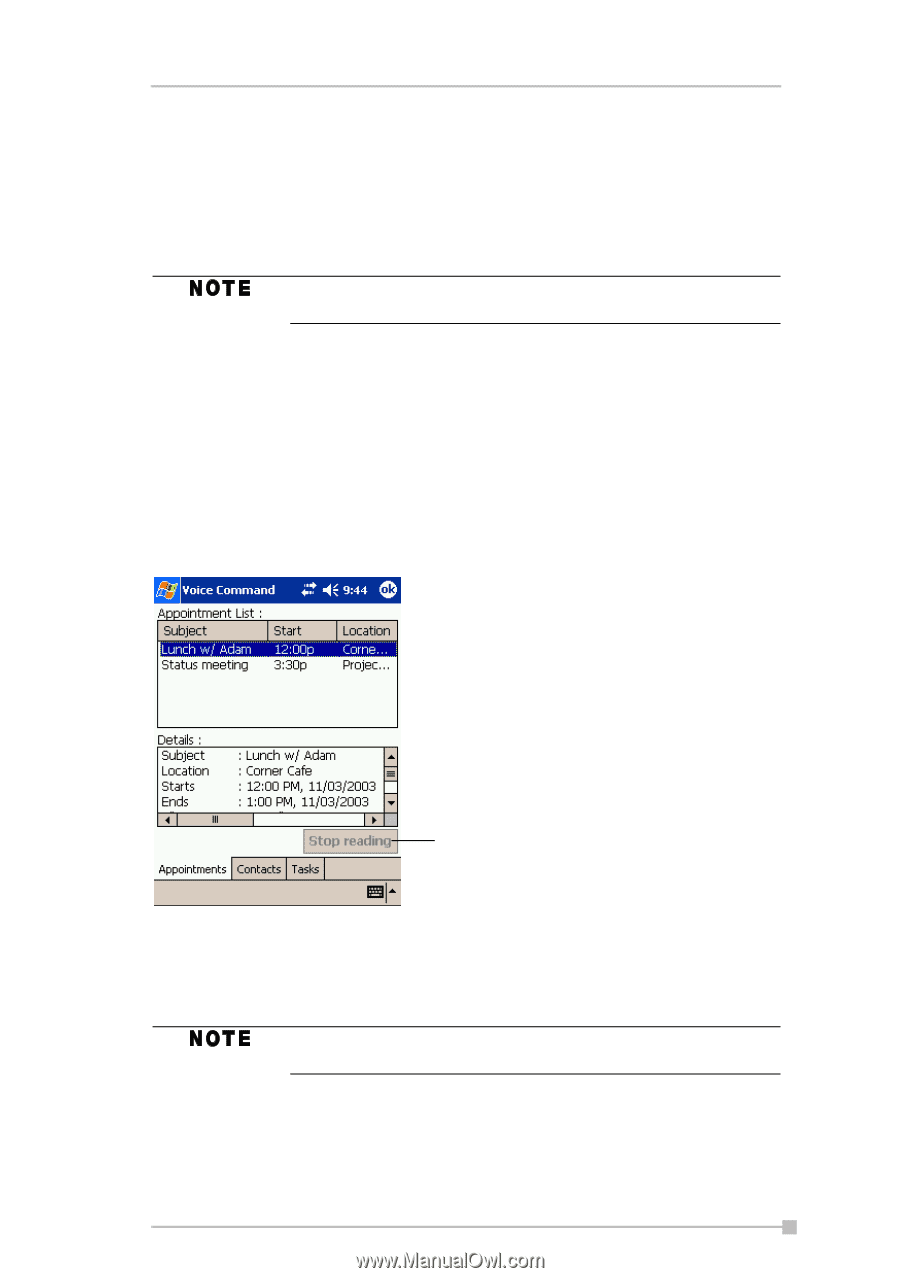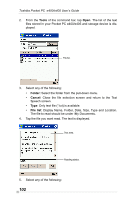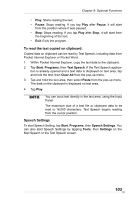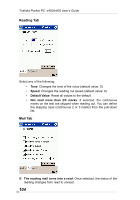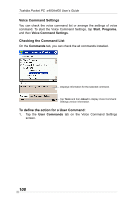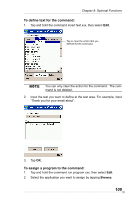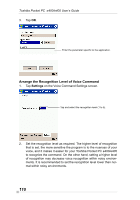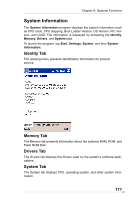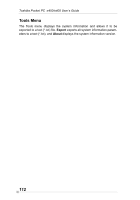Toshiba e405 User Manual - Page 107
To use the commands to launch applications:, Using Voice Command for Each Application, User Commands
 |
View all Toshiba e405 manuals
Add to My Manuals
Save this manual to your list of manuals |
Page 107 highlights
Chapter 8: Optional Functions To use the commands to launch applications: 1. On the User Commands tab in the Voice Command Settings, assign an application you like to a command. For example, assign Solitaire to the command Run program one. 2. Say "run program one." The Solitaire screen is displayed. When you say an undefined command, nothing happens even if the command is recognized. Using Voice Command for Each Application For example, you can use voice commands in the Calendar application. 1. With the Calendar open, say "very next appointment." The listing mode screen appears, and it starts reading out very next appointment. You can display the screen also by saying, "move to listing mode." For detail of the command list, refer to the Commands tab on the Voice Command Settings. Tap to stop reading. 2. In listing mode, voice command for Calendar is active to current focused appointment. For example, saying "read subject" reads the subject of current focused appointment. The target term of appointment is one month before to one month after, based on current time. For other commands, you can check the command from the Commands tab of the Voice Command Settings. 107