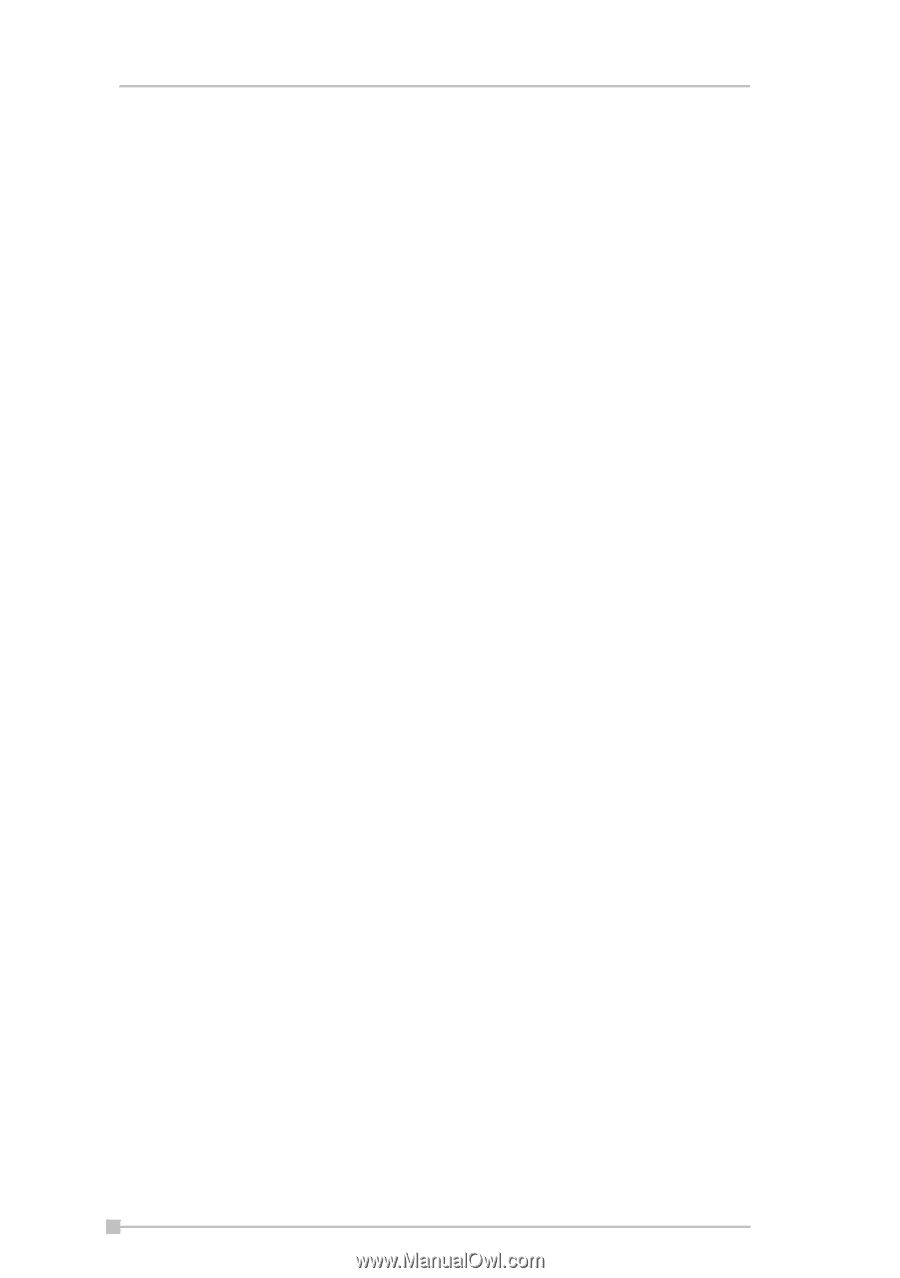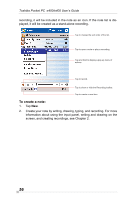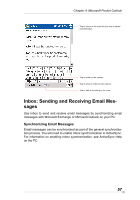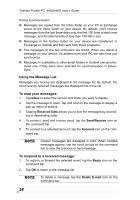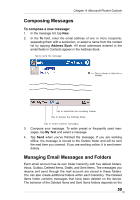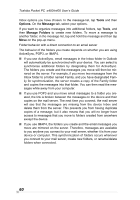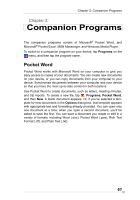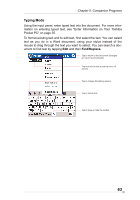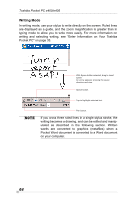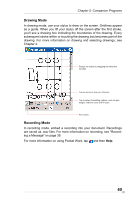Toshiba e405 User Manual - Page 60
Tools, Options, Message, Manage Folders, ActiveSync, POP3, or IMAP4.
 |
View all Toshiba e405 manuals
Add to My Manuals
Save this manual to your list of manuals |
Page 60 highlights
Toshiba Pocket PC e400/e405 User's Guide Inbox options you have chosen. In the message list, tap Tools and then Options. On the Message tab, select your options. If you want to organize messages into additional folders, tap Tools, and then Manage Folders to create new folders. To move a message to another folder, in the message list, tap and hold the message and then tap Move on the pop-up menu. Folder behavior with a direct connection to an email server The behavior of the folders you create depends on whether you are using ActiveSync, POP3, or IMAP4. ■ If you use ActiveSync, email messages in the Inbox folder in Outlook will automatically be synchronized with your device. You can select to synchronize additional folders by designating them for ActiveSync. The folders you create and the messages you move will then be mirrored on the server. For example, if you move two messages from the Inbox folder to a folder named Family, and you have designated Family for synchronization, the server creates a copy of the Family folder and copies the messages into that folder. You can then read the messages while away from your computer. ■ If you use POP3 and you move email messages to a folder you created, the link is broken between the messages on the device and their copies on the mail server. The next time you connect, the mail server will see that the messages are missing from the device Inbox and delete them from the server. This prevents you from having duplicate copies of a message, but it also means that you will no longer have access to messages that you move to folders created from anywhere except the device. ■ If you use IMAP4, the folders you create and the email messages you move are mirrored on the server. Therefore, messages are available to you anytime you connect to your mail server, whether it is from your device or computer. This synchronization of folders occurs whenever you connect to your mail server, create new folders, or rename/delete folders when connected. 60