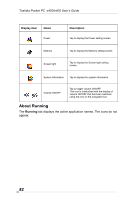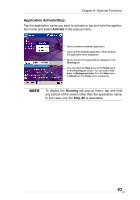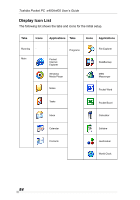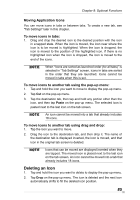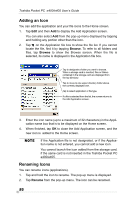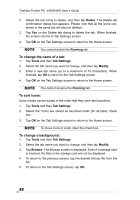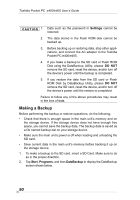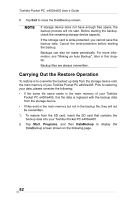Toshiba e405 User Manual - Page 87
Switching Icon Display, Tab Settings, To add a tab:, To delete a tab:, To add
 |
View all Toshiba e405 manuals
Add to My Manuals
Save this manual to your list of manuals |
Page 87 highlights
Chapter 8: Optional Functions 3. Change the name using the input panel, and tap the screen. This fixes the new name. Switching Icon Display When icons are displayed in tab display style, their display can be switched from the View menu. Select Large Icon or Small Icon to suit your preference. Small Icon View Large Icon View Tab Settings On the Tab Settings screen you can add, delete, or rename a tab as well as select a bitmap image to display on the screen background. To add a tab: 1. Tap Tools, and then Tab Settings. 2. Tap New to display a box to enter the new tab name. 3. Enter a new tab name (up to a maximum of 10 characters). When finished, tap OK to return to the Tab Settings screen. 4. Tap OK on the Tab Settings screen to return to the Home screen. A new tab is added to the right of the existing tab. The number of tabs can be increased to 10. The tab order cannot be re-arranged. To delete a tab: 1. Tap Tools, and then Tab Settings. 87