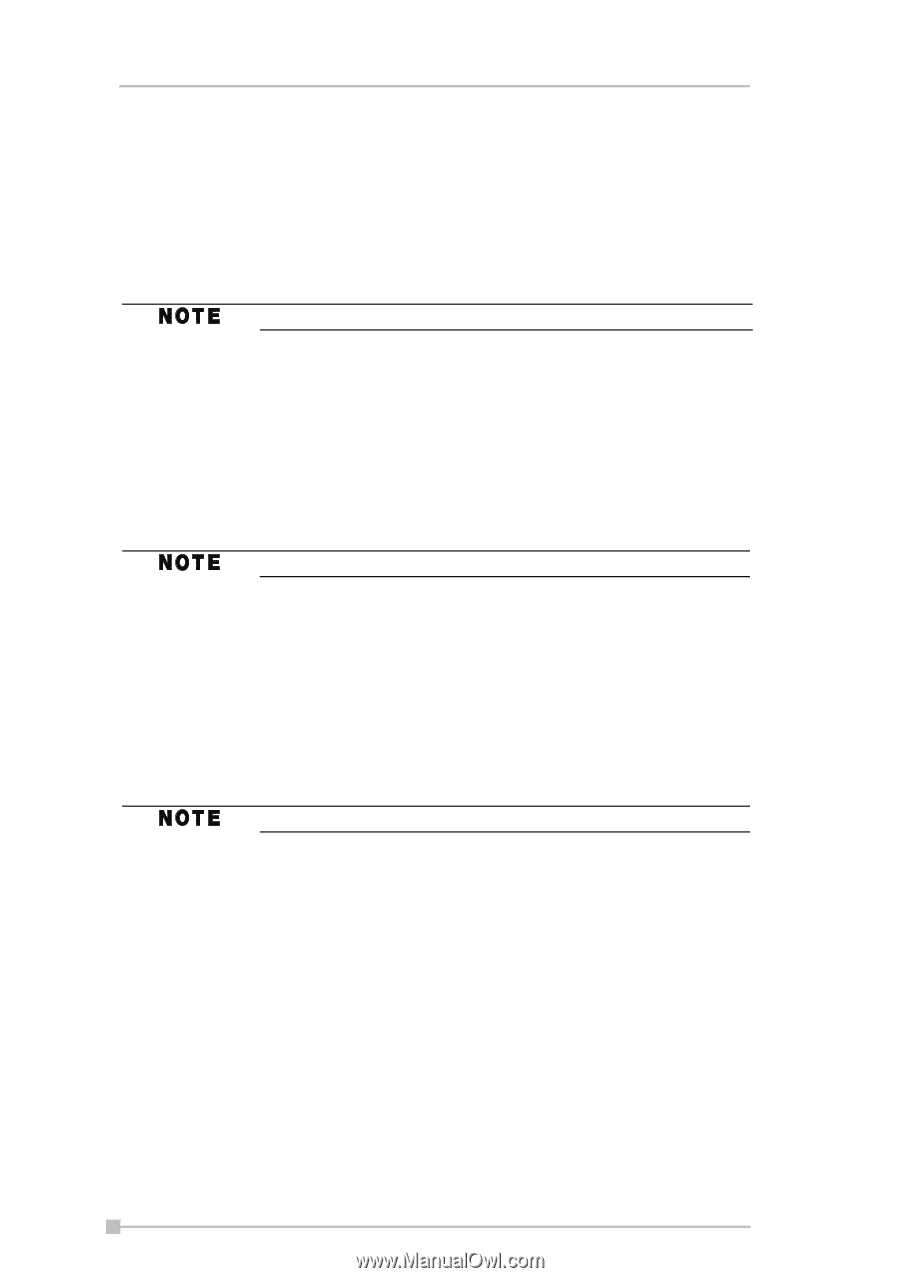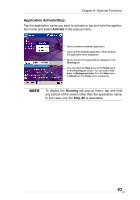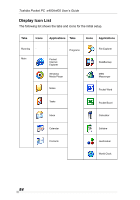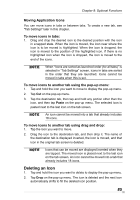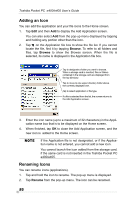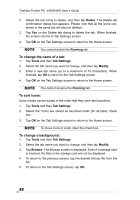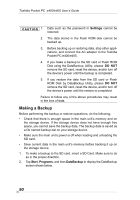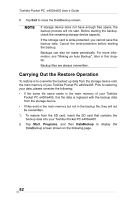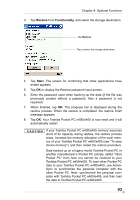Toshiba e405 User Manual - Page 88
To change the name of a tab:, To sort icons:, To change a background:, Delete, Tools, Tab Settings
 |
View all Toshiba e405 manuals
Add to My Manuals
Save this manual to your list of manuals |
Page 88 highlights
Toshiba Pocket PC e400/e405 User's Guide 2. Select the tab name to delete, and then tap Delete. The Delete tab confirmation dialog box appears. Please note that all the icons contained in the same tab will also be deleted. 3. Tap Yes on the Delete tab dialog to delete the tab. When finished, the screen returns to Tab Settings screen. 4. Tap OK on the Tab Settings screen to return to the Home screen. You cannot delete the Running tab. To change the name of a tab: 1. Tap Tools and then Tab Settings. 2. Select the tab name you want to change, and then tap Modify. 3. Enter a new tab name (up to a maximum of 10 characters). When finished, tap OK to return to the Tab Settings screen. 4. Tap OK on the Tab Settings screen to return to the Home screen. You cannot rename the Running tab. To sort icons: Icons in tabs can be sorted in the order that they were last launched. 1. Tap Tools and then Tab Settings. 2. Select the "Icons are sorted as launched order (for all tabs)" check box. 3. Tap OK on the Tab Settings screen to return to the Home screen. To move icons in a tab, clear the check box. To change a background: 1. Tap Tools and then Tab Settings. 2. Select the tab name you want to change, and then tap Modify. 3. Tap Browse. The Browse screen is displayed. Even if a storage card is inserted, the files in the storage card will not be displayed. 4. To return to the previous screen, tap the desired bitmap file from the list. 5. To return to the Tab Settings screen, tap OK. 88