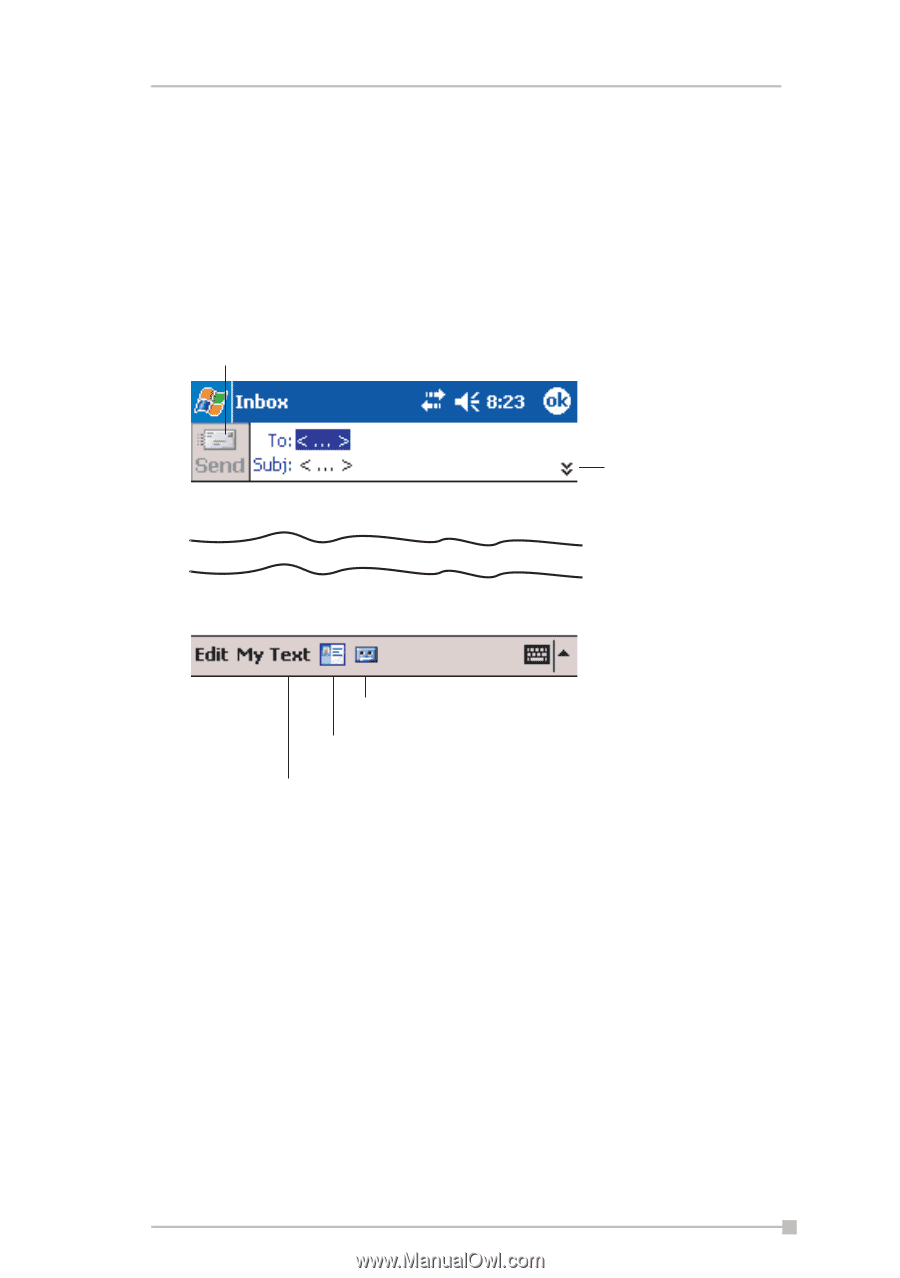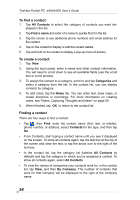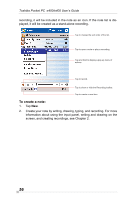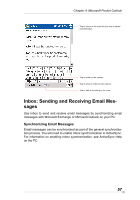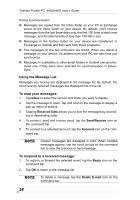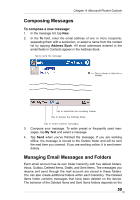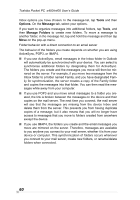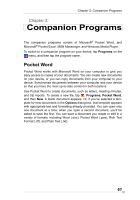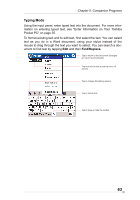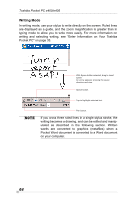Toshiba e405 User Manual - Page 59
Composing Messages, To compose a new message:, Managing Email Messages and Folders
 |
View all Toshiba e405 manuals
Add to My Manuals
Save this manual to your list of manuals |
Page 59 highlights
Chapter 4: Microsoft Pocket Outlook Composing Messages To compose a new message: 1. In the message list, tap New. 2. In the To field, enter the email address of one or more recipients, separating them with a semicolon, or select a name from the contact list by tapping Address Book. All email addresses entered in the email fields in Contacts appear in the Address Book. Tap to send the message. Tap to show or hide the co header. . Tap to show/hide the recording toolbar. Tap to display the Address Book. Tap to insert common messages. 3. Compose your message. To enter preset or frequently used messages, tap My Text and select a message. 4. Tap Send when you've finished the message. If you are working offline, the message is moved to the Outbox folder and will be sent the next time you connect. If you are working online, it is sent immediately. Managing Email Messages and Folders Each email account has its own folder hierarchy with five default folders: Inbox, Outbox, Deleted Items, Drafts, and Sent Items. The messages you receive and send through the mail account are stored in these folders. You can also create additional folders within each hierarchy. The Deleted Items folder contains messages that have been deleted on the device. The behavior of the Deleted Items and Sent Items folders depends on the 59