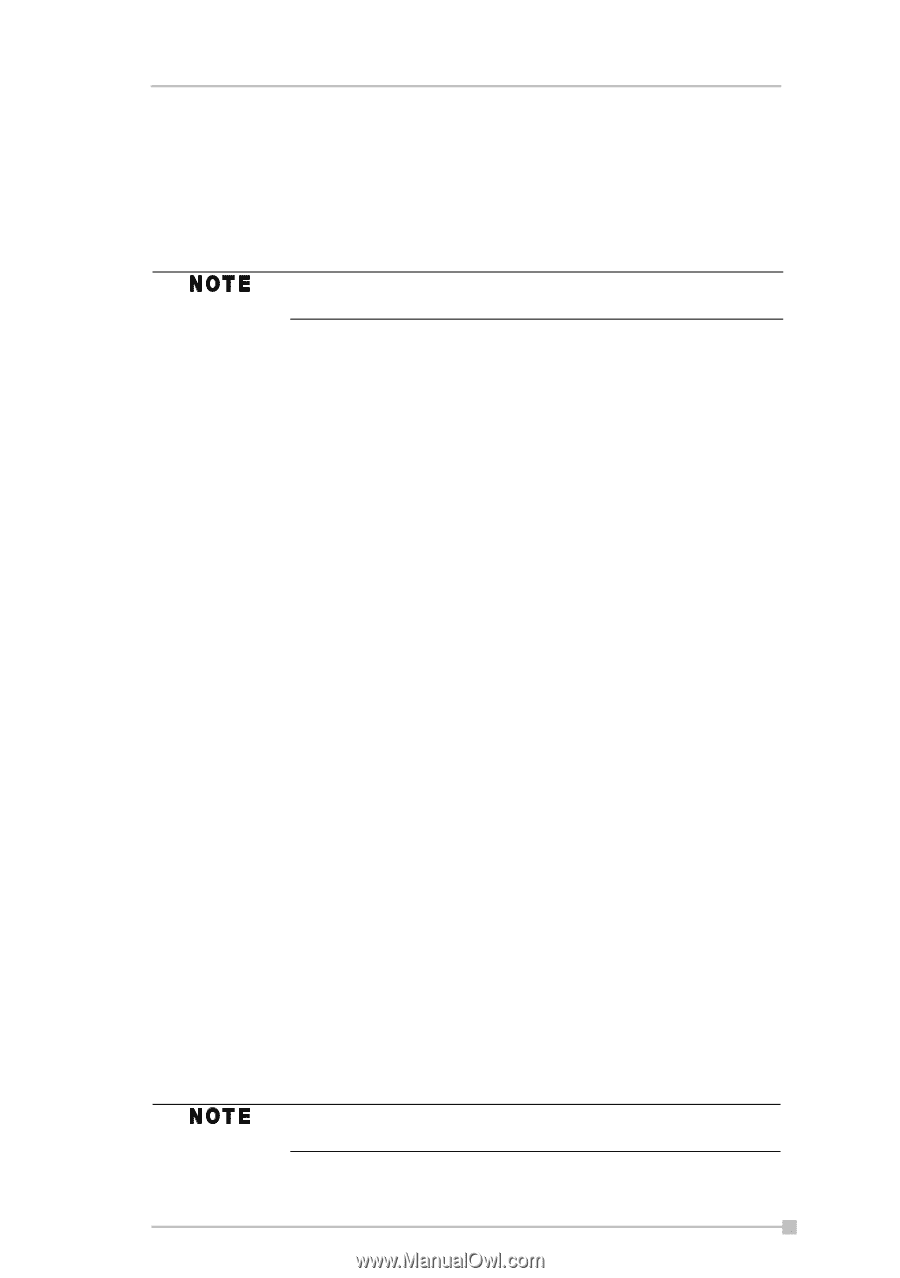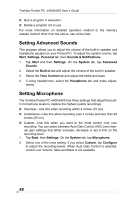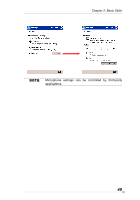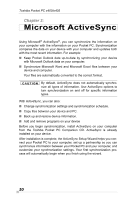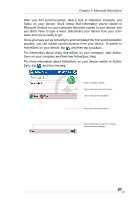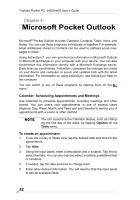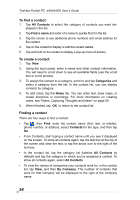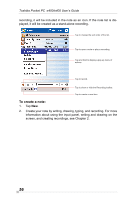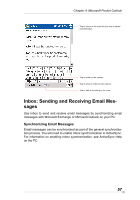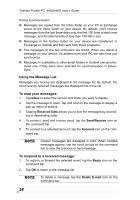Toshiba e405 User Manual - Page 53
Using the Summary Screen, Creating Meeting Requests, Contacts: Tracking Friends and Colleagues
 |
View all Toshiba e405 manuals
Add to My Manuals
Save this manual to your list of manuals |
Page 53 highlights
Chapter 4: Microsoft Pocket Outlook 6. To add notes, tap the Notes tab. You can enter text, draw maps, or create directions or recordings. For more information on creating notes, see "Notes: Capturing Thoughts and Ideas" on page 55. 7. When finished, tap OK to return to the calendar (the appointment is automatically saved). If you select Remind me in an appointment, your device will remind you according to the options you have set. Using the Summary Screen When you tap an appointment in Calendar, a summary screen is displayed. To change the appointment, tap Edit on the command bar. Creating Meeting Requests You can use Calendar to set up meetings with users of Outlook or Pocket Outlook. The meeting request will be created automatically and sent either when you synchronize Inbox or when you connect to your email server. Indicate how you want meeting requests sent by tapping Tools and then Options. If you send and receive email messages through ActiveSync, select ActiveSync. To schedule a meeting: 1. Create an appointment by tapping New. 2. In the appointment details, hide the input panel, and then tap Attendees. 3. From the list of email addresses you've entered in Contacts, select the meeting attendees. The meeting notice is created automatically and placed in the Outbox folder. For more information on sending and receiving meeting requests, see Calendar Help and Inbox Help on the device. Contacts: Tracking Friends and Colleagues Contacts gives you quick and easy access to a list of your friends and colleagues. Using the device infrared (IR) port, you can quickly share Contacts information with other device users. To change the way information is displayed in the list, tap Tools, then Options. 53