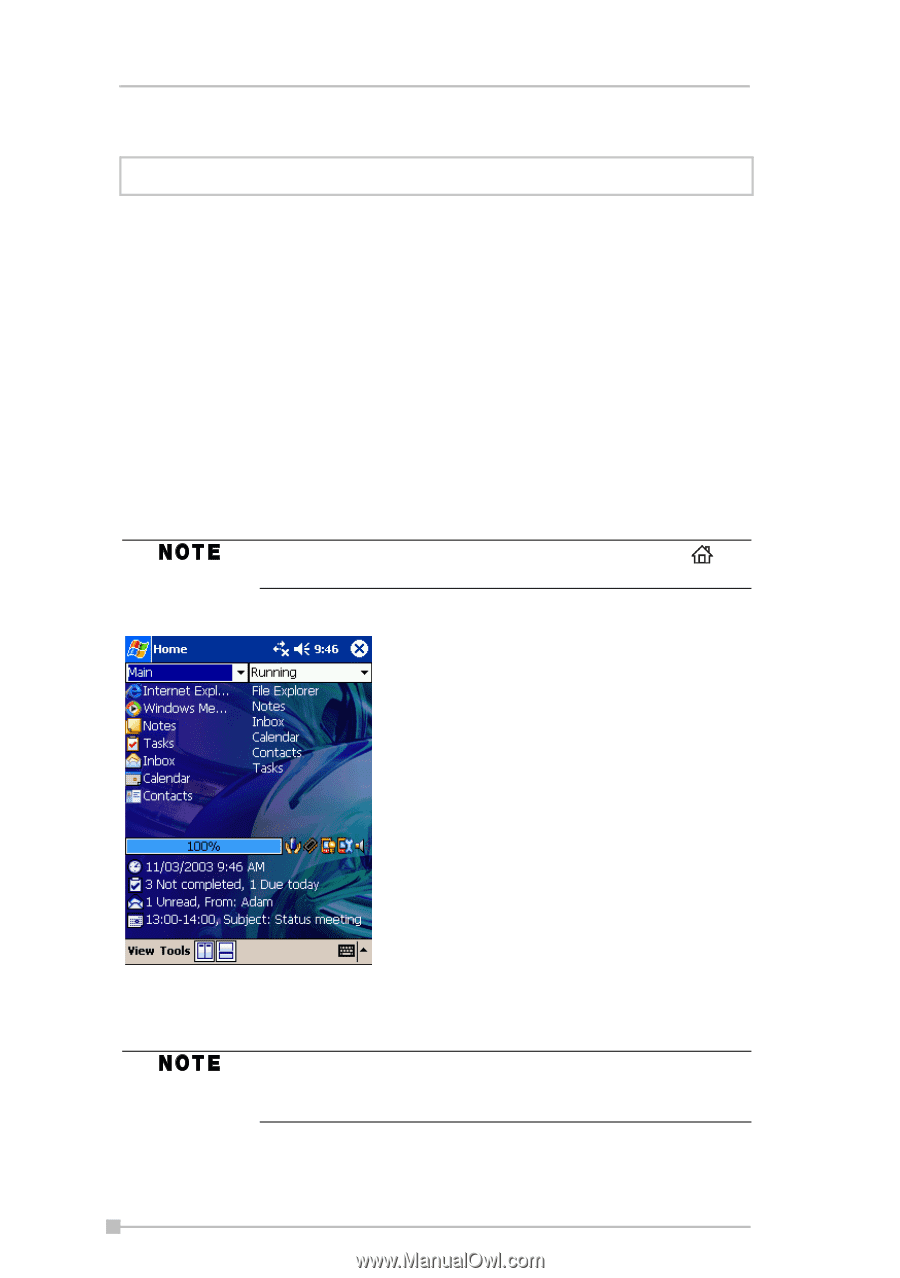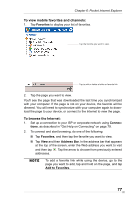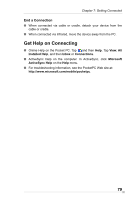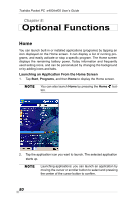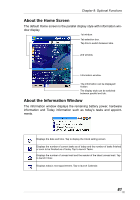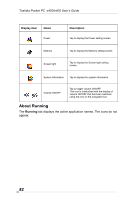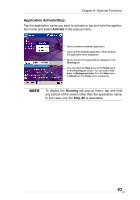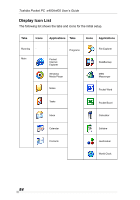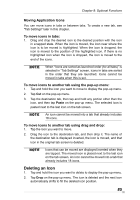Toshiba e405 User Manual - Page 80
Optional Functions, Home, Launching an Application From the Home Screen
 |
View all Toshiba e405 manuals
Add to My Manuals
Save this manual to your list of manuals |
Page 80 highlights
Toshiba Pocket PC e400/e405 User's Guide Chapter 8: Optional Functions Home You can launch built-in or installed applications (programs) by tapping an icon displayed on the Home screen. It can display a list of running programs, and easily activate or stop a specific program. The Home screen displays the remaining battery power, Today information and frequently used setting icons, and can be personalized by changing the background or by adding icons and tabs. Launching an Application From the Home Screen 1. Tap Start, Programs, and then Home to display the Home screen. You can also launch Home by pressing the Home button. 2. Tap the application icon you want to launch. The selected application starts up. Launching applications: you can launch an application by moving the cursor or scroller button to select and pressing the center of the cursor button to confirm. 80