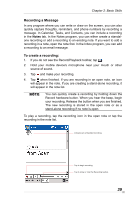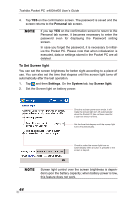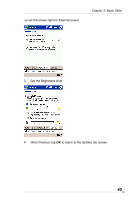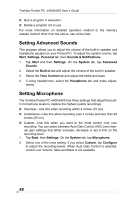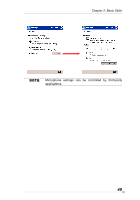Toshiba e405 User Manual - Page 44
To Set Screen light, Personal, Settings, System, Screen light
 |
View all Toshiba e405 manuals
Add to My Manuals
Save this manual to your list of manuals |
Page 44 highlights
Toshiba Pocket PC e400/e405 User's Guide 4. Tap YES on the confirmation screen. The password is saved and the screen returns to the Personal tab screen. If you tap YES on the confirmation screen to return to the Personal tab screen, it becomes necessary to enter the password even for displaying the Password setting screen. In case you forget the password, it is necessary to initialize the Pocket PC. Please note that when initialization is executed, data or settings stored in the Pocket PC are all deleted. To Set Screen light You can set the screen brightness for better sight according to a place of use. You can also set the time that elapses until the screen light turns off automatically after the last operation. 1. Tap and then Settings. On the System tab, tap Screen light. 2. Set the Screen light on battery power. Check to activate power save mode. It will make the screen light turn off automatically when the Pocket PC has not been used for a user-set amount of time. Set the time that elapses until the screen light turns off automatically. Check to make the screen light turn on automatically when a button is pressed or the screen is tapped. Screen light control over the screen brightness is dependent upon the battery capacity; when battery power is low, this feature does not work. 44