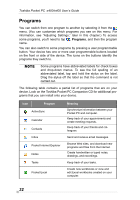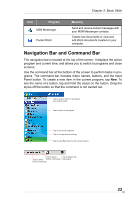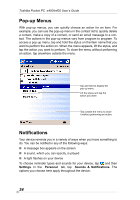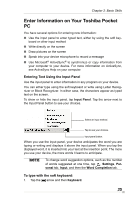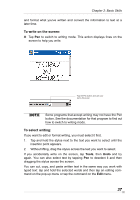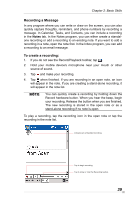Toshiba e405 User Manual - Page 37
To write on the screen:, To select writing:, Tools
 |
View all Toshiba e405 manuals
Add to My Manuals
Save this manual to your list of manuals |
Page 37 highlights
Chapter 2: Basic Skills and format what you've written and convert the information to text at a later time. To write on the screen: ■ Tap Pen to switch to writing mode. This action displays lines on the screen to help you write. Tap the Pen button and use your stylus like a pen. Some programs that accept writing may not have the Pen button. See the documentation for that program to find out how to switch to writing mode. To select writing: If you want to edit or format writing, you must select it first. 1. Tap and hold the stylus next to the text you want to select until the insertion point appears. 2. Without lifting, drag the stylus across the text you want to select. If you accidentally write on the screen, tap Tools, then Undo and try again. You can also select text by tapping Pen to deselect it and then dragging the stylus across the screen. You can cut, copy, and paste written text in the same way you work with typed text: tap and hold the selected words and then tap an editing command on the pop-up menu or tap the command on the Edit menu. 37