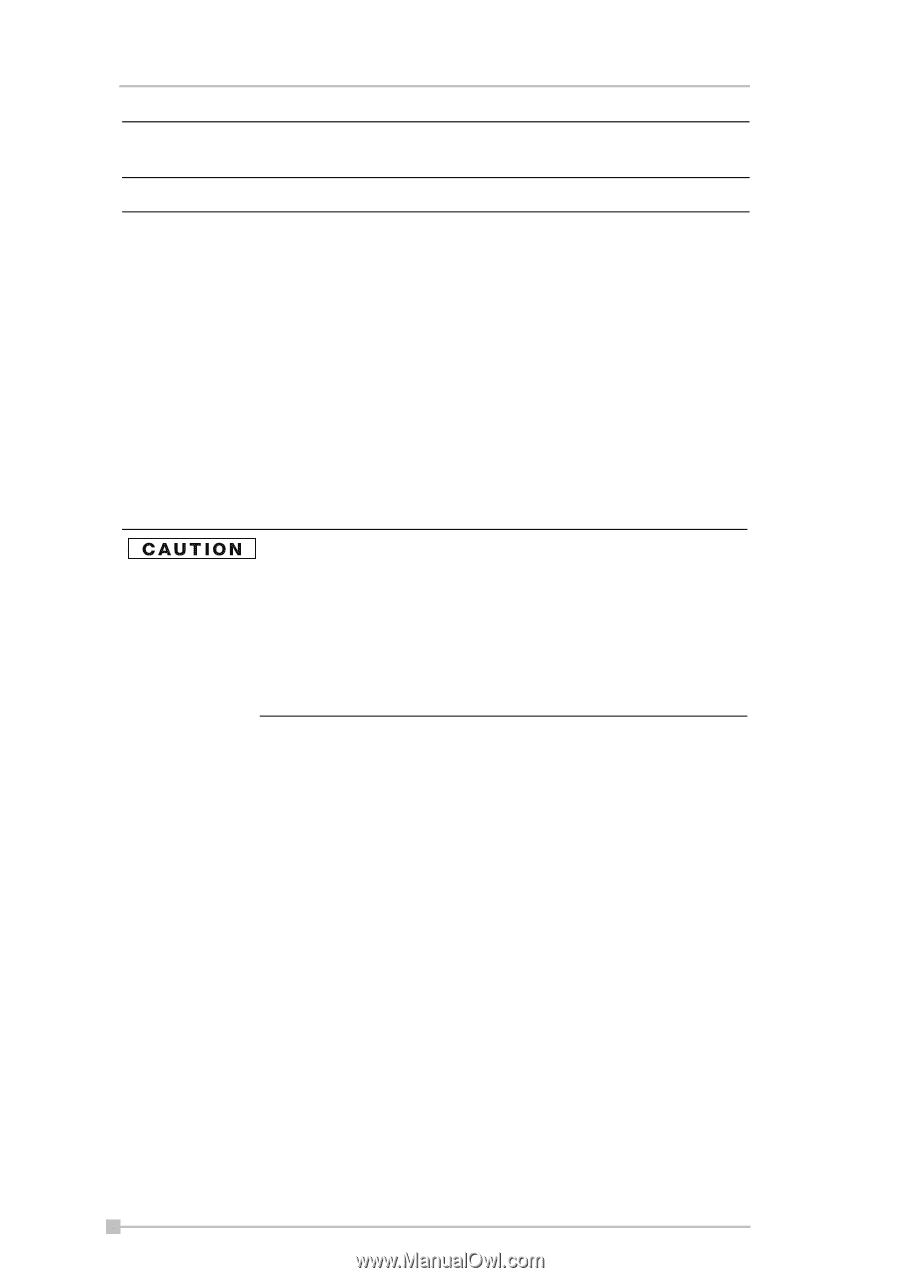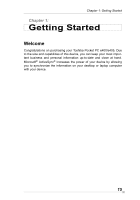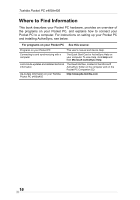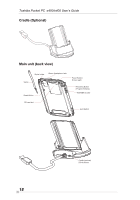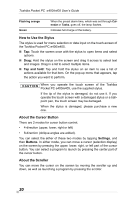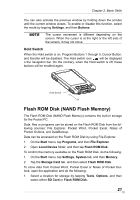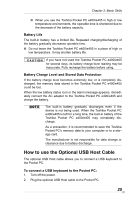Toshiba e405 User Manual - Page 20
How to Use the Stylus, About the Cursor Button, About the Scroller, Tap and hold, Settings, Buttons
 |
View all Toshiba e405 manuals
Add to My Manuals
Save this manual to your list of manuals |
Page 20 highlights
Toshiba Pocket PC e400/e405 User's Guide Flashing orange Green When the preset alarm time, which was set through Calendar or Tasks, goes off, the lamp flashes. Indicates full charge of the battery. How to Use the Stylus The stylus is used for menu selection or data input on the touch-screen of the Toshiba Pocket PC e400/e405. ■ Tap: Touch the screen once with the stylus to open items and select options. ■ Drag: Hold the stylus on the screen and drag it across to select text and images. Drag in a list to select multiple items. ■ Tap and hold: Tap and hold the stylus on an item to see a list of actions available for that item. On the pop-up menu that appears, tap the action you want to perform. When you operate the touch screen of the Toshiba Pocket PC e400/e405, use the supplied stylus. If the tip of the stylus is damaged, do not use it. If you operate the touch screen with a damaged stylus or a ballpoint pen, the touch screen may be damaged. When the stylus is damaged, please purchase a new one. About the Cursor Button There are 2 modes for cursor button control, • 4-direction (upper, lower, right or left) • 8-direction (oblique angles are added). You can select the either of these two modes by tapping Settings, and then Buttons. In either mode, you can move a cursor (selection display) on the screen by pressing the upper, lower, right, or left part of the cursor button. You can select a program to launch by pressing the center part of the cursor button. About the Scroller You can move the cursor on the screen by moving the scroller up and down, as well as launching a program by pressing the scroller. 20