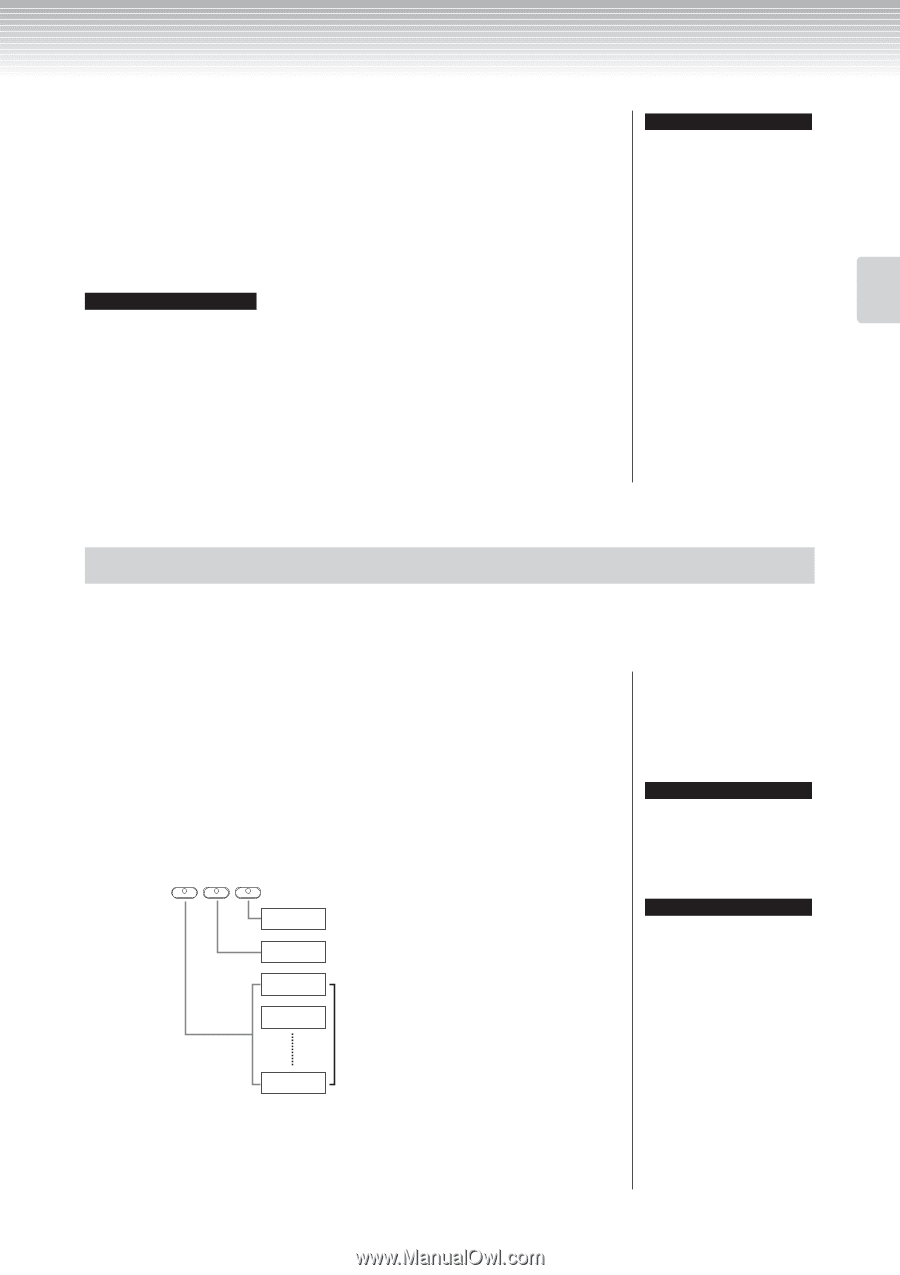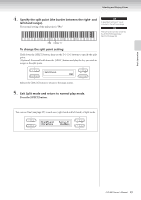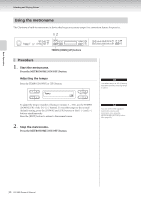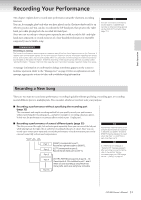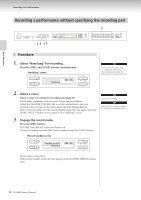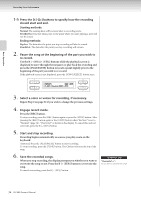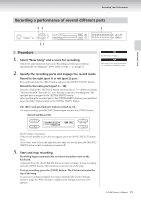Yamaha CLP-380 Owner's Manual - Page 31
Recording Your Performance, Recording a New Song - vs
 |
View all Yamaha CLP-380 manuals
Add to My Manuals
Save this manual to your list of manuals |
Page 31 highlights
Basic Operation Recording Your Performance This chapter explains how to record your performance using the Clavinova recording function. You can, for example, play back what you have played on the Clavinova keyboard for an effective practice aid. You can also record just the left-hand part, then practice the righthand part while playing back the recorded left-hand part. Since you can record up to sixteen parts separately, you could record the left- and righthand parts separately, or record each part of a four-handed performance or ensemble song one by one to build a song. TIP You can record your performance (audio data) to a cassette tape recorder or other recording devices via the AUX OUT connector. (See page 73.) TERMINOLOGY Recording vs. Saving: The format of performance data recorded on a cassette tape differs from that of data recorded on the Clavinova. A cassette tape records audio signals. On the other hand, the Clavinova "saves" information regarding note timing, voices, and a tempo value, but not audio signals. When you play back recorded songs, the Clavinova produces sound based on the saved information. Therefore, recording on the Clavinova may be more accurately called "saving information." However, this book often uses the word "recording" because it seems to make more sense. A message (information or confirmation dialog) sometimes appears on the screen to facilitate operation. Refer to the "Message List" on page 104 for an explanation of each message, appropriate actions to take, and troubleshooting information. Recording a New Song There are two ways to record your performance: recording it quickly without specifying a recording part, or recording several different parts to multiple parts. You can select whichever way best suits your purpose. ■ Recording a performance without specifying the recording part (page 32) This convenient and simple recording method lets you quickly record your performance without specifying the recording parts-useful, for example, in recording solo piano pieces. In this way, the performance is automatically recorded to part 1 (right part). ■ Recording a performance of several different parts (page 35) This lets you record the right, left and extra parts separately. Since you can record the left part while playing back the right, this is useful for recording both parts of a duet. Since you can record up to sixteen parts separately, record the performance of each instrument part one by one and create fully orchestrated compositions. EXTRA PARTS LEFT RIGHT Part 1 Part 2 Part 3 Part 4 Part 16 [RIGHT] corresponds to part 1. Record the right-hand part to [RIGHT]. [LEFT] corresponds to part 2. Record the left-hand part to [LEFT]. [EXTRA PARTS] corresponds to part 3 - 16. Record parts 3-16 in addition to part 1 and 2 when you are recording a song which has many parts, such as a symphony orchestra. TIP Appropriate channels (parts) in the song will automatically be assigned to [RIGHT] and [LEFT]. Therefore, [RIGHT] may be assigned to a part other than Part 1, or [LEFT] to a part other than Part 2. TIP If a "MemoryFull" message or "SystemLimit" message appears after recording your performance, refer to the section "Saving recorded songs to a USB storage device ... [Save]" on page 42. CLP-380 Owner's Manual 31