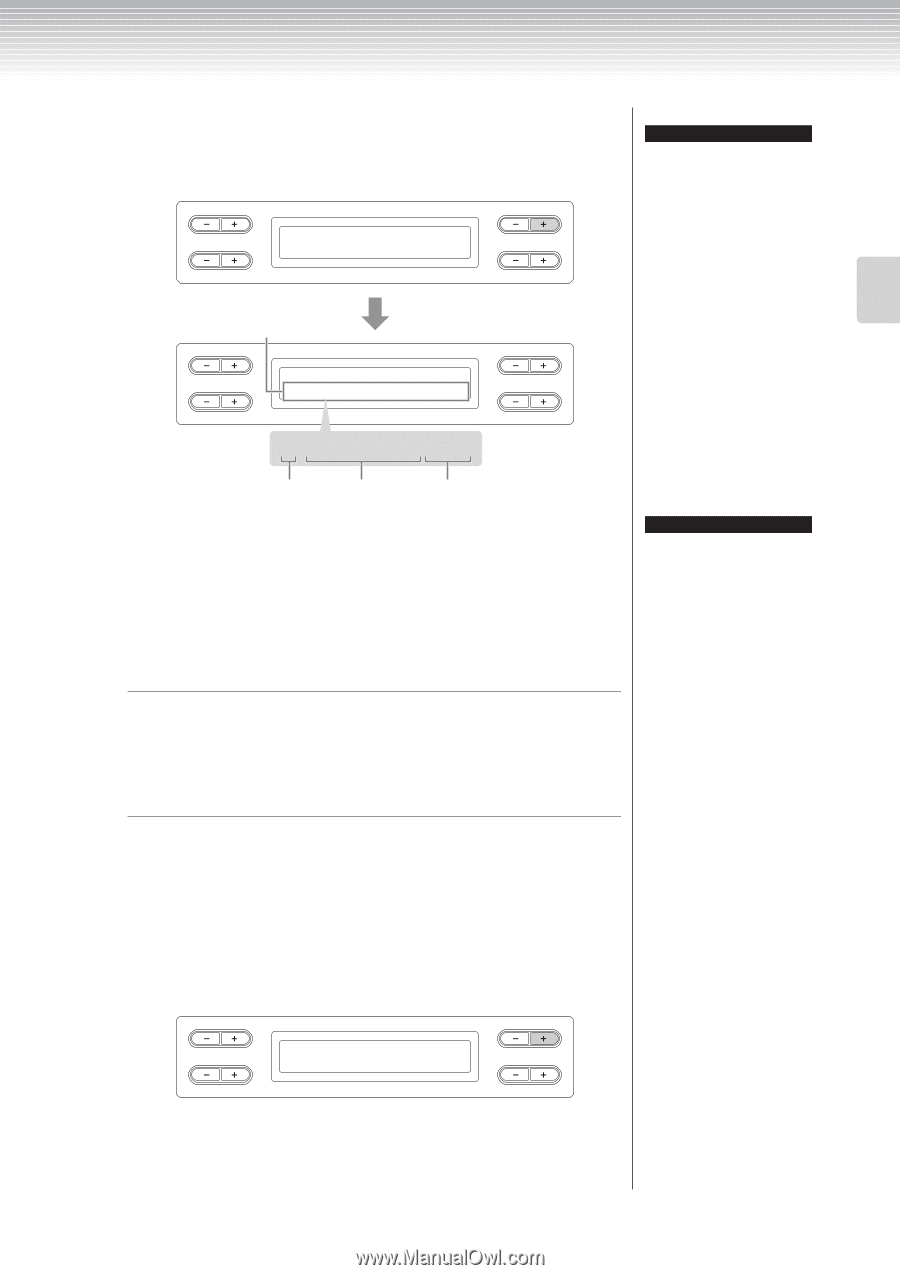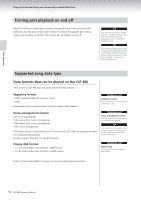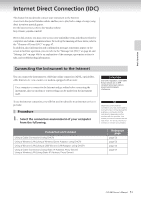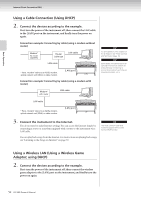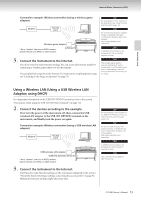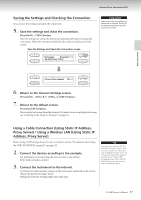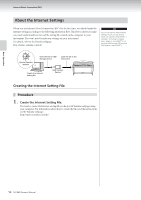Yamaha CLP-380 Owner's Manual - Page 55
Press the B [+ YES] button to display the WEP Key Input, With key icon
 |
View all Yamaha CLP-380 manuals
Add to My Manuals
Save this manual to your list of manuals |
Page 55 highlights
Basic Operation Internet Direct Connection (IDC) 2. Search for the access point(s). Press the B [+(YES)] button to search for the access point(s). The access point(s) is displayed on the screen. A B Wireless Execute?--> NetworkSearch NO YES C D TIP If no signal from the access point is received, the access point cannot be displayed. Access point(s) A Wireless Select?--> :abcdefghijk(C01) C :abcdefghijk(C01) Key icon SSID Channel B NO YES D 3. Select the access point. 3-1 Use the C [-][+] buttons to display the desired access point. 3-2 Press the B [+ (YES)] button to select the access point. No key icon Because your access point is not an encrypted setting, you don't need to make a setting for the WEP key. Please proceed to "Saving the Settings and Checking the Connection" on page 57. If you want to encrypt the access point, change this in the settings of the access point side. With key icon " " The display for inputting the WEP key is called up in step 4. TIP If the access point extends beyond what can be displayed in the screen, you can press the D [+] button to move toward the right in one-character steps. Press the D [-] button to move back to the left in one-character steps. 4. Input the WEP key. 4-1 Press the B [+ (YES)] button to display the WEP Key Input screen. WEP Key Input screen A Wireless WEPkey: C Input?--> B NO YES D CLP-380 Owner's Manual 55