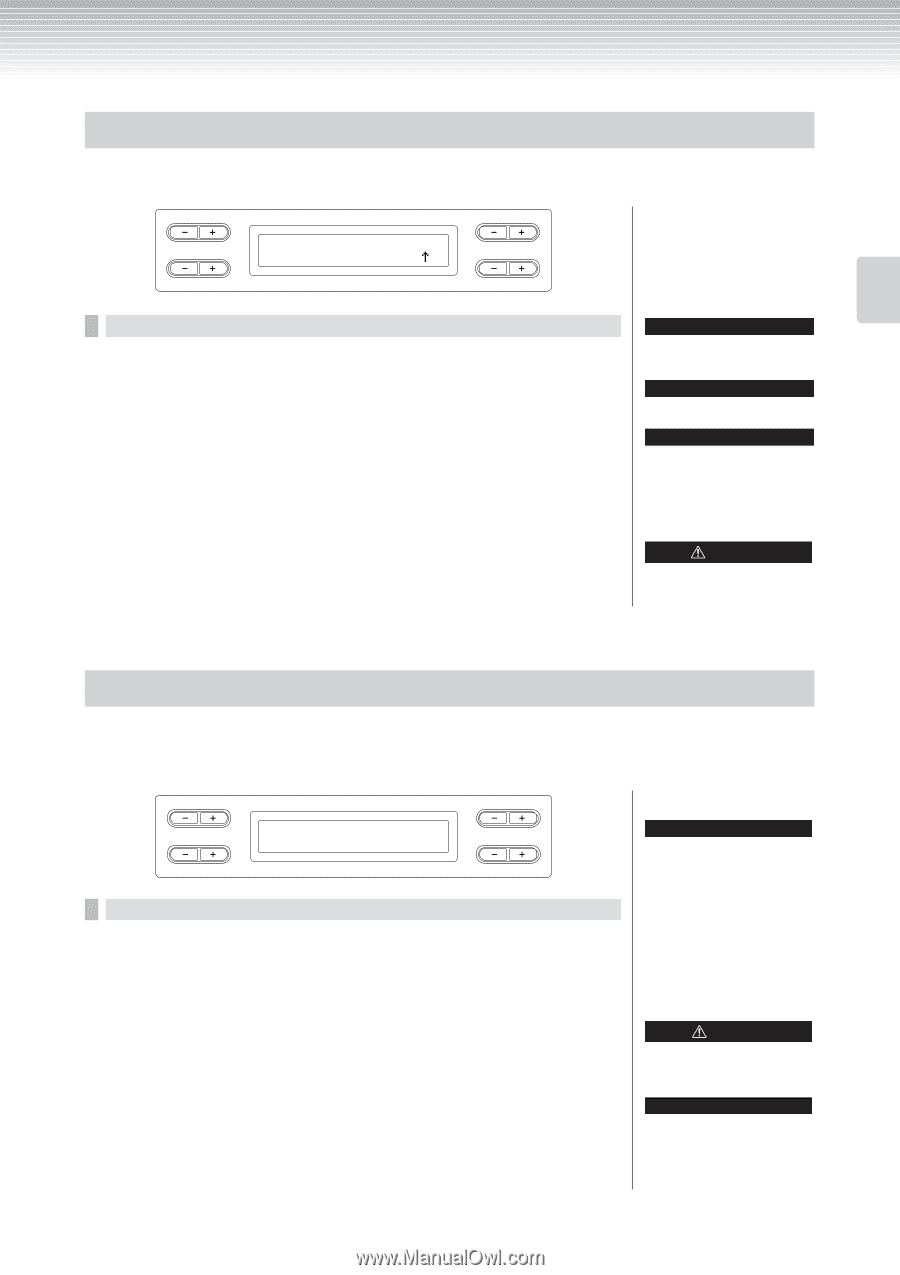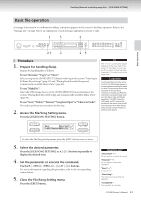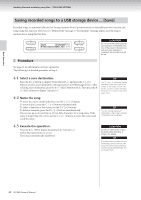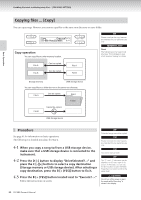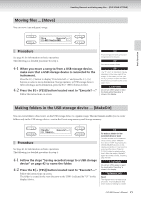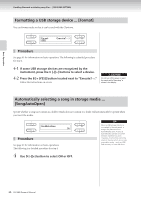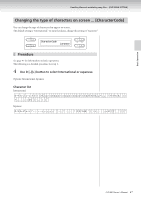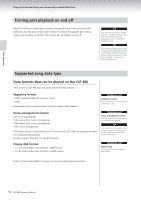Yamaha CLP-380 Owner's Manual - Page 45
Moving files ... [Move], Making folders in the USB storage device ... [MakeDir]
 |
View all Yamaha CLP-380 manuals
Add to My Manuals
Save this manual to your list of manuals |
Page 45 highlights
Handling files such as deleting song files ... [FILE/SONG SETTING] Moving files ... [Move] You can move (cut and paste) songs. A B Move Execute?--> U1-001:NewSong001 /- NO YES C D Procedure See page 41 for information on basic operations. The following is a detailed procedure for step 4. 4-1 When you move a song to/from a USB storage device, make sure that a USB storage device is connected to the instrument. Press the D [-] button to display "DriveSelected?→" and press the C [-][+] buttons to select a move destination (Storage memory or USB storage device). After selecting a move destination, press the B [+ (YES)] button to fix it. 4-2 Press the B [+ (YES)] button located next to "Execute?→." Follow the instructions on screen. → TIP Preset songs and some protected songs cannot be moved. TIP You cannot move a folder. TIP The " " and " " indicators may be displayed in the lower right of the screen. In this case, you can use the D [+] button to open the folder. Press the D [-] button to shift to the upper level. CAUTION Do not turn off the power or eject the media while "Executing" is shown in the display. → Basic Operation Making folders in the USB storage device ... [MakeDir] You can create folders (directories) on the USB storage device to organize songs. This instrument enables you to create folders only in the USB storage device-not in the Preset song memory and Storage memory. A MakeDir Execute?--> U1 :NewDir_ C Procedure See page 41 for information on basic operations. The following is a detailed procedure for step 4. B NO YES D 4-1 Follow the steps "Saving recorded songs to a USB storage device" on page 42 to name the folder. 4-2 Press the B [+ (YES)] button located next to "Execute?→." Follow the instructions on screen. The folder is created in the root directory in the USB1 (indicated by "U1" in this display) device. TIP To make a folder for the selected drive or level To make a folder for the selected drive or level, select "MakeDir" then select "USB" by pressing the [SONG SELECT] button. In this display, press the A [-][+] button to select another drive. Press the D [-][+] button to select another level. After that, select "MakeDir" again and make a folder, following step 4 at left. CAUTION Do not turn off the power or eject the media while "Executing" is shown in the display. TERMINOLOGY Root: The highest level of a hierarchical structure. This indicates an area which does not belong to a folder. CLP-380 Owner's Manual 45