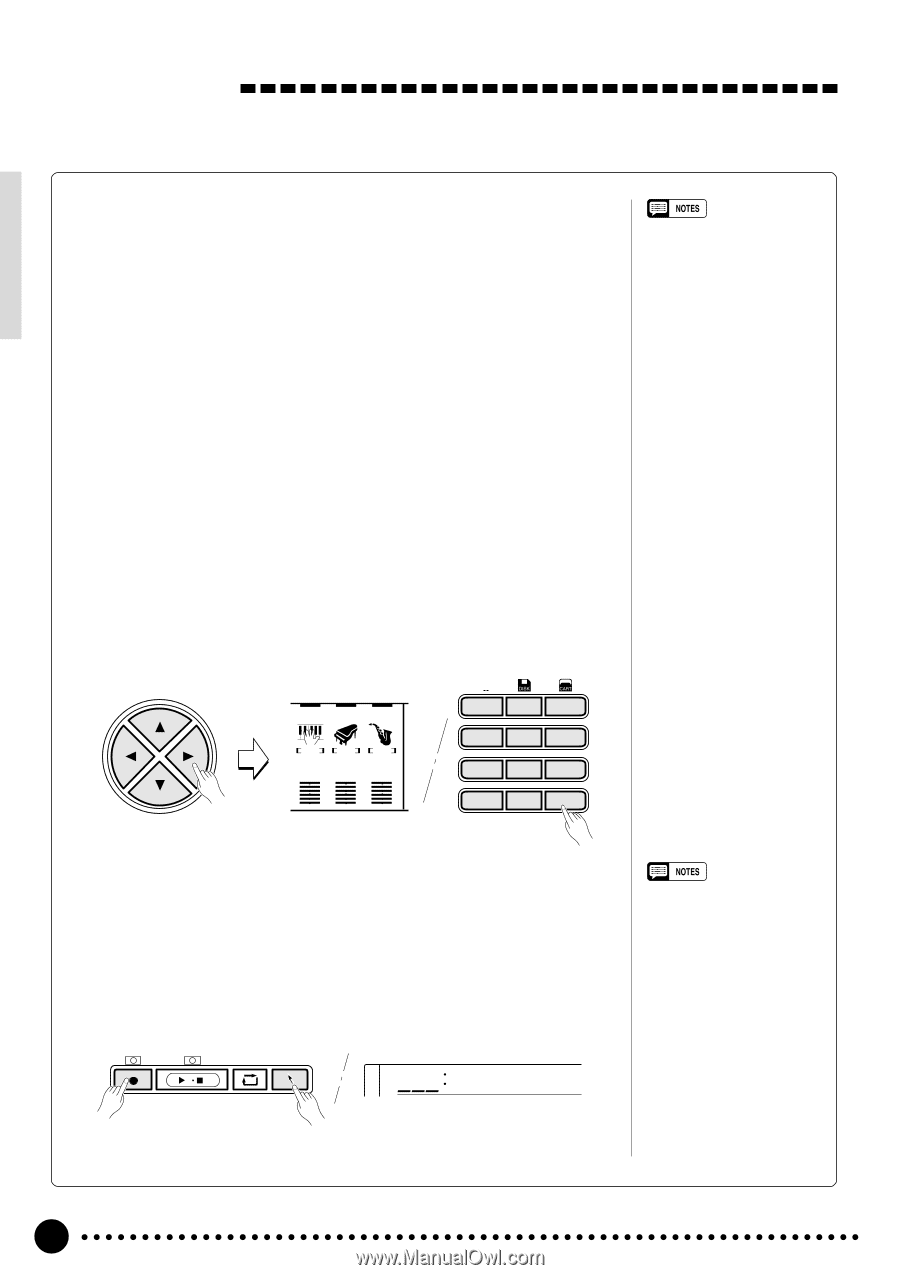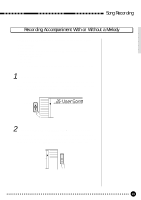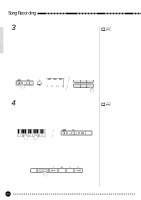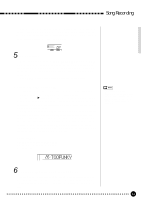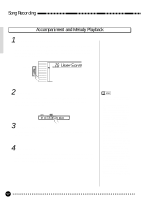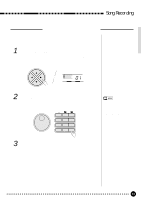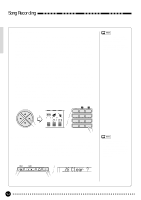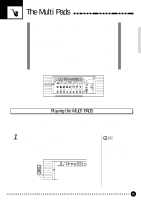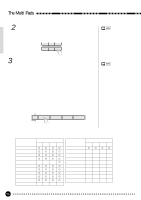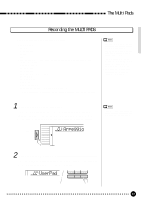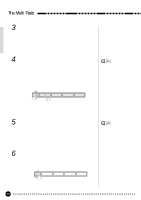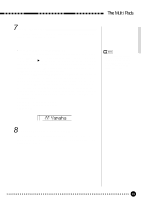Yamaha PSR-620 Owner's Manual - Page 56
Clear
 |
View all Yamaha PSR-620 manuals
Add to My Manuals
Save this manual to your list of manuals |
Page 56 highlights
Song Recording s Voice & Volume Rewrite You can rewrite the last recorded voice change in any individual track during playback by using the cursor buttons to select the voice number of the target track (the voice number will flash), and then using the number buttons, the [-/NO] and [+/YES] buttons or the data dial to select the desired voice number. The data will actually be rewritten when the [PLAY/ STOP] button is pressed or the end of the song is reached or the next voice change is encountered in the recorded data. The original voice number can be recalled before it is actually rewritten by simultaneously pressing the [-/NO] and [+/YES] buttons. Any other voice changes included in the recorded track data will take effect at the appropriate times. The volume of each track can be rewritten during playback in the same way. Use the cursor buttons to select the volume bar of the target track (the volume bar will flash), and then use the [-/NO] and [+/YES] buttons or the data dial to set the maximum volume of the track as required. The shorter the bar, the lower the volume. The data will actually be rewritten when the [PLAY/STOP] button is pressed or the end of the song is reached. The original volume can be recalled before it is actually rewritten by simultaneously pressing the [-/NO] and [+/YES] buttons. The new volume data is written only at the beginning of the track and affects the entire track. CURSOR ACCOMP MELODY MELODY 1 2 REC REC REC 101103 *1 * * 1 2 3 4 5 6 7 8 9 0 -/NO +/YES • The dual voice will change automatically when a melody track voice is changed. • Voice and volume data can only be rewritten in songs you have recorded yourself. s Clearing the SONG TRACKS All data in the ACCOMP, MELODY 1 and MELODY 2 tracks of the user song (number 26) can be completely erased by first pressing the [MINUS ONE] button while holding the [REC] button, and then pressing the [+/YES] button in response to the "Clear?" confirmation prompt on the display (press [-/NO] if you decide not to erase the data). REC SONG PLAY/STOP REPEAT MINUS PLAY ONE / 126 Clear ? • Only songs you have recorded yourself can be cleared. • If a non-user song number is selected when the song-clear mode is engaged, user song number 26 will automatically be selected. 54