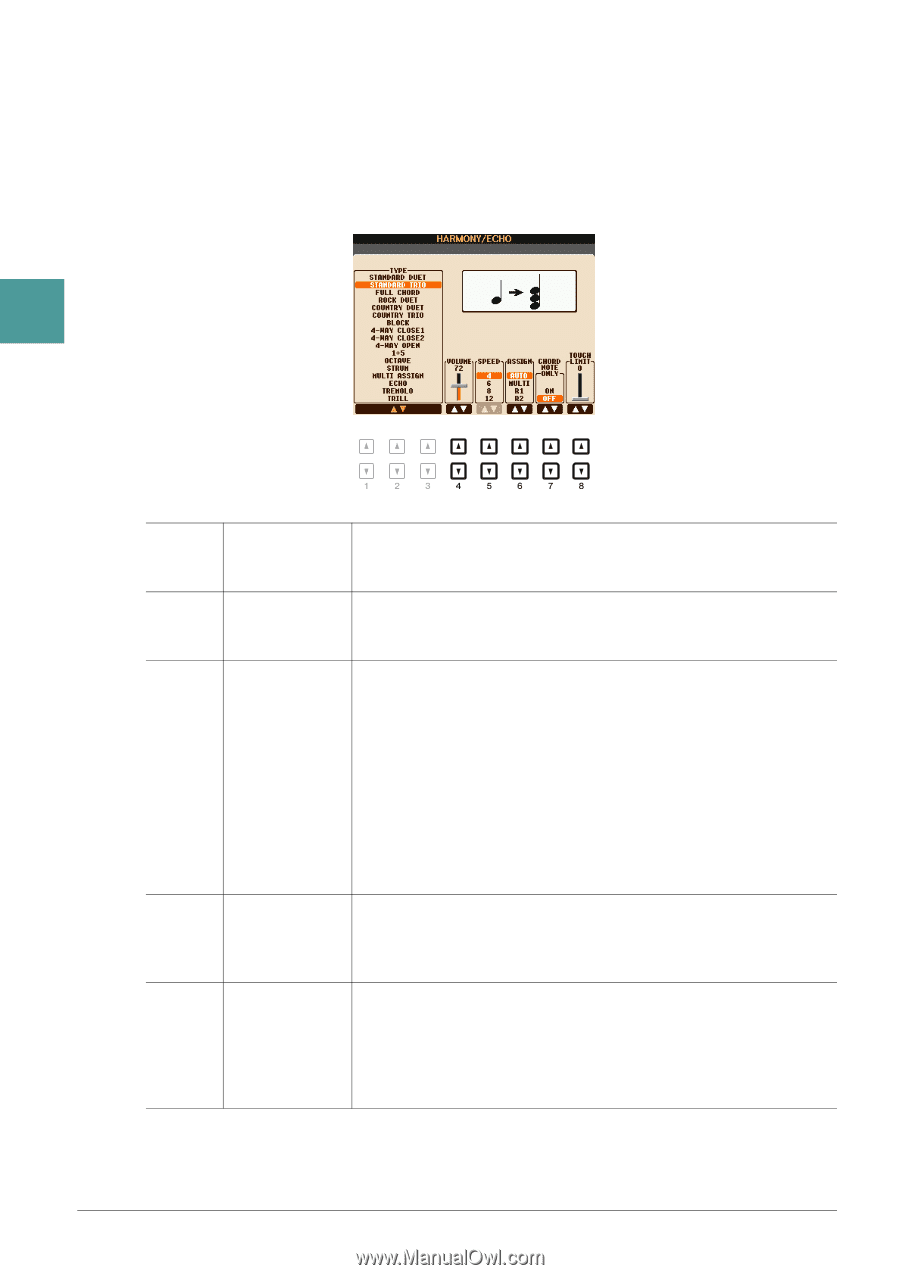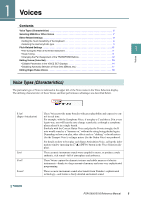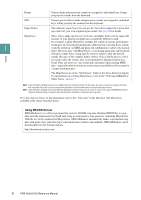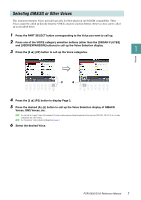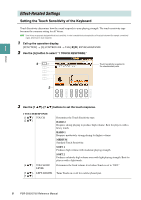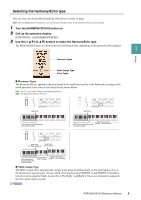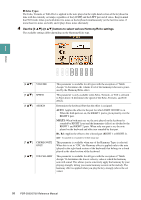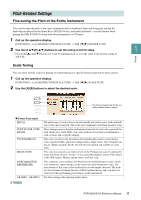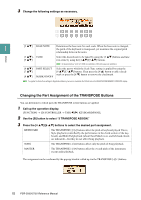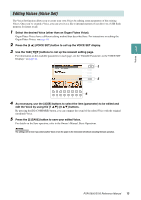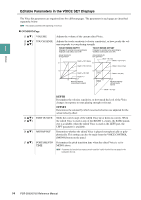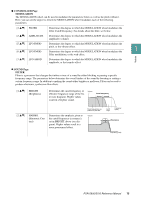Yamaha PSR-S950 Reference Manual - Page 10
Echo Types, MULTI, R1, R2
 |
View all Yamaha PSR-S950 manuals
Add to My Manuals
Save this manual to your list of manuals |
Page 10 highlights
Echo Types The Echo, Tremolo or Trill effect is applied to the note played in the right-hand section of the keyboard in time with the currently set tempo, regardless of the [ACMP] and the LEFT part on/off status. Keep in mind that Trill works when you hold down two notes on the keyboard simultaneously (or the last two notes, if more than two notes are held), and it plays those notes alternately. 4 Use the [4 ]-[8 ] buttons to select various Harmony/Echo settings. The available settings differ depending on the Harmony/Echo type. 1 Voices [4 ] VOLUME [5 ] SPEED [6 ] ASSIGN [7 ] CHORD NOTE ONLY [8 ] TOUCH LIMIT This parameter is available for all types with the exception of "Multi Assign." It determines the volume level of the harmony/echo notes generated by the Harmony/Echo effect. This parameter is only available when Echo, Tremolo, or Trill is selected in Type above. It determines the speed of the Echo, Tremolo, and Trill effects. Determines the keyboard Part that the effect is assigned. AUTO: Applies the effect to the part for which PART ON/OFF is on. When the both parts are on, the RIGHT 1 part is given priority over the RIGHT 2 part. MULTI: When both parts are on, the note played on the keyboard is sounded by RIGHT 1 part and the harmonies (effect) are divided to the RIGHT 1 and RIGHT 2 parts. When only one part is on, the note played on the keyboard and effect are sounded by that part. R1, R2: Applies the effect to the selected part (RIGHT 1 or RIGHT 2). NOTE This parameter is not available for the Multi Assign type. This parameter is available when one of the Harmony Types is selected. When this is set to "ON," the Harmony effect is applied only to the note (played in the right-hand section of the keyboard) that belongs to a chord played in the chord section of the keyboard. This parameter is available for all types with the exception of "Multi Assign." It determines the lowest velocity value at which the harmony note will sound. This allows you to selectively apply the harmony by your playing strength, letting you create harmony accents in the melody. The harmony effect is applied when you play the key strongly (above the set value). 10 PSR-S950/S750 Reference Manual