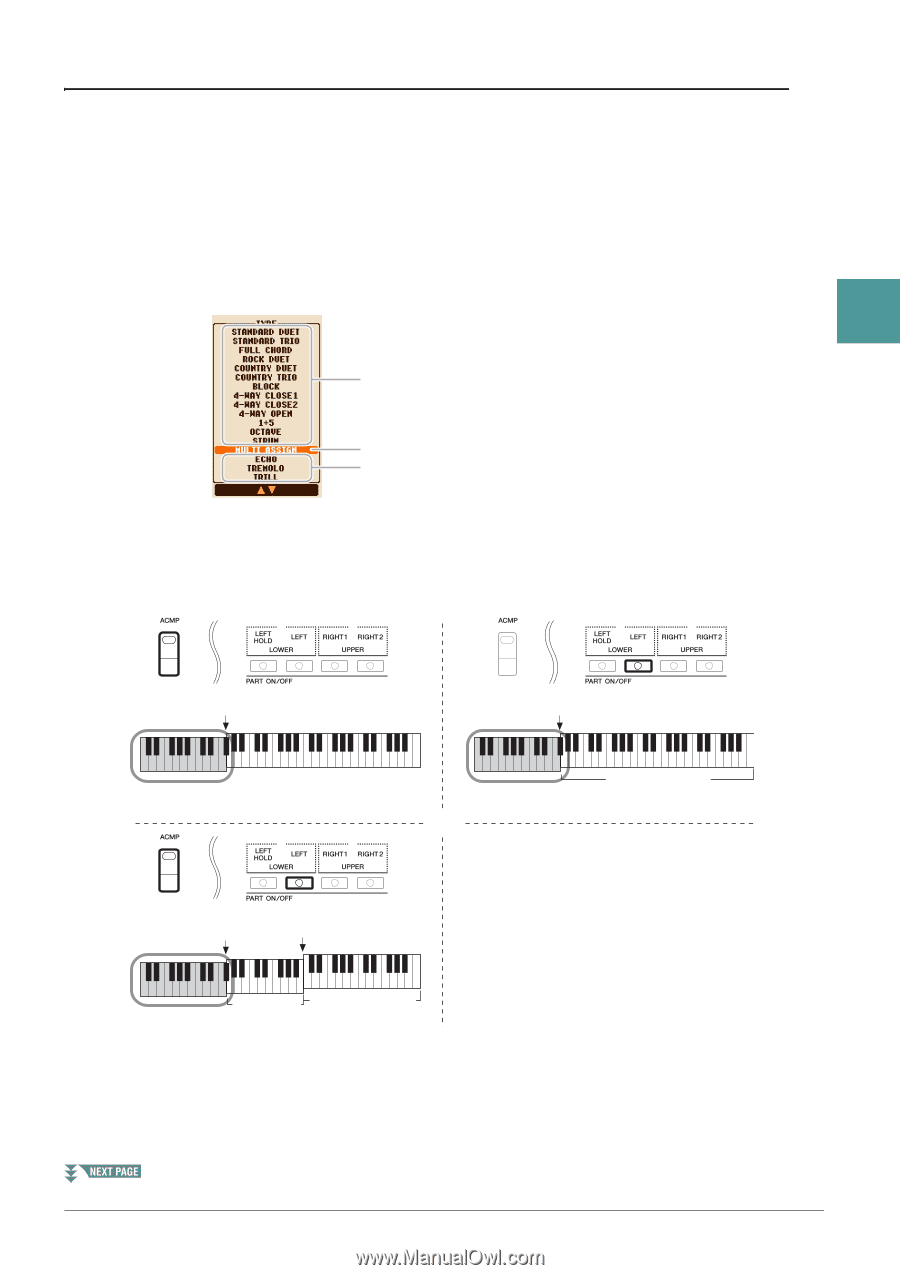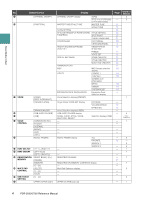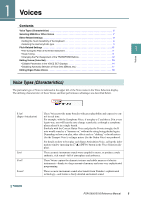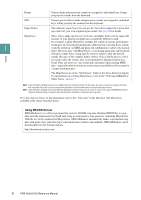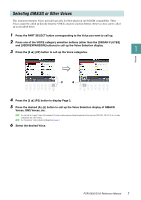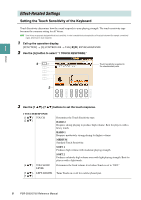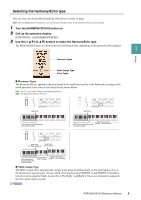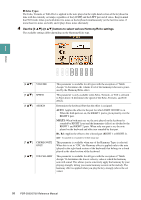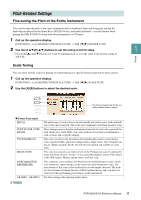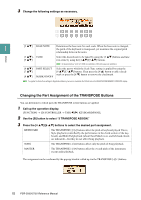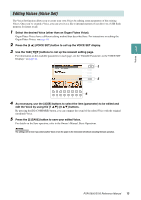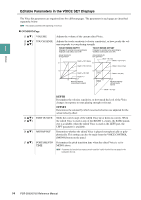Yamaha PSR-S950 Reference Manual - Page 9
Selecting the Harmony/Echo type, Harmony Types, Multi Assign Type
 |
View all Yamaha PSR-S950 manuals
Add to My Manuals
Save this manual to your list of manuals |
Page 9 highlights
Selecting the Harmony/Echo type You can select the desired Harmony/Echo effect from a variety of types. NOTE When the [MONO] button is turned to on or you use the Super Articulation Voices, the Harmony/Echo effect may not work properly. 1 Turn the [HARMONY/ECHO] button on. 2 Call up the operation display. [FUNCTION] [G] HARMONY/ECHO 3 Use the [1 ]-[3 ] buttons to select the Harmony/Echo type. The Harmony/Echo types are divided into the following groups, depending on the particular effect applied. 1 Harmony Types Voices Multi Assign Type Echo Types Harmony Types The harmony effect is applied to the note played in the right-hand section of the keyboard according to the chord specified in the chord or left-hand section shown below. NOTE The "1+5" and "Octave" settings are not affected by the chord. NOTE For details on the sections, see page 25. Split Point Chord section for Style playback and Harmony effect Split Point Right-hand section LEFT Voice and chord section (RIGHT 1 and 2 Voices) for Harmony effect Split Point Split Point (for Style playback) (for the Voice) Chord section for Style playback and Harmony effect Left-hand section (LEFT Voice) Right-hand section (RIGHT 1 and 2 Voices) Multi Assign Type The Multi Assign effect automatically assigns notes played simultaneously on the right-hand section of the keyboard to separate parts (Voices). Both of the keyboard part [RIGHT 1] and [RIGHT 2] should be turned on when using the Multi Assign effect. The Right 1 and Right 2 Voices are alternately assigned to the notes in the order you play. PSR-S950/S750 Reference Manual 9