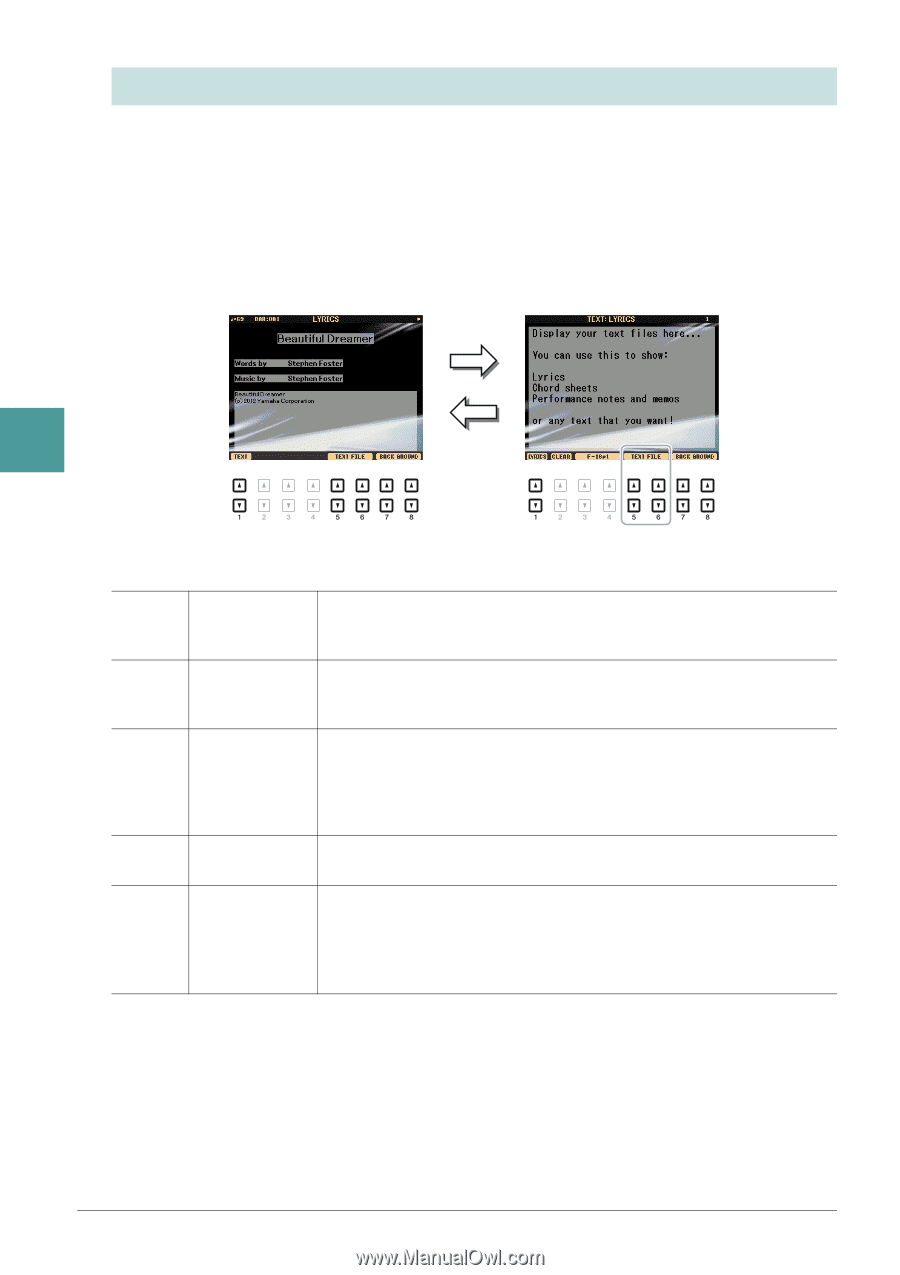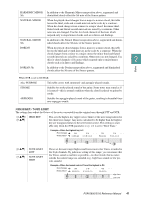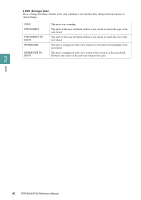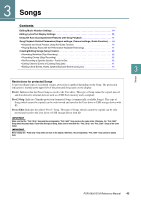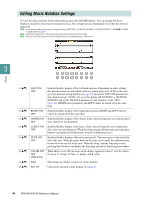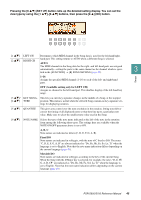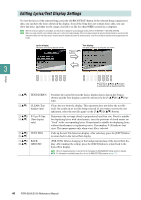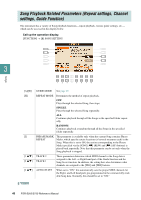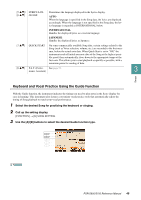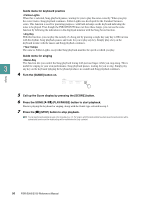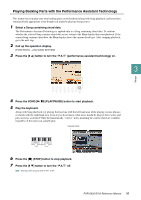Yamaha PSR-S950 Reference Manual - Page 46
Editing Lyrics/Text Display Settings - pictures
 |
View all Yamaha PSR-S950 manuals
Add to My Manuals
Save this manual to your list of manuals |
Page 46 highlights
Editing Lyrics/Text Display Settings To view the lyrics of the selected Song, press the [LYRICS/TEXT] button. If the selected Song contains lyric data, you can have the lyrics shown in the display. Even if the Song does not contain lyrics data, you can show the lyrics and other text by using a text file (.txt file less than 60KB) created on a computer. NOTE When the lyrics are garbled or unreadable, you may need to change the Lyrics Language setting from the [FUNCTION] [B] SONG SETTING. NOTE When you create a text file on a computer, make sure to enter line breaks manually. This is necessary because the auto line breaks cannot be executed on this instrument. When you find that sentence extend beyond the display and cannot be shown properly, revise the text data by manually entering appropriate line breaks. Lyrics display The lyrics in the Song data are shown. Press [1 ] buttons Text display The texts created on a computer are shown. 3 Songs Press the [5 ]/[6 ] button to actually call up desired text file. [1 ] TEXT/LYRICS [2 ] CLEAR (Text display only) [3 ]/ F-11pt-P-16pt [4 ] (Text display only) [5 ]/ [6 ] [7 ]/ [8 ] TEXT FILE BACK GROUND Switches the screen between the Lyrics display (lyrics data in the Song is shown) and the Text display (a text file selected via the [5 ]/[6 ] buttons). Clears the text from the display. This operation does not delete the text file itself, but results in no text file being selected. If you want to restore the text indication, select the text file again via the [5 ]/[6 ] buttons. Determines the text type (fixed or proportional) and font size. Fixed is suitable for displaying lyrics with chord names, since the positions of chord names are "fixed" to the corresponding lyrics. Proportional is suitable for displaying lyrics without chord names or explanatory notes. The numbers 9-20 indicate font sizes. This menu appears only when a text file is selected. Calls up the text File Selection display. After selecting, press the [EXIT] button to return back to the Lyrics/Text display. (PSR-S950) Allows changing of the background picture of the Lyrics/Text display. After making the setting, press the [EXIT] button to return back to the Lyrics/Text display. NOTE When the background picture is specified in the Song data, the BACKGROUND setting cannot be changed. NOTE For information on available image files, refer to the MAIN PICTURE parameter on page 114. 46 PSR-S950/S750 Reference Manual