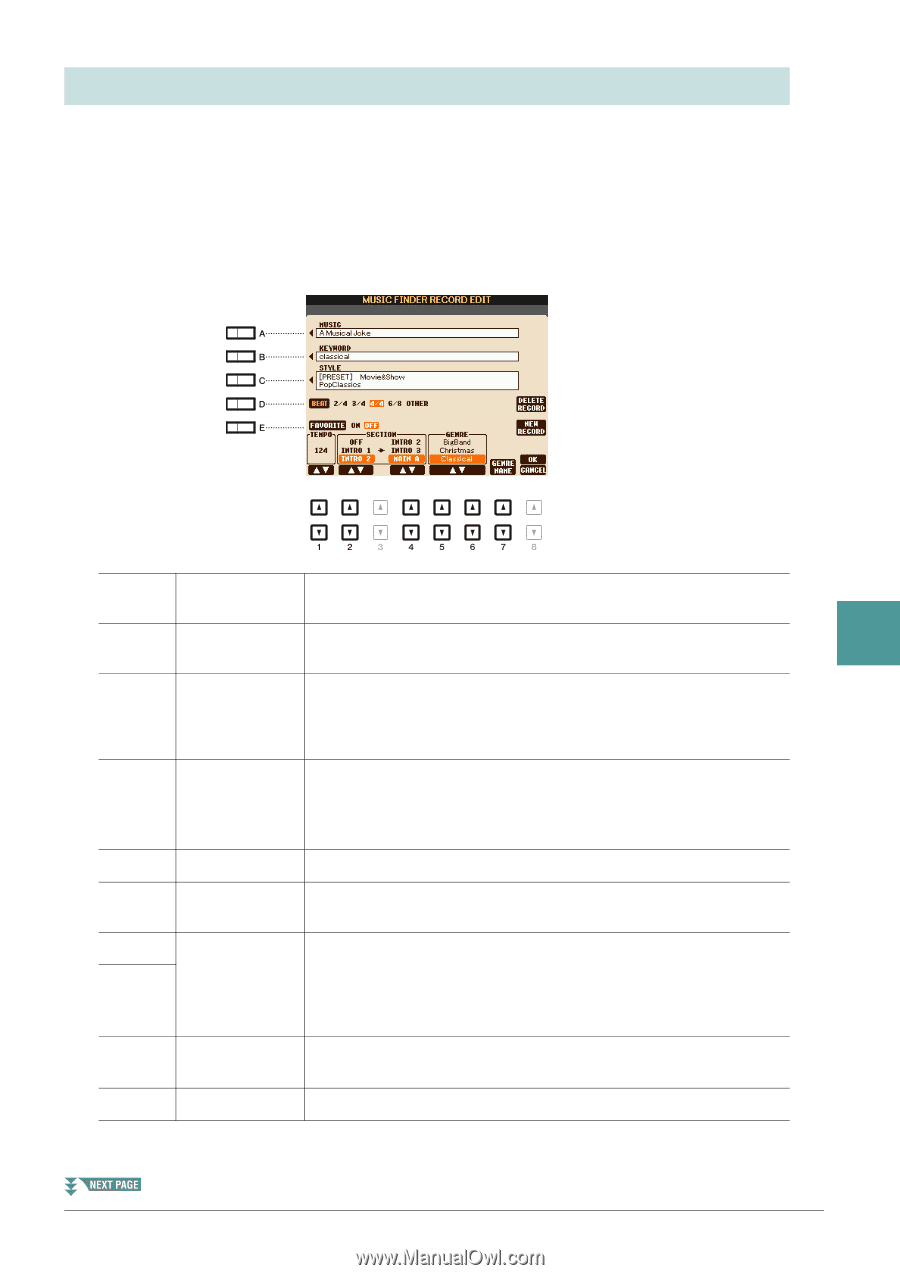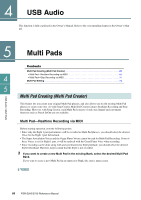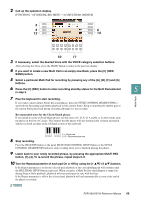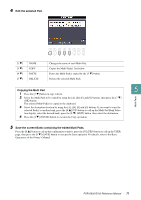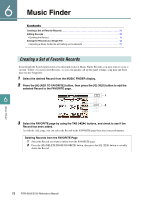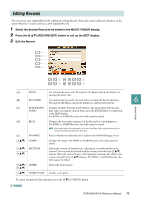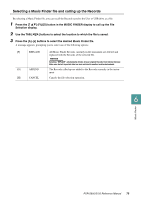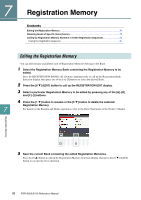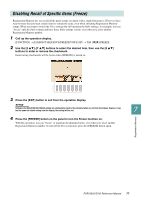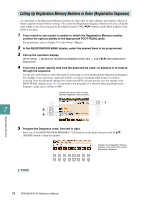Yamaha PSR-S950 Reference Manual - Page 73
Editing Records, Select the desired Record to be edited in the MUSIC FINDER display., Press the [8
 |
View all Yamaha PSR-S950 manuals
Add to My Manuals
Save this manual to your list of manuals |
Page 73 highlights
Editing Records You can create your original Record by editing an existing Record. Your edits can be replaced with those of the current Record, or can be saved as a new separate Record. 1 Select the desired Record to be edited in the MUSIC FINDER display. 2 Press the [8 ] (RECORD EDIT) button to call up the EDIT display. 3 Edit the Record. [A] MUSIC For entering the music title. Pressing the [A] button calls up the display for entering the music title. [B] KEYWORD For entering the keyword to be used when executing the Search operation. 6 Pressing the [B] button calls up the display for entering the keyword. Music Finder [C] STYLE/SONG/ Changes the Style. Pressing the [C] button calls up the Style Selection dis- AUDIO play. After selecting the desired Style, press the [EXIT] button to return back to the EDIT display. For SONG or AUDIO Records, this field cannot be edited. [D] BEAT Changes the beat (time signature) of the Record for search purposes. For SONG or AUDIO Records, this field cannot be edited. NOTE Keep in mind that the Beat setting made here is only for the Music Finder search function; this does not affect the actual Beat setting of the Style itself. [E] [1 ] FAVORITE TEMPO [2 ] [4 ] SECTIONS [5 ]/ GENRE [6 ] [7 ] GENRE NAME Selects whether the edited Record is added to the FAVORITE page or not. Changes the Tempo. For SONG or AUDIO Records, this field cannot be edited. Selects the sections of Style that are called up as a set when the Record is selected. You can start the Record with the section selected by the [2 ] buttons. When the section finishes, Style playback automatically shifts to the section selected by the [4 ] buttons. For SONG or AUDIO Records, this field cannot be edited. Selects the desired genre. Creates a new genre. To cancel and quit the Edit operation, press the [8 ] (CANCEL) button. PSR-S950/S750 Reference Manual 73