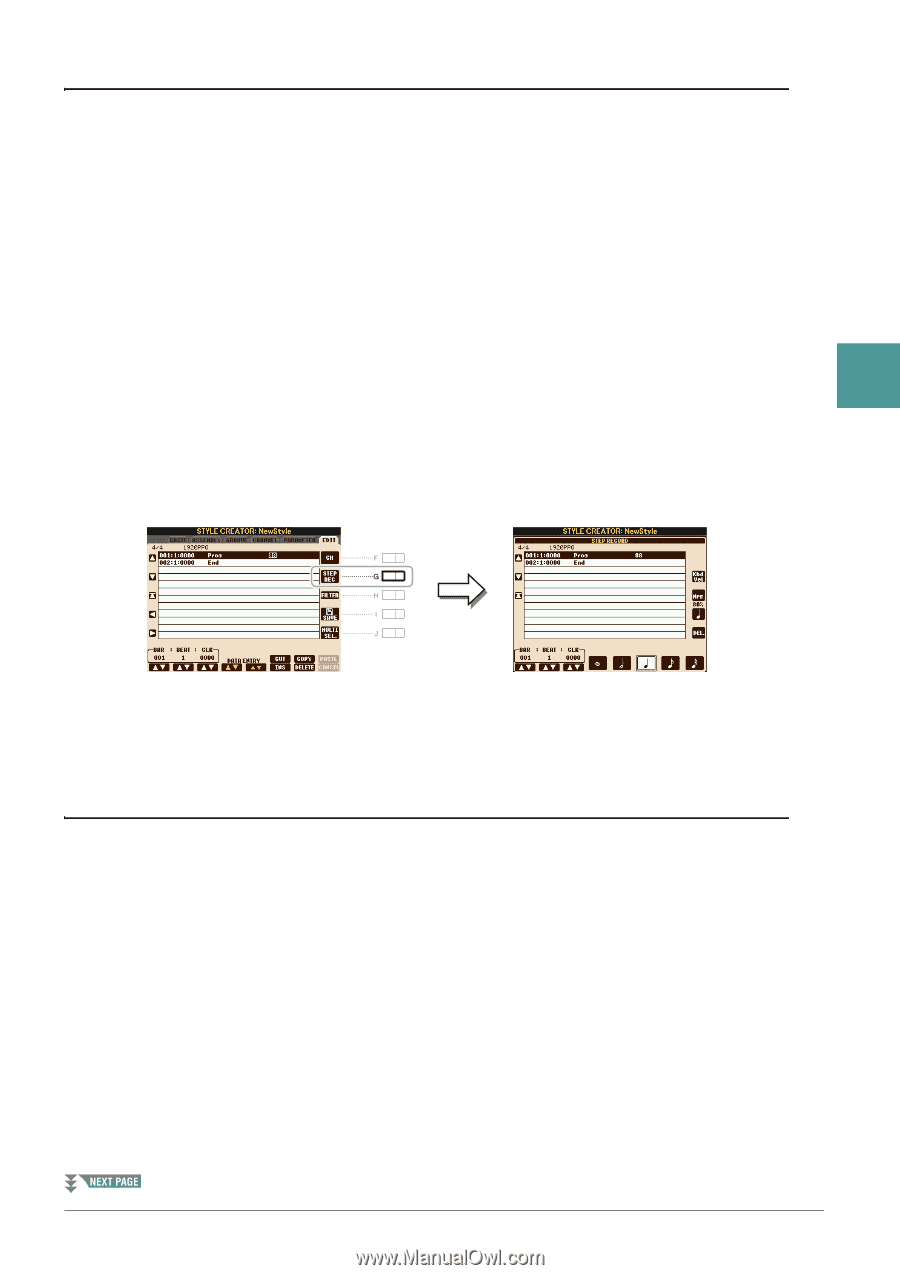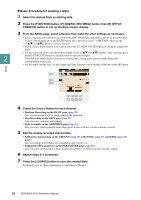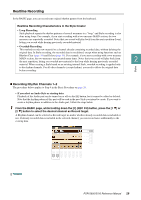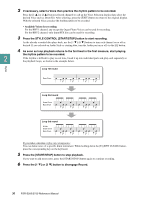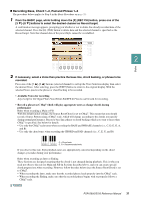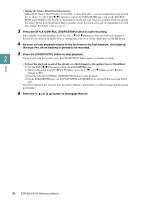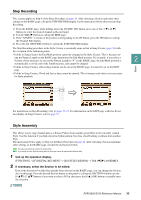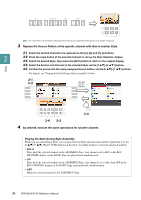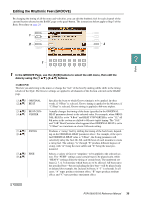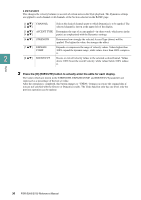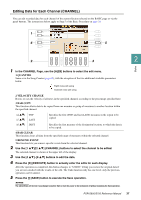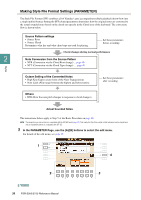Yamaha PSR-S950 Reference Manual - Page 33
Step Recording, Style Assembly, Call up the operation display., If necessary - rhythm list
 |
View all Yamaha PSR-S950 manuals
Add to My Manuals
Save this manual to your list of manuals |
Page 33 highlights
Step Recording This section applies to Step 4 of the Basic Procedure on page 28. After selecting a Section and make other settings on the BASIC page, call up the STEP RECORD display via the instructions below, then execute Step Recording. 1) From the BASIC page, while holding down the [F] (REC CH) button, press one of the [1 ]-[8 ] buttons to select the desired channel as Record target. 2) Use the TAB [F] button to call up the EDIT page. 3) If the "SYS/EX." is shown at the position corresponding to the [F] button, press the [F] button to call up the Channel Edit display. 4) Press the [G] (STEP REC) button to call up the STEP RECORD display. The Step Recording procedure in the Style Creator is essentially same as that in Song Creator (page 52) with the exception of the following points: • Unlike in Song Creator, the End Mark position cannot be changed in the Style Creator. This is because set- ting the Pattern Length on the BASIC page determines the End Mark position. For example, if you select a Section of four measures or you set the Pattern Length to "4" on the BASIC page, the End Mark position is 2 automatically set to the end of the fourth measure, and cannot be changed. Styles • Unlike in Song Creator, a Recording channel can be set on the BASIC page. It cannot be set on the EDIT page. • Unlike in Song Creator, Chord and Lyrics data cannot be entered. This is because such data is not necessary for Style playback. For instructions on Step Recording, refer to pages 52-55. For information on the EDIT page (called as Event List display in Song Creator), refer to page 65. Style Assembly This allows you to copy channel data as a Source Pattern from another preset Style to the currently created Style. Use this function if you find a favorite rhythm pattern, bass line, chord backing or phrase from another Style. The instructions below apply to Step 4 of the Basic Procedure on page 28. After selecting a Section and make other settings on the BASIC page, execute the instructions below. NOTE An Audio part cannot be copied from another Style. NOTE If you select an Audio Style as starting data, the Audio part cannot be replaced with different data. 1 Call up the operation display. [FUNCTION] [F] DIGITAL REC MENU [B] STYLE CREATOR TAB [E][F] ASSEMBLY 2 If necessary, select the Section to be edited. Even if the Section to be edited has already been selected on the BASIC page, you can change the Section also on this page. Press the desired Section button on the panel to call up the SECTION window, use the [6 ]-[7 ] buttons if you want to select a Fill in, then press the [8 ] (OK) button to actually enter the selection. PSR-S950/S750 Reference Manual 33