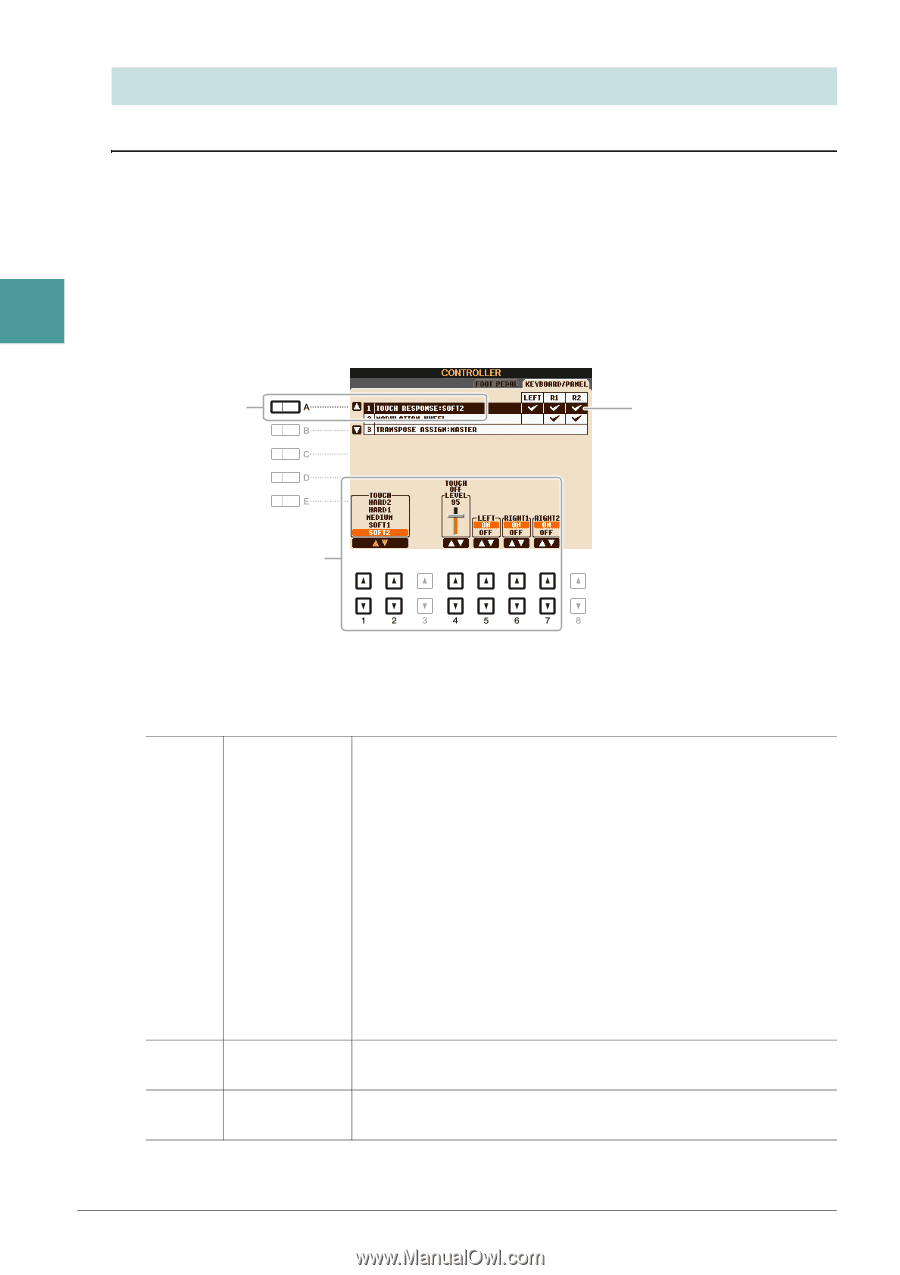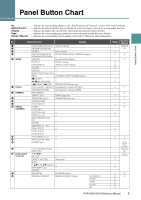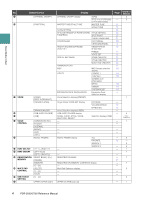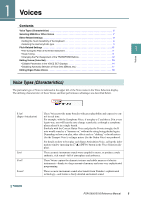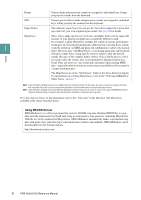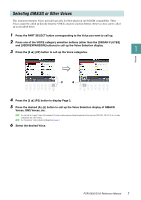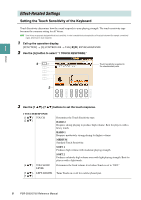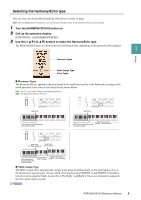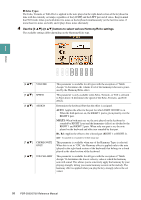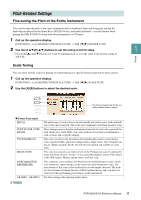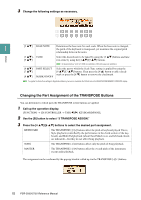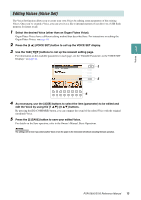Yamaha PSR-S950 Reference Manual - Page 8
Effect-Related Settings, Setting the Touch Sensitivity of the Keyboard
 |
View all Yamaha PSR-S950 manuals
Add to My Manuals
Save this manual to your list of manuals |
Page 8 highlights
Effect-Related Settings Setting the Touch Sensitivity of the Keyboard Touch Sensitivity determines how the sound responds to your playing strength. The touch sensitivity type becomes the common setting for all Voices. NOTE Some Voices are purposely designed without touch sensitivity, in order to emulate the true characteristics of the actual instrument (for example, conventional organs, which have no touch response). 1 Call up the operation display. 1 [FUNCTION] [D] CONTROLLER TAB [E][F] KEYBOARD/PANEL 2 Use the [A] button to select "1 TOUCH RESPONSE." Voices 2 Touch Sensitivity is applied to the checkmarked parts. 3 3 Use the [1 ]-[7 ] buttons to set the touch response. 1 TOUCH RESPONSE [1 ]/ TOUCH [2 ] [4 ] TOUCH OFF LEVEL [5 ]- LEFT-RIGHT2 [7 ] Determines the Touch Sensitivity type. HARD 2 Requires strong playing to produce high volume. Best for players with a heavy touch. HARD 1 Requires moderately strong playing for higher volume. MEDIUM Standard Touch Sensitivity. SOFT 1 Produces high volume with moderate playing strength. SOFT 2 Produces relatively high volume even with light playing strength. Best for players with a light touch. Determines the fixed volume level when Touch is set to "OFF." Turns Touch on or off for each keyboard part. 8 PSR-S950/S750 Reference Manual